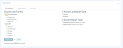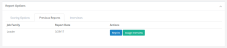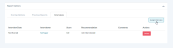Candidate Details
The upper portion of the Candidate Detail page shows a deeper sub-set of details for an individual candidate. Here, you can view the name of the position they applied to, the date and time they took their survey, how long it took them to complete each section of the survey, and view or generate reports based on an array of criteria.
The lower half of the page contains all available report generation options. Since different job types have different professional requirements, scores given for the answers an candidate gives on their survey may vary depending on the options selected for Job Family, Candidate Type, and Report Type.
To generate a report, select a job family from the list of available options, then pick the candidate and report types, and click Create Report.
The Candidate Information box at the top of the Candidate Detail page shows several nuggets of information that hiring managers may find useful. These details include:
- Position applied for. The name of the position for which the candidate submitted their application.
- Survey Date. The date and time the candidate started their assessment survey.
- CTI Module. States whether the CTI Module was included as part of their assessment survey.
- Personality Duration. Shows the amount of time taken by the candidate to complete the personality assessment portion of the survey.
- Critical Thinking Duration. Displays the amount of time taken by the candidate to complete the critical thinking portion of the survey.
- Available Reports. If a report has been generated based on the candidate’s assessment, a link to view it is displayed here. Clicking the View Report link opens the report as a PDF file in a new browser tab. If no report has been run (or if the candidate simply hasn’t yet completed their assessment survey), the section simply remains blank.
The Report Options area in the lower half of the page contains all available report generation and viewing options, spread amongst the three different tabs.
In this tab, you are presented the options to choose from for Job Family, Candidate Type, and Report Type, in order to generate a report. Multiple reports may be generated using the same responses, and the answers provided are weighed differently according to the desired traits of each individual job, whether this is an internal or external candidate, or if the candidate is seeking selection for a role, or to develop their professional skills.
- Choose Job Family. There are several job families for both Leader and Front Line Leader roles. Each family evaluates the given answers in a slightly different fashion. That means that answers that line up with the desired characteristics of one role may not necessarily be scored as favorably when applied to a different job family, which may require a different set of skills or personality traits.
- Choose Candidate Type. Here, simply choose whether the candidate is an internal candidate seeking a new position or promotion, or an external candidate seeking new employment.
- Choose Report Type. The two report types — Development and Selection — tell the report generator whether to make a report to recommend professional development for the requested job family, or evaluate if the candidate is a good selection for the selected position.
This tab contains a list of any previously-generated reports for the candidate, and the following options:
- Reprint. Regenerates the chosen report as a PDF in a new tab, where it may be reviewed and reprinted if necessary.
- Assign Interview. Sends the report to a hiring manager or interviewer, and assigns them the task of conducting an interview with the candidate. If you wish the candidate to interview with multiple stakeholders, they can be assigned to multiple interviewers.
This tab displays a list of any interviews that have been assigned with this candidate. It shows the date of the interview (if applicable), who the assigned interviewer is, the interview score and recommendation (if applicable), and any comments logged into the system by the interviewer.
- Assign Interview. Sends the report to a hiring manager or interviewer, and assigns them the task of conducting an interview with the candidate. If you wish the candidate to interview with multiple stakeholders, they can be assigned to multiple interviewers.
- Delete. Permanently deletes any electronic record of this interview task, including any recommendation or comments made.
Warning: There is no confirmation message that pops up when you click Delete. Once it's clicked, the data is instantly and permanently wiped, so click with care!
Note: If the candidate has not yet completed their Leadership Assessment survey, this section simply contains two links: one to resume the survey now, and another link to send the candidate instructions how to resume the survey later. The instructions also include a link to their survey.