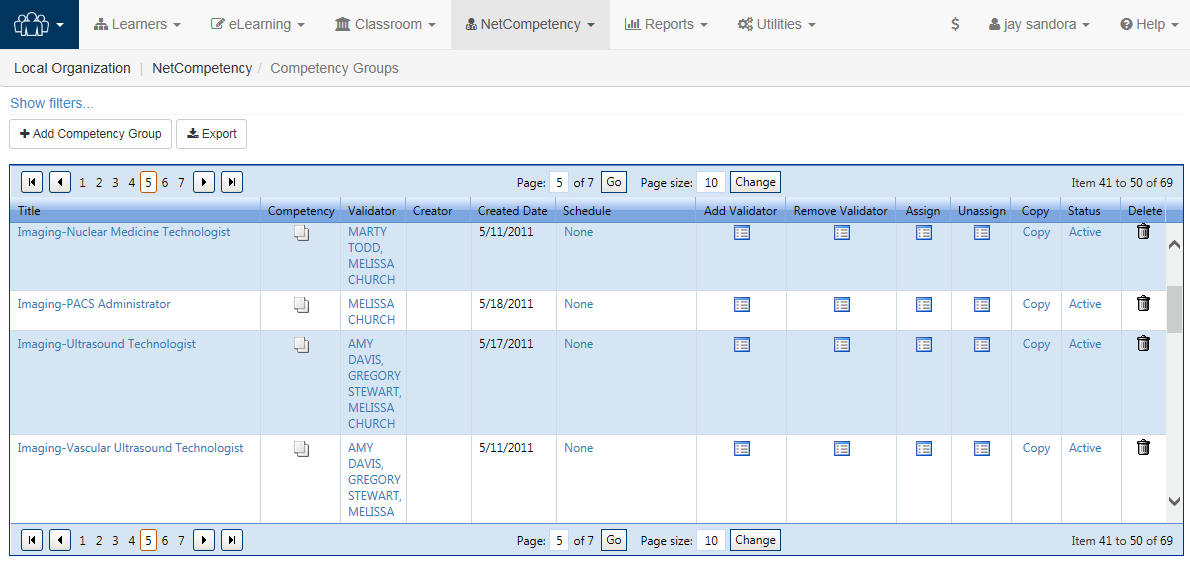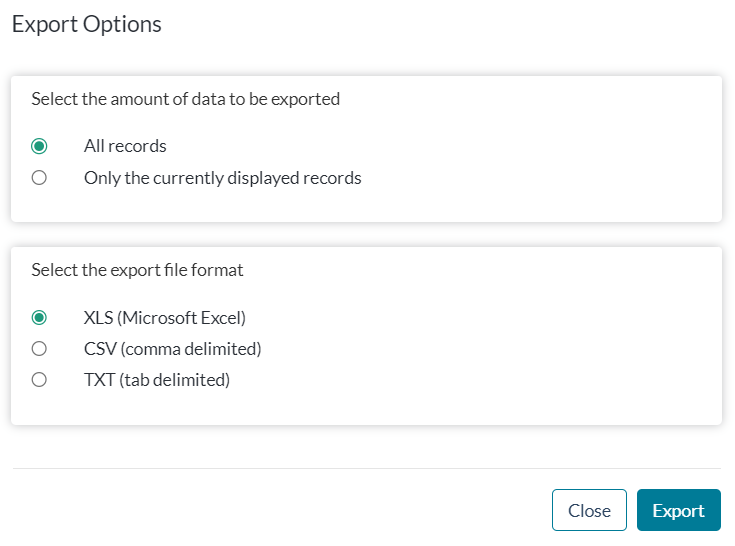Managing Competency Groups
Competency Groups are used to simplify the process of assignment. Competencies that may not necessarily share content but fit well together as introductory or review sets can be arranged under an umbrella set, such as an Orientation competency package for New Hires, or package for an Annual Nursing Skills Review. The competencies can then be set and scheduled simultaneously, ensuring that learners sharing similar requirements receive the information and courses they need with enough time to complete assignments.
The table on the Competency Groups page displays the aspects of the Competency groups stored in the system, with each column displaying different data for quick reference. Many fields reveal more details when clicked. The filters located above the grid are available to search for a specific group or to narrow the list of groups displayed.
You may also make changes to enrollment, validators and schedule settings from this grid.
| Title | The Title column displays the title of the competency group. Click a title to open the group in the Edit Competency wizard. |
| Competency | An icon displayed in this column indicates that the competency group contains competencies. Click the icon to view the competencies included in a separate window. |
| Validator | The Validator column lists the name of a member of your organization that has been assigned to validate one or more competencies within the group. If multiple validators are assigned, the list of names can be viewed in a tool tip revealed by hovering the cursor over the name listed. Click on a name listed in this column to open the Edit Competency Group wizard to the Validators form. |
| Creator | The Creator column lists the name of a member of your organization that is responsible for adding the Competency Group to the system. This field is static. |
| Created Date | The Created date column lists the date on which the Competency Group was added to the system. This field is searchable through the Date filter. |
| Schedule | The Schedule column lists the setting dictating the method by which the competency group is assigned to Learners. Clicking on an entry in this column will open the Edit Competency Group wizard to the Schedule form. |
| Assign | The Assign column lists an icon which, when clicked, launches the form, contained in the Edit Competency Group wizard, used to assign the group to Learners. |
| UnAssign | The UnAssign Column lists an icon which, when clicked, launches the form used to Unassign learners from the competency group. |
| Copy | The icon listed in this column, when clicked, produces an exact copy of the Competency. This copy is initially saved with a status of "Inactive". |
| Status | The status column lists the status of the Competency, ("Active", "Inactive", "Archived"). |
| Delete |
Click the icon listed in this column to delete the Competency from the system. Confirm that you would like to delete the Competency on the prompt that appears. The Competency is completely removed from the system and the deletion cannot be undone. Note: Only Admins have the ability to perform this action. |
Click Export to save the grid to a format usable outside of symplr Learning.
- Choose whether to export All records to export all records from all pages within the active grid or Only the currently displayed records to export the current page of the active grid.
- Choose your export format from the available options.
- Click Export to retrieve the records in the specified format.
- Click Close to exit the Export Options window without exporting records.