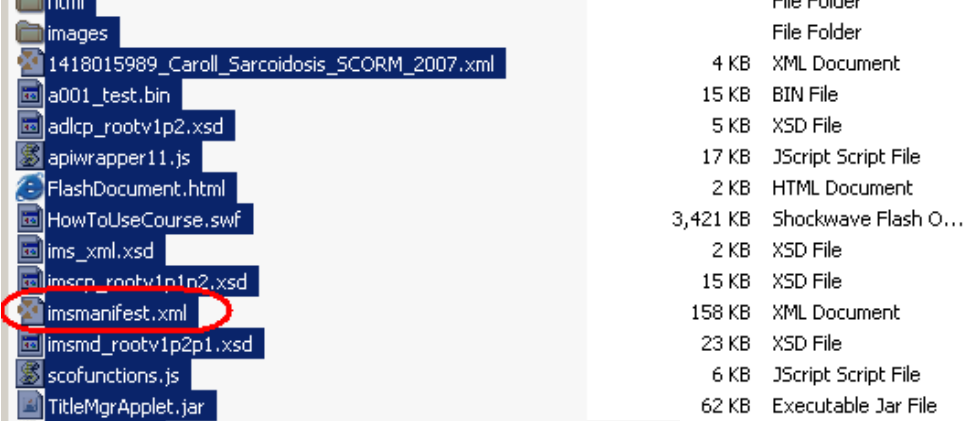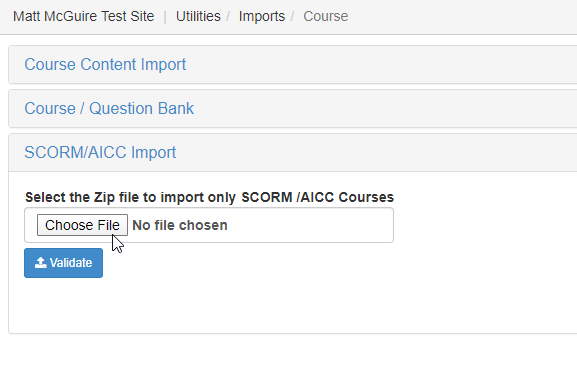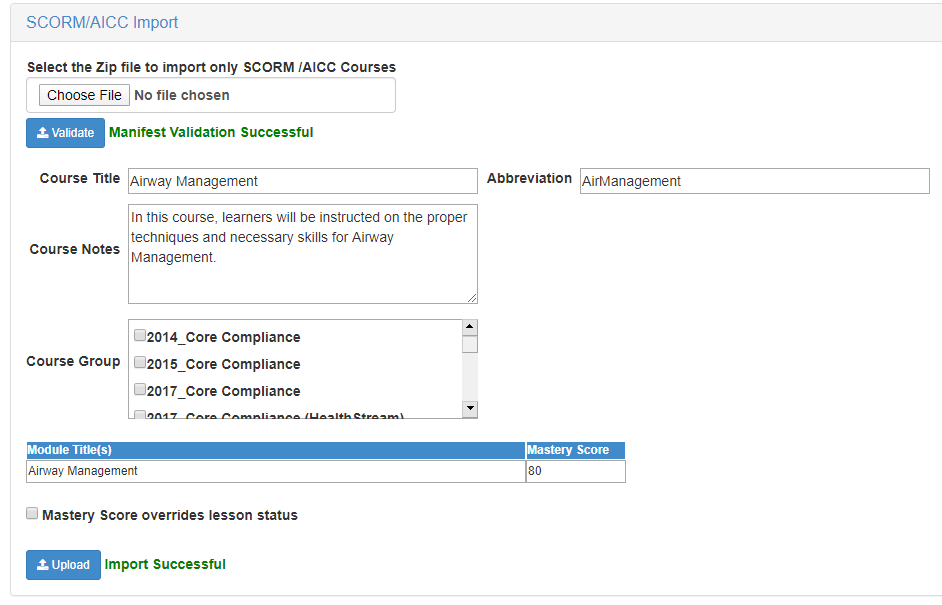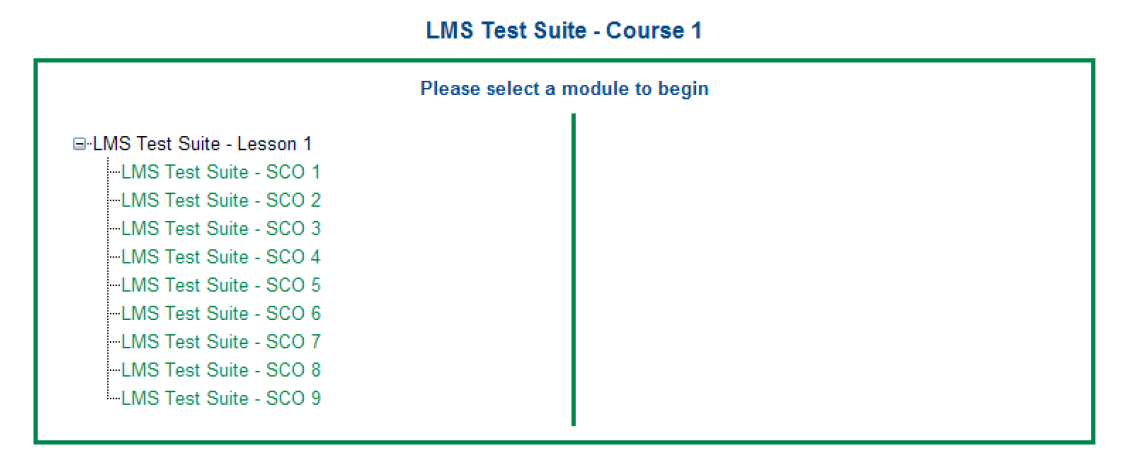Importing a SCORM Course
If your course file is in SCORM format, you cannot use the standard Course Import utility. You must run a separate SCORM import within symplr Learning.
Note: Most course authoring tools will automatically zip your SCORM course, but if the course directory is not zipped, start at Step 1 below.
-
First you must ensure the SCORM content is fully-contained in a zipped folder on your computer's hard drive. The zipped file directory needs to adhere to the following criteria:
-
IMSManifest.xml must be at the root level of the .zip folder.
-
Only the contents of the parent folder should be in the zipped file- not the parent folder itself. In other words, when opening the .zip file, you should see the list of course files (as shown in the screenshot), not the parent folder alone.
-
-
Open the Course Import page, which is located in the Utilities section of symplr Learning Administrator.
-
Selecting the SCORM/AICC section header displays two buttons: Choose File and Validate.
-
Selecting Chose File prompts you to choose the SCORM course file you want to import. Locate and open the desired file using the file browser.
Note: SCORM files must be saved as .zip files.
-
Selecting Validate uploads the zipped file, which is then validated by the symplr Learning system. The system checks your file to ensure there are no errors in how it is formatted and that the SCORM course package is valid.
-
The system parses the SCORM manifest to get the course details, and returns messaging if the package contents do not meet SCORM standards (for example, if no manifest file is included). If you encounter errors, you must fix them in the file before continuing.
-
If there are no file errors, make any necessary changes to the course information in the fields below. Course details and some things to be careful of include:
-
Course Title. The name of the course that displays on the Courses page.
-
Abbreviation. Ensure that any existing courses do not use the same abbreviation!
-
Course Notes. You can enter some descriptive text that will display in the Course Information page.
-
Course Group. If the course is part of a larger curriculum, selecting the applicable group(s) in this box ensure it is grouped with them when browsing and filtering courses on the Courses list.
-
Module Title(s). If there is more than one module, they each can use a different title.
-
Mastery Score. The grade required to pass the course.
Warning: This is the only place you should make any adjustments to the course title and abbreviation. Changing the title, abbreviation, and/or URL within Learning Administrator will cause the course to stop working!
-
-
When finished editing course information, select Upload. Upon finishing the upload, the system displays Course added successfully. in green text next to the button.
-
Upon successfully importing the course, it now displays on the Courses page of the eLearning section, where it can be assigned to users.
Note: You may need to log out of symplr Learning Administrator and log back in before you can see the course on the Courses page.
One of the major advantages of SCORM is its industry recognition and significant adoption, particularly by the US government, and internationally as an e-Learning standard. This standard was developed by the Advanced Distributed Learning Network (ADL) and has strong support of both IMS and the International Electrical and Electronic Engineering Associations (IEEE), who are committed to its ongoing evolution and support. As such, SCORM is currently the de facto standard for delivering and tracking e-Learning.
SCORM virtually ensures interoperability across systems, meaning compliant content from many different sources can be used on any SCORM compliant learning management system (LMS).
SCORM has become one of the most common e-Learning standards in recent years. After the release of SCORM 1.2 standards, many content creators and LMS developers have invested in SCORM 1.2, which is the most prevalent of the versions to date.
-
What type of courses may be imported using this functionality?
The course must meet SCORM 1.2 standards to be imported and validated via this feature. For more information on the SCORM 1.2 standard, please visit the ADL website at http://www.adlnet.gov/capabilities/scorm/scorm-version-1-2.
-
What courseware authoring tools generate SCORM 1.2 courseware?
Many standard course authoring tools will generate SCORM 1.2 courseware, some of them are Lectora, ToolBook, Articulate Presenter, Flashspring, Learnpoint Adobe Flash, Adobe Director, Adobe Authorware, Adobe Flex, Captivate and Traincaster.
-
What file types may be uploaded via the new SCORM 1.2 functionality?
SCORM packages must be contained in one .zip file for each SCORM package.
-
What are the typical contents of the file?
-
A manifest describing the package and metadata about the package.
-
Physical files: the actual content, media, and assessment files.
-
Package Interchange file: a representation of the content packaging components in a .zip or other format (not mandatory).
The model is very flexible and contains many optional components. The full specification is available at http://www.adlnet.gov/capabilities/scorm/scorm-version-1-2.
-
-
Are there any best practices on the .zip file contents?
The SCORM Manifest file must be stored directly inside the .zip file (not inside a folder within the .zip file).
-
Will SCORM 2004 courses be successfully imported using this feature?
Not at this time. However, symplr Learning is considering SCORM 2004 support in a future release.
-
Will there be any differences in symplr Learning?
Generally, the application functions the same. The only visible change appears if there are multiple SCO (shareable content objects or individual learning modules). In this case, an additional menu appears after selecting Launch Course (see below):
-
How is Testing and Transcript reporting impacted?
Testing/exam functions are not impacted, except in the case of multiple shareable content objects and tests. For courses with multiple shareable content objects and tests, the system displays a score of Pass/Fail, rather than a numerical grade. Regardless of the number of shareable content objects and tests, there is a single transcript entry.
Tests created in the Learning Administrator for SCORM courses can also be delivered via the student interface as if the course were a standard CBL.
-
Why can’t I see the course I successfully uploaded in the Courses page?
It is sometimes necessary to exit and re-enter the Learning Administrator to refresh the Courses page.