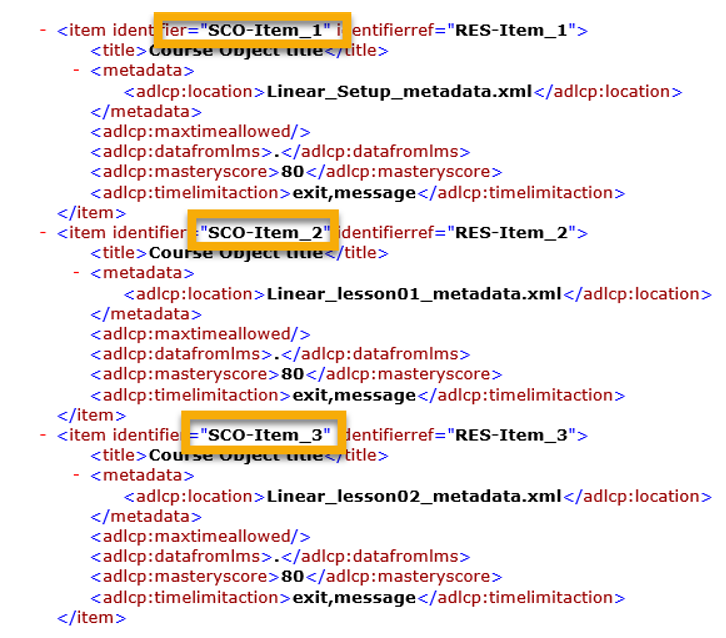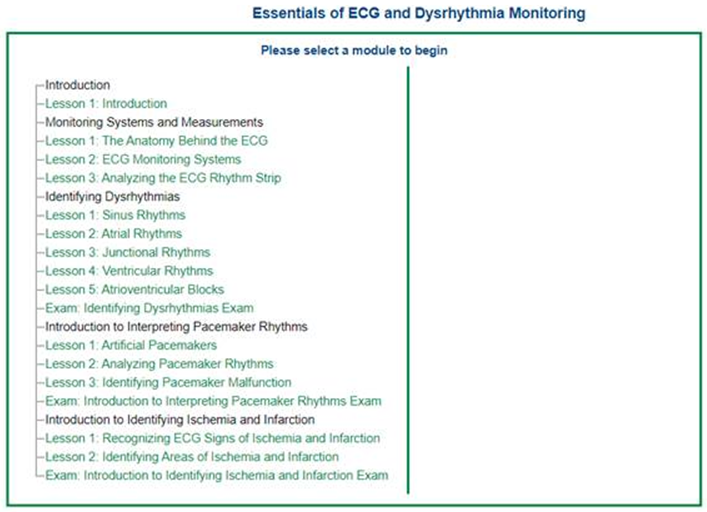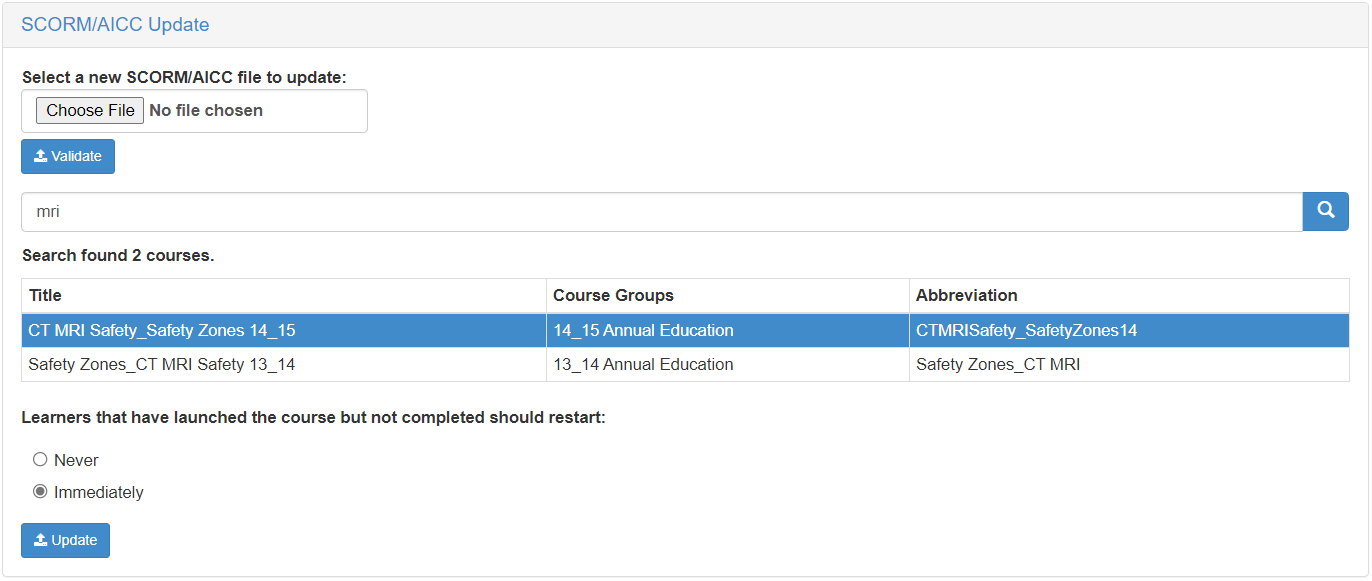Updating SCORM/AICC Courses
Course versioning allows administrators to update content for SCORM and AICC courses that already exist in the learning library without having to create a new course.
The two primary uses of course versioning include:
-
Updating content during an initial import. If an issue with the content they have imported is discovered, you can import a new version of the content rather than create a brand new course.
-
Updating content that has changed over time. If the content has changed over time and is actively being assigned, course versioning allows you to avoid merging large courses.
Note: Course versioning is not available for multi-SCO courseware at this time.
Not sure if your course is multi-SCO? Here are two quick ways to check.
Open the imsmanifest.xml file in your course package and look for multiple item sections. Multiple item sections means it's a multi-SCO course.
Launch the course. If you're presented with a menu of "modules" or lessons to select, the course is multi-SCO.
SCORM/AICC courses are updated from the Course Imports page under Utilities in the Admin area.
-
Select the SCORM/AICC Update header on the page to expand the section.
-
Click Choose File and select the .zip file you wish to use as the updated course.
-
Click Validate. The system uploads and processes the file to ensure it's a valid SCORM/AICC course.
-
When validation is successful, use the search bar to locate the course to be updated.
-
Select the desired course from the search results.
-
Select the behavior for users currently enrolled in the course:
-
Never. Users currently in progress are not required to restart the course on the new version.
-
Immediately. Users currently in progress are required to restart the course on the new version.
-
-
Click Update.