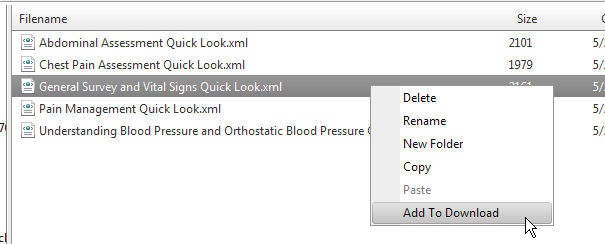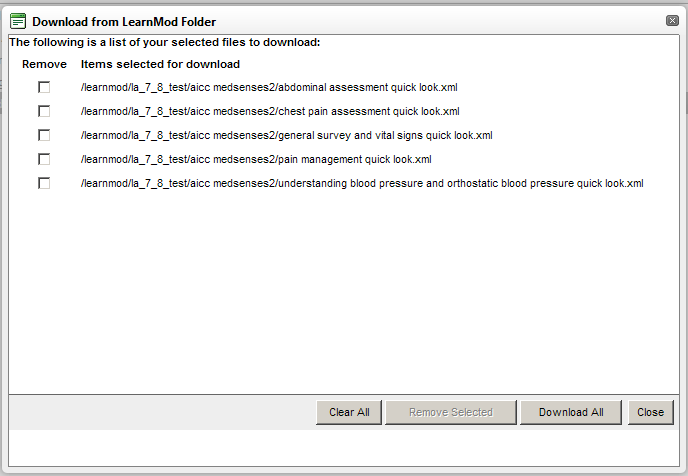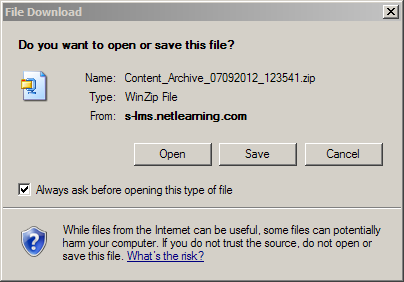Downloading files
-
To begin downloading files from the LearnMod folder, right-click on the file that you would like to download.
-
Once the file has been added to your download list, select View Download List from the Manage Content tool bar. The Download from LearnMod folder window will open, displaying all of the files that you have selected for download.
- Click Download All, or select the check boxes next to the files you would like to remove from the download, and then click Remove Selected. Once those files have been removed from the Download List, click Download All to download the remaining files in the list.
- A dialog box opens, asking you to confirm that you would like to download the files. Click OK to confirm the download.
-
The download process will initiate,and a windows prompt will appear. Click whether you would like to select a location to save the file (Save), or open the file immediately to view the contents before saving (Open). You may also select Cancel if you do not wish to save or view the files, and would like to cancel the download.
The files will be downloaded to your computer as a compressed (.zip) file.