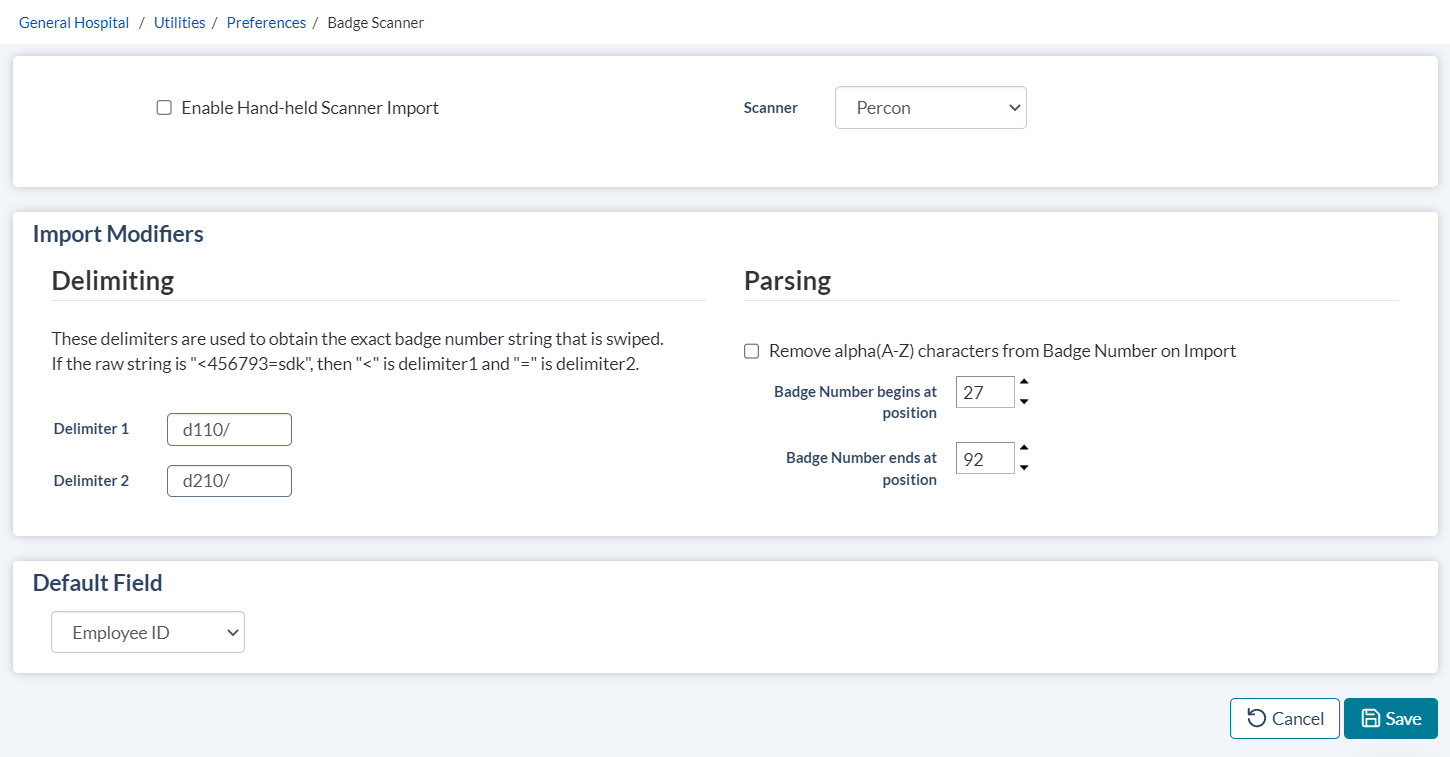Badge Scanner
| Enable Handheld Scanner Import | Select this check box to allow records to be imported into symplr Learning Administrator from a badge scanner. |
| Scanner | Choose the scanner that you want to use with symplr Learning Administrator from the drop-down list. |
| Delimiting | Specify the characters that delimit (separate) each record in the scanner. Type the delimiting character that precedes the record string into the Delimiter 1 field and the delimiting character that follows the record string into the Delimiter 2 field. |
| Parsing | Choose the settings you want to use to parse (clean) the scanner's records upon import. Select the Remove alpha (A-Z) characters from Badge Number on Import to remove any alphabetic characters from the badge numbers. Specify the beginning and ending positions for the badge numbers. |
| Default Field | Choose which field in symplr Learning Administrator will contain the badge numbers imported from the scanner. |
Click Save to save your badge scanner preferences.
Click Cancel to revert to the preference settings in place before your edits were made.