FAQs/Troubleshooting
Below is a list of general questions that may arise when working through eLearning courses. These are provided in conjunction with the specific course instruction materials found in this online help system.
Should you have additional questions or require further assistance, please contact your facility’s educational administrator.
You must complete all content modules, pass each of the simulations, and obtain a passing score on the course test. Passing scores vary from course to course, so be sure to check individual course requirements.
Additionally, you must complete the Course Evaluation from the homepage screen.
Make sure you exit the modules and course by clicking the proper Exit Exercise button. Additionally, make sure you don’t close any browser windows when the course is launched or while accessing the course content. Wait until the onscreen message in the intermediate data-transfer window (SCORM window) tells you it’s safe to close the window. Otherwise, your progress will not be saved.
Warning: If you are using the Internet Explorer 11 or Edge browsers, the secondary window displays a Save button that must be clicked when exiting the course to prevent losing your course progress. We strongly recommend using the Chrome browser, which automatically saves your progress. 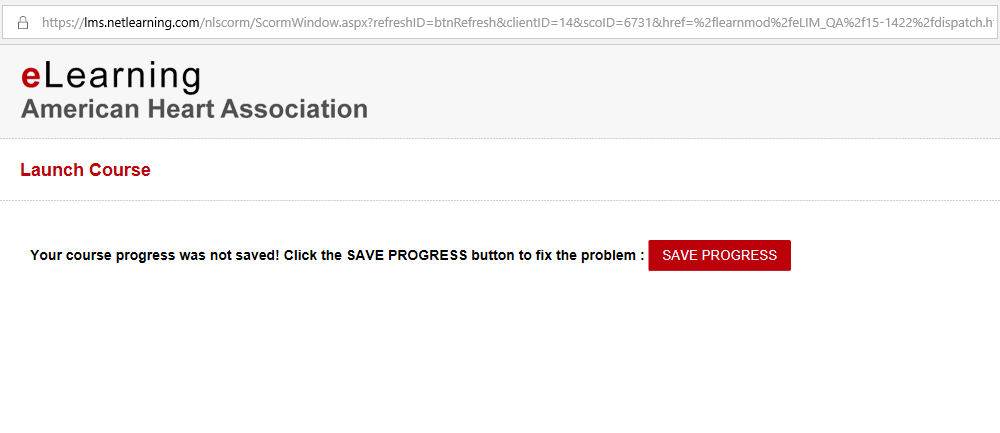
The course is designed to bookmark to the most recently completed content page. Certain sections such as simulations or exams do not contain bookmarking. If you leave the course from one of these sections, you will be returned to the content bookmark upon re-entering the course.
Be sure to turn off all pop-up blockers whether they are external applications, such as Norton or McAfee, or browser-specific pop-up blockers, such as Yahoo! Toolbar, Google, or Chrome. You may also have to add the URL domains to your browser's list of Trusted Sites. Please discuss these options with your administrator or IT department before proceeding with these steps.
If the learner has not completed the course, removing an enrolled learner from the course and/or re-enrolling the learner has no effect on the saved progress or test attempts. The learner will be asked to continue where he or she left off, if applicable. Any consumed test attempts will not be cleared.
Contact your administrator, who will need to contact symplr Client Services to update the name that displays.
If the course window has been left open for an extended period of time without interaction, the connection to the course content may expire. This means the onlineAHA.com website will display if you try to navigate within the course window. Please close the course window and relaunch the course in order to continue taking the course.