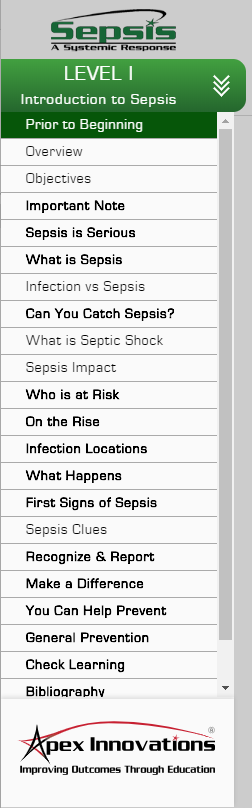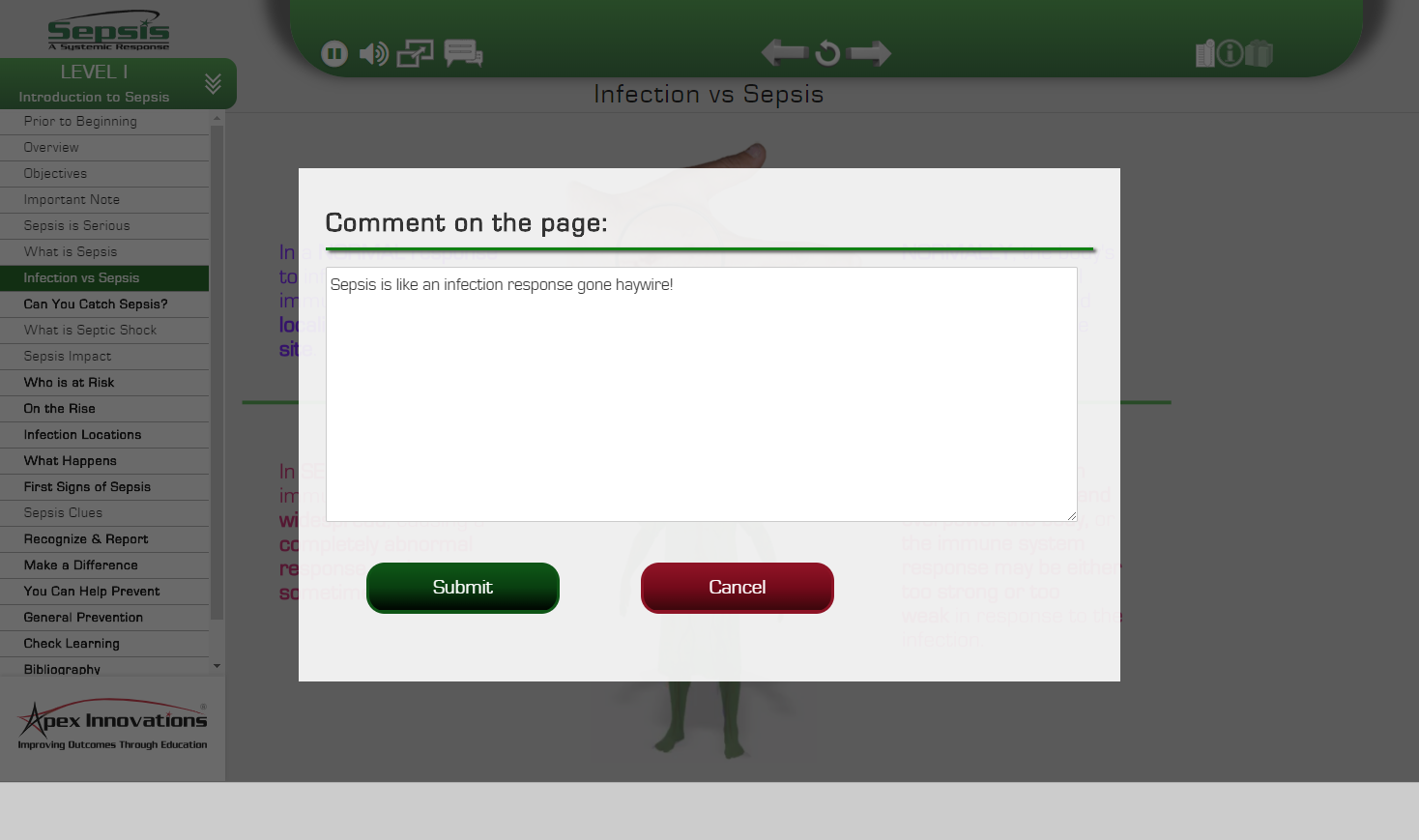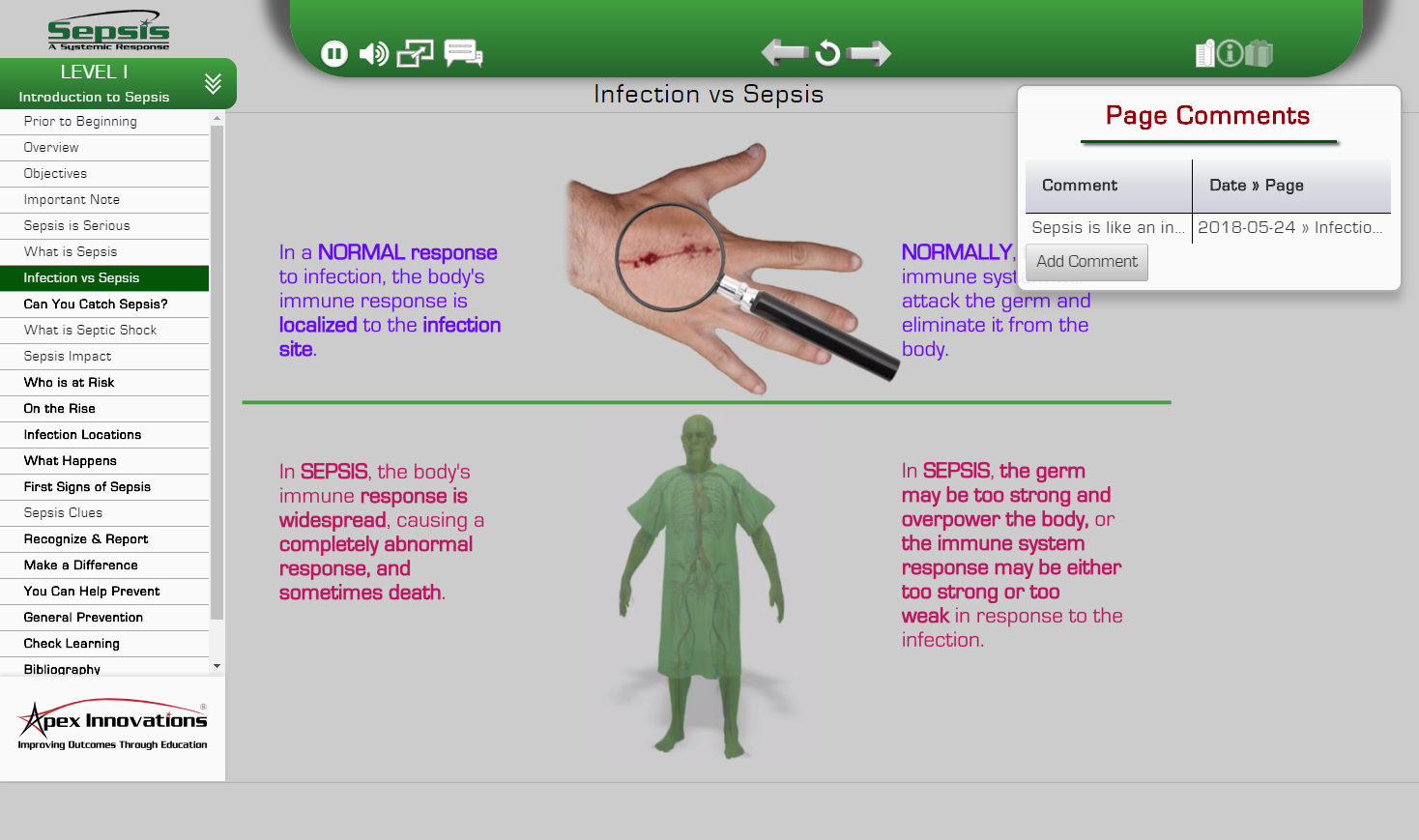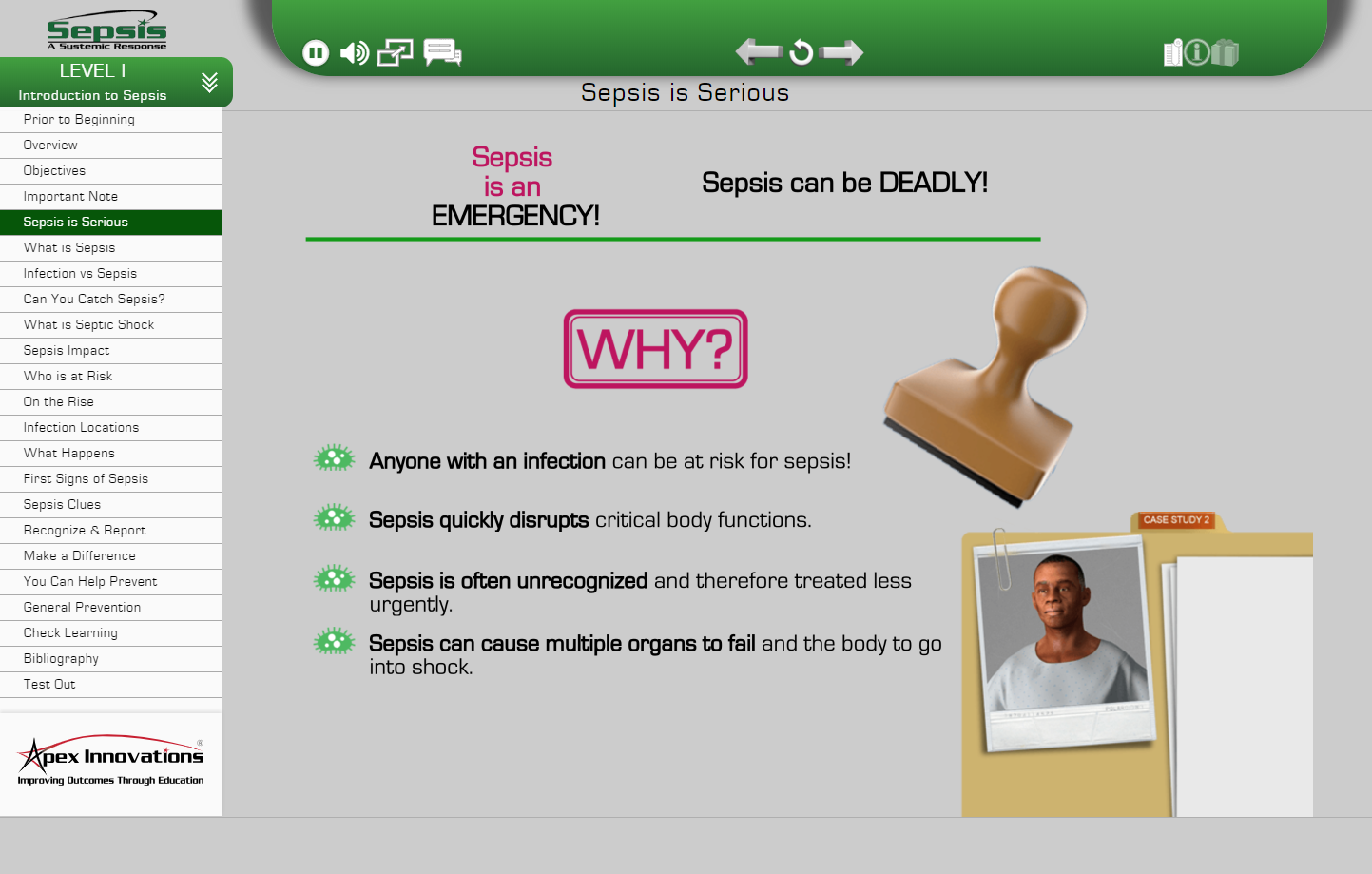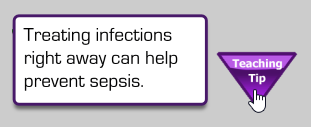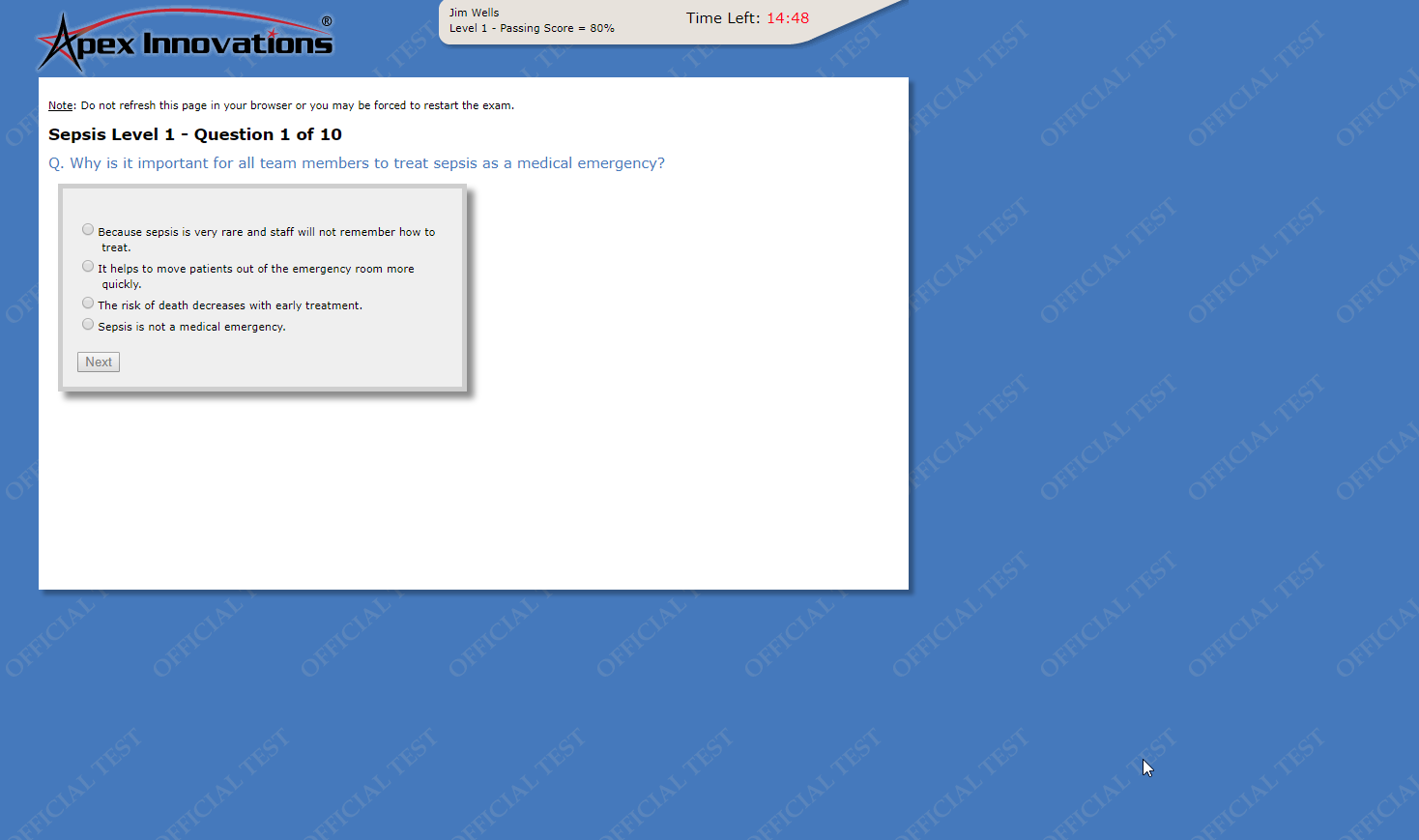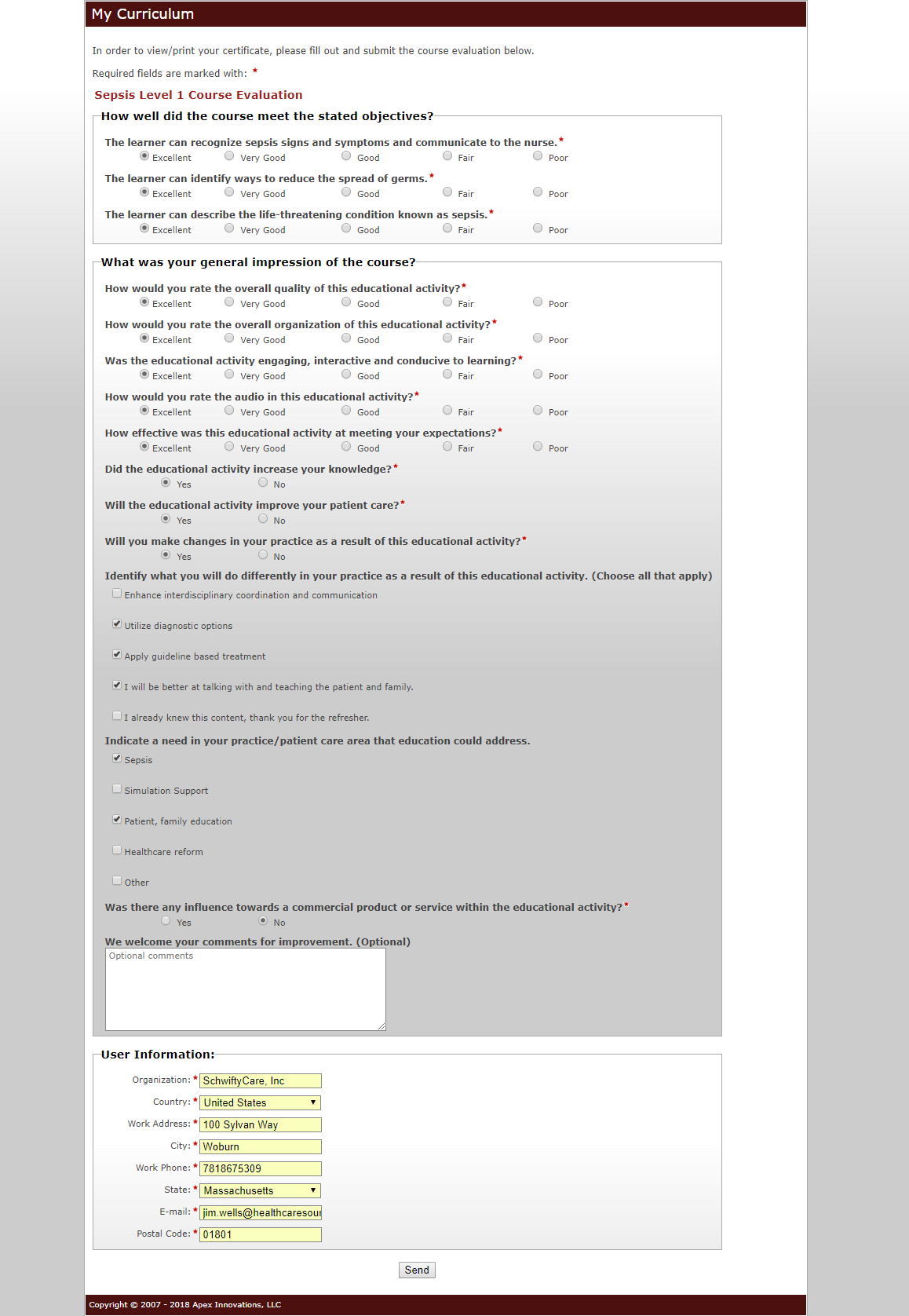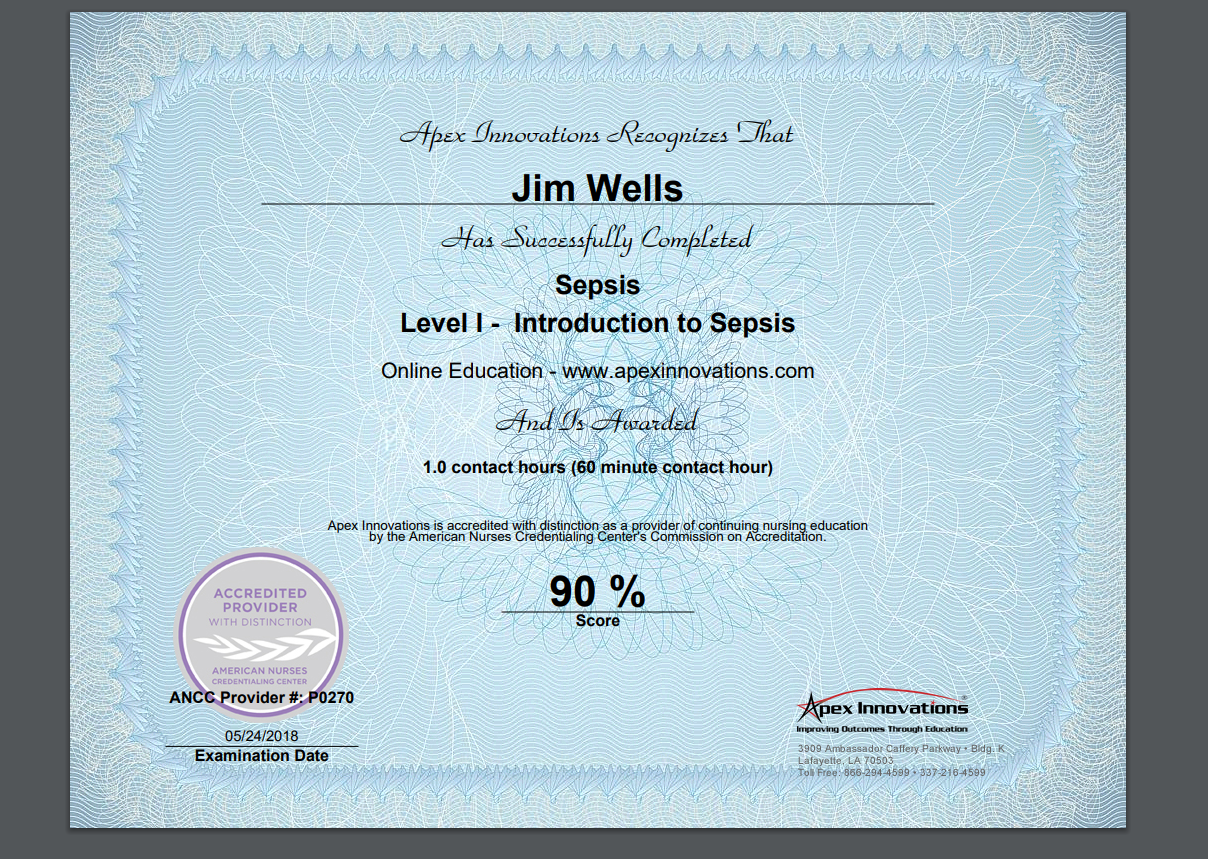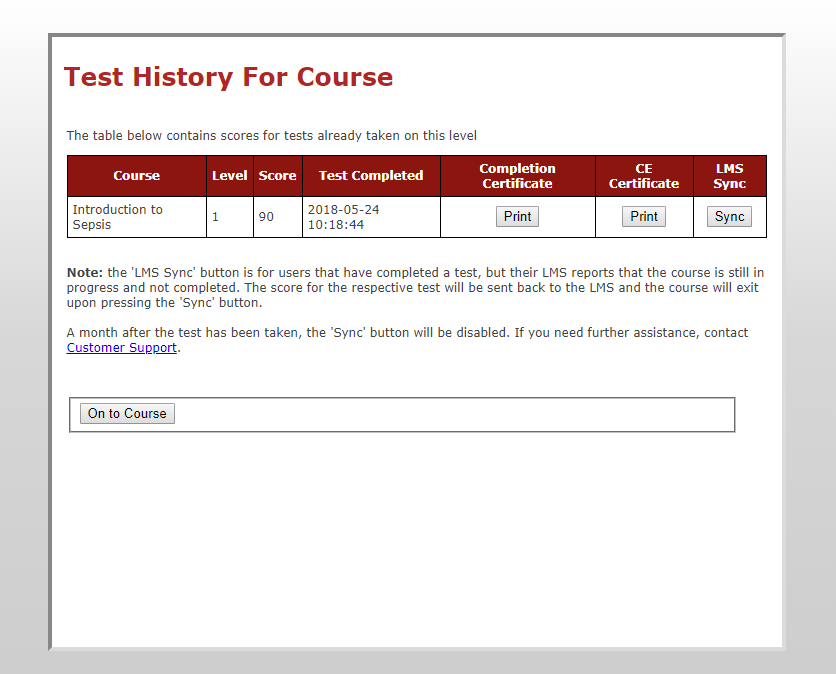Apex Innovations Series
The steps detailed in this document give instructions on how to access and complete Apex Innovation's courses. The steps include accessing the courses, completing the course tests and final exam, and viewing or printing any certificates.
This documentation displays screenshot examples from symplr Learning. Accessing the course from another learning management system may result in a slightly different experience, but the general steps are the same.
These instructions are applicable to the following courses:
EHAC
-
EHAC - Early Heart Attack Care (EHAC)
Heart Failure - Comprehensive Series
-
Heart Failure – Comprehensive™: Level 1 - Anatomy, Physiology & Pathophysiology
-
Heart Failure – Comprehensive™: Level 2 – Hemodynamics
-
Heart Failure – Comprehensive™: Level 3 - Assessment and Diagnosis
-
Heart Failure – Comprehensive™: Level 4 – Contributors to Acute HF
-
Heart Failure – Comprehensive™: Level 5 – Management
-
Heart Failure – Comprehensive™: Level 6 – Transitions & Excellence in Care
Heart Failure - Focused Series
-
Heart Failure – Focused™: Level 1 – Pathophysiology, Assessment, and Diagnosis
-
Heart Failure – Focused™: Level 2 – Contributors to Acute Heart Failure and Management
-
Heart Failure – Focused™: Level 3 – Transitions and Excellence in Care
Hemispheres 3.0® Series
Note: Courses in the Hemispheres 3.0® series do not have a bookmarking feature at this time. If you exit the course module before completing it, you must restart the lesson from the beginning.
- Hemispheres 3.0®: Level 1 - Brain Anatomy and Physiology
- Hemispheres 3.0®: Level 2 - Stroke Pathophysiology
- Hemispheres 3.0®: Level 3 - Stroke Assessments
- Hemispheres 3.0®: Level 4 - Rapid Stroke Response
- Hemispheres 3.0®: Level 5 - Ischemic Stroke - Inpatient
- Hemispheres 3.0®: Level 6 - Hemorrhagic Stroke - Inpatient
- Hemispheres 3.0®: Level 7 - Discharge Considerations and Stroke Prevention
- Hemispheres 3.0®: Level 8 - Excellence in Stroke Care
- Hemispheres 3.0®: Level 9 - Recognize and Respond to Stroke - for Nonclinical
imPULSE 3.0® Series
Note: Courses in the imPULSE 3.0® series do not have a bookmarking feature at this time. If you exit the course module before completing it, you must restart the lesson from the beginning.
- imPULSE 3.0®: Level 1 - Cardiac Anatomy & Physiology
- imPULSE 3.0®: Level 2 – Obtaining the ECG
- imPULSE 3.0®: Level 3 – ECG Rhythms
- imPULSE 3.0®: Level 4 - 12-Lead ECG
- imPULSE 3.0®: Level 5 - Acute Coronary Syndrome
- imPULSE 3.0®: Level 6 - Advanced and Special Situations
- imPULSE 3.0®: Level 7 - Excellence in ACS Care
- imPULSE 3.0®: Level 8 - ECG Library
- imPULSE 3.0®: Level 9 - Early Heart Attack Care
imPULSE 3.0 Refresher for Accreditation™
-
imPULSE 3.0 Refresher for Accreditation™
imPULSE 4.0® Series
-
imPULSE 4.0®: Level 1 - Cardiac Anatomy & Physiology and Pathophysiology
-
imPULSE 4.0®: Level 2 - Obtaining the ECG
-
imPULSE 4.0®: Level 3 - Basic ECG Rhythms
-
imPULSE 4.0®: Level 4 - Advanced ECG Rhythms
-
imPULSE 4.0®: Level 5 - 12-Lead ECG Core Elements
-
imPULSE 4.0®: Level 6 - 12-Lead ECG Interpretation
-
imPULSE 4.0®: Level 7 - Rapid Response to Chest Pain
-
imPULSE 4.0®: Level 8 - Ongoing Cardiac Management
-
imPULSE 4.0®: Level 9 - Discharge & Prevention in ACS
-
imPULSE 4.0®: Level 10 - Excellence in ACS Care
NIHSS
-
NIH Stroke Scale Training & Certification
Responder 2.0™ Series
-
Responder 2.0™ - STEMI Recognition
Sepsis Series
-
Sepsis 3.0 – A Systemic Response™: Level 1 – Pathophysiology and Assessment
-
Sepsis 3.0 – A Systemic Response™: Level 2 – Diagnose and Manage
-
Sepsis 3.0 – A Systemic Response™: Level 3 – Excellence in Sepsis Care
-
Sepsis 3.0 – A Systemic Response™: Level 4 – Case Studies
-
Sepsis 3.0 – A Systemic Response™: Level 5 – Recognize and Respond
There are multiple playback and navigation tools available as you work through course materials. A sidebar displays on the left-hand side throughout the course content, listing each page in the course. Clicking a page title displays that page in the course window.
This sidebar may be shrunk down and hidden by clicking the set of 3 arrows in the top-right corner of the sidebar. To display the sidebar again, simply click the same set of arrows.
Several additional controls to play, pause, navigate, add notes, and more display along the top of the course window. These controls and features include the following:
-
Volume and Playback Controls. Adjust sound volume using the slider found by clicking the speaker icon. Clicking the Play/Pause button plays or pauses the page content, and clicking the Replay icon replays the page. Finally, clicking the Next or Previous arrow displays the next or previous page in the course.
-
Toggle Fullscreen.Clicking this icon toggles whether the course content is displayed in a free-standing window, or is expanded to cover the entirety of your screen.
-
Add Comments. Clicking this icon displays the Page Comments modal window, enabling you to leave a comment on the current page. Clicking Add Comment in this modal displays the Comment dialog box. Entering your notes or feedback into the text field and clicking Submit saves what you entered.
After submitting, you may access and review your notes from the Page Comments modal window by clicking the Add Comments icon and double-clicking the desired comment.
-
Bookmarks. Clicking the Bookmark icon is a handy way to keep track of important pages. Clicking Bookmark This Page in the modal window saves a link to the page in the Bookmarks menu. Selecting this link from the menu displays the page again.
Note: Courses in the Hemispheres 3.0® and the imPULSE 2.0® series do not have a bookmarking feature at this time. If you exit one of these course modules before completing it, you must restart the lesson from the beginning.
- Additional Information. This icon is highlighted if supplemental information is available to reinforce and expand upon the data presented on the current page. Clicking the icon displays a list of available 'extras' that, when activated, display in a new browser window.
- Fun Facts. Similar to the Additional Information icon, if there are extra nuggets of information available on a page, this icon appears highlighted. When clicked, any extra facts are displayed. How fun!
Upon launching a course module, the course content displays in a new window. The course materials consist of a series of informational slides.
Note: Most (but not all) of these slides are narrated, so you can choose to listen to the narration if you'd prefer. Control the narration using the Play / Pause button and adjust the volume using the Volume slider, as described in the Navigation and Tools section above.
After reading (or listening to) the information on each slide, clicking the Next Page icon displays the next slide. If you need to go back to a previous slide for any reason, clicking the Previous Page icon displays the previous slide in the sequence. Clicking the Reload Page icon replays the current slide.
Every now and then, courses feature interactive elements to help ensure you have a firm grasp of important concepts. These appear as buttons, tabs, icons, or other various calls-to-attention. By interacting with these bits— usually by clicking or hovering your cursor over them— additional details are revealed.
After reviewing all the slides, each course module concludes with a short post-test. These tests are timed, and students must achieve a score of 80% or greater to pass and successfully finish the module. Proceed through the test by reading each question, clicking the button next to your desired answer, then clicking Next. After answering all questions, the test is finished.
Note: You are allowed three attempts at achieving a passing score. If you exhaust all three attempts, you should contact your facility administrator in order to take the exam again. The administrator will need to submit a request to symplr support to unlock an additional attempt.
At the end of the test, the Test Results page displays. This page displays your score, your overall pass/fail status, and any extra attempts to retake the course remaining on your account. If any questions were answered incorrectly, they are displayed on this page. The page also contains options to claim any CNE hours earned and view your course completion certificate. Learn more about these options in the Review Course and Print Certificate section below.
Viewing your completion or CE certificates is accomplished by clicking either of the Claim your CNE hours or Print your completion certificate links on this page. Clicking either of these links displays a Course Evaluation page, containing a survey which must be completed to retrieve your certificates.
Complete the evaluation, then click Send to receive your certificate. The certificate displays onscreen, where you may print or save a copy for future reference.
At this point, you may close the course window. After closing the course window, the Course Launch page displays. Here, you must click Save Score and Return to symplr Learning here to save your progress or all your hard work may be lost!
Clicking that option displays the Course Results page, showing your name, course grade, and the time taken (in minutes) to complete the module. At this point, the course is complete. When you're done reviewing these details, clicking Return to symplr Learning displays your Home page, where the course now displays in your Completions section.
If you want to review the course materials, or need to reprint your Apex course completion certificate, simply relaunch the course by clicking its title from your Completions area. Relaunching a completed course displays options to review the course materials, re-sync your course data with your Learning Management System .
Your completion and CE certificates may also be reviewed or reprinted by navigating to the Test Results page and clicking either of the Claim your CNE hours or Print your completion certificate links on this page and completing the evaluation.