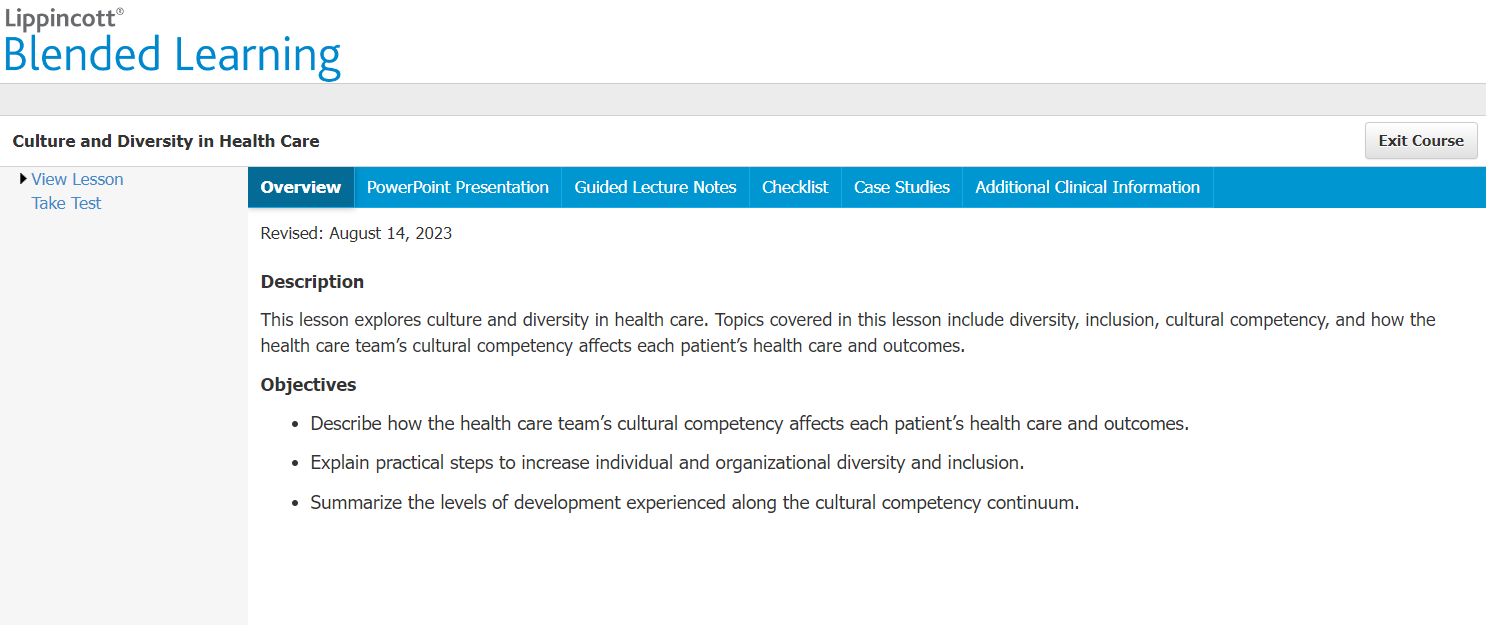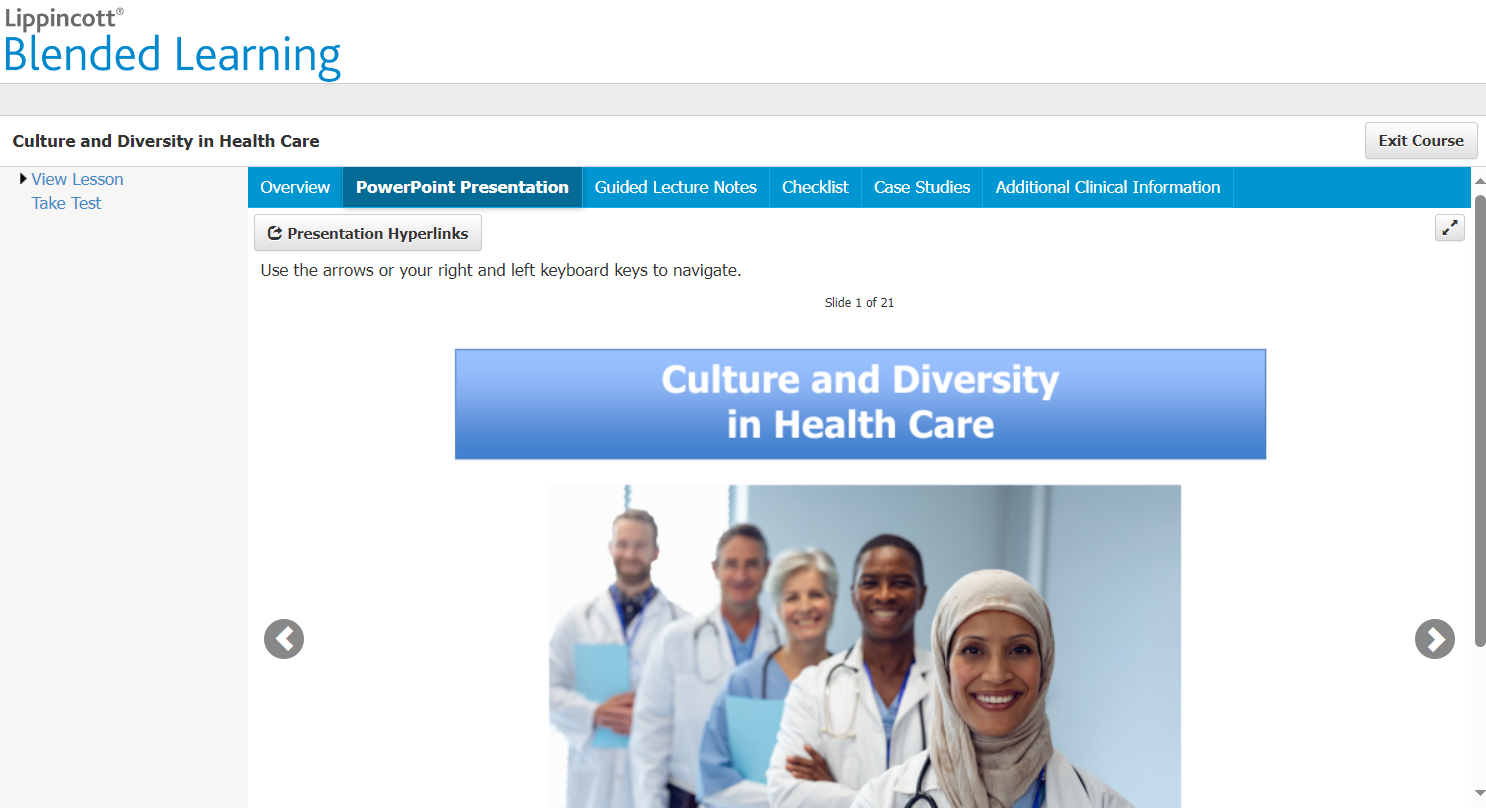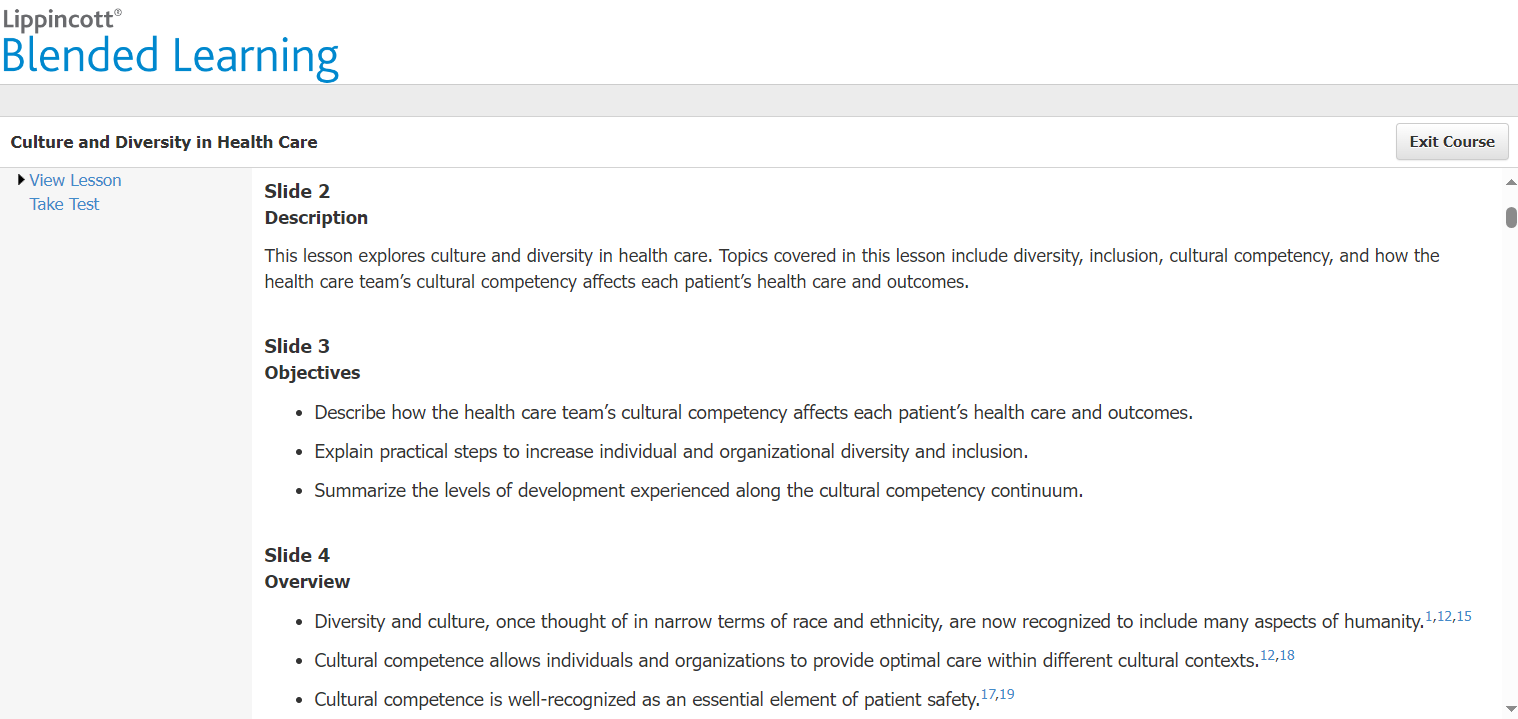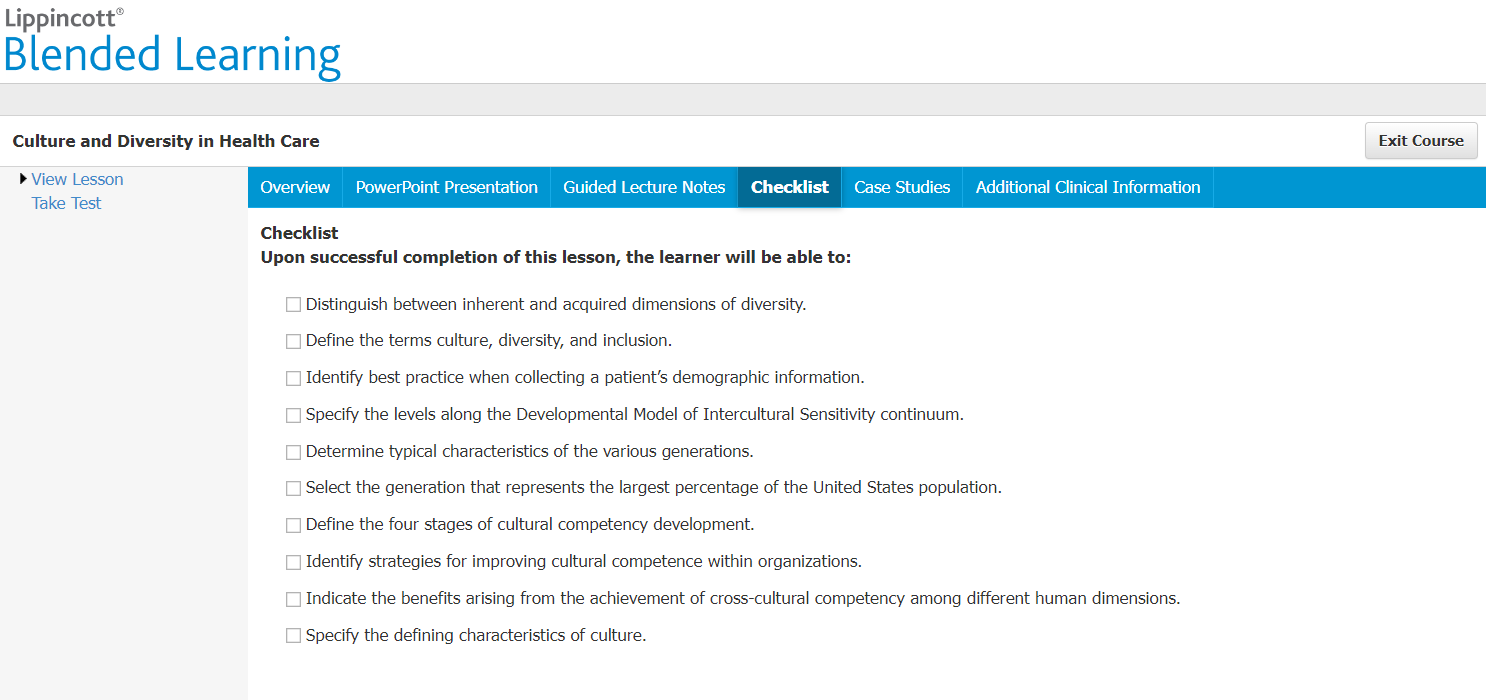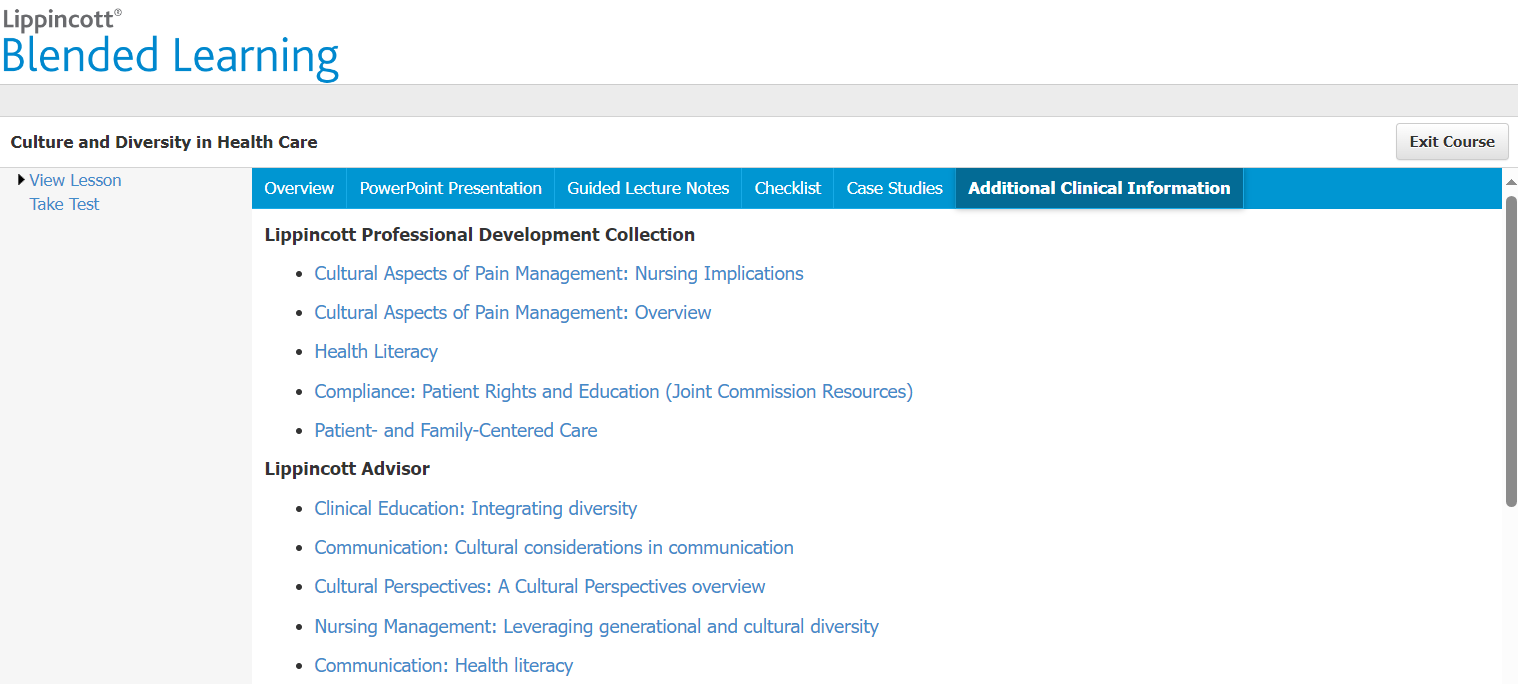Lippincott Blended Learning
The steps detailed in this document give instructions on how to access and complete the Lippincott Blended Learning series of courses. The steps include accessing and completing the course and taking the posttest.
This documentation displays screenshot examples from symplr Learning. Accessing the course from another learning management system may result in a slightly different experience, but the general steps are the same.
There are several navigation tools and additional details as you work through course materials.
-
View Lesson. Selecting this option in the upper-left displays the e-learning content in the course window.
-
Overview. The Overview tab provides a brief Description of the course content and general learning Objectives for learners.
-
PowerPoint Presentation. This tab contains the main content for the course. Learners can use the left and right arrow icons to scroll through the available slides and review provided information.
-
Guided Lecture Notes. The Notes tab provides a slide-by-slide description of the information presented on each, along with links to resource materials where applicable.
-
Checklist. Selecting this option displays a list of specific skills that are presented throughout the lesson.
-
Case Studies. The Case Studies tab offers detailed examples of real-life scenarios that illustrate the learning objectives for the course.
-
Additional Clinical Information. This tab contains links to a variety of supplemental information related to the course.
-
Take Test. Selecting this option launches the module's posttest. While it may be accessed at any time, it is strongly recommended you select it only after reviewing and studying each of the learning resources for the course.
-
Exit Course. Selecting Exit Course in the upper-right corner of the page closes the course window.
You may begin reviewing the course materials by selecting Launch from the To Do List or the Course Details page.
-
The Overview tab displays upon launching. Make sure to read through the course description and objectives on this first page, then select PowerPoint Presentation to begin.
-
Using the available left and right arrow icons, scroll through the available slides and review the presented information.
-
After finishing the PowerPoint Presentation slides, select other available tabs to review supplemental information for the course as needed.
-
If you're confident in your understanding of the material, selecting Take Test launches the test.
-
Selecting Take Test from the course navigation menu launches the test. Answer each question by choosing the best answer from the options provided. Scroll down the page to ensure you answer every question.
-
Selecting Submit sends in your responses and ends the posttest. The window reloads to display your score along with a recap of the questions, your responses, and the correct answers for each question.
-
Upon completing the entire course (or if you simply want to exit), selecting Exit Course in the upper-right corner closes the window. Do not use the browser's close button to exit the course as this may cause saving errors!
Upon exiting, the Course Detail page refreshes to show your course grade, completion status, and completed date.