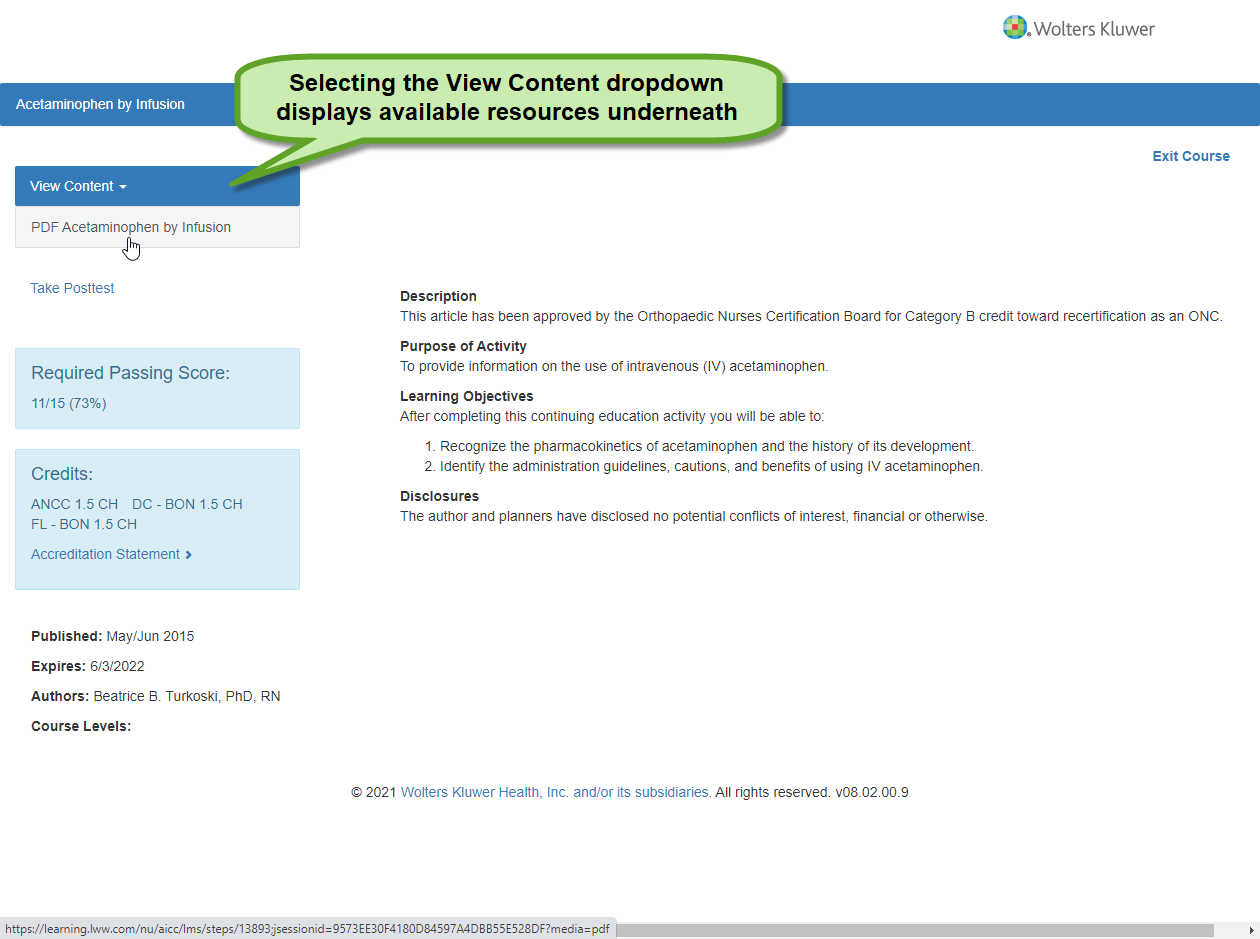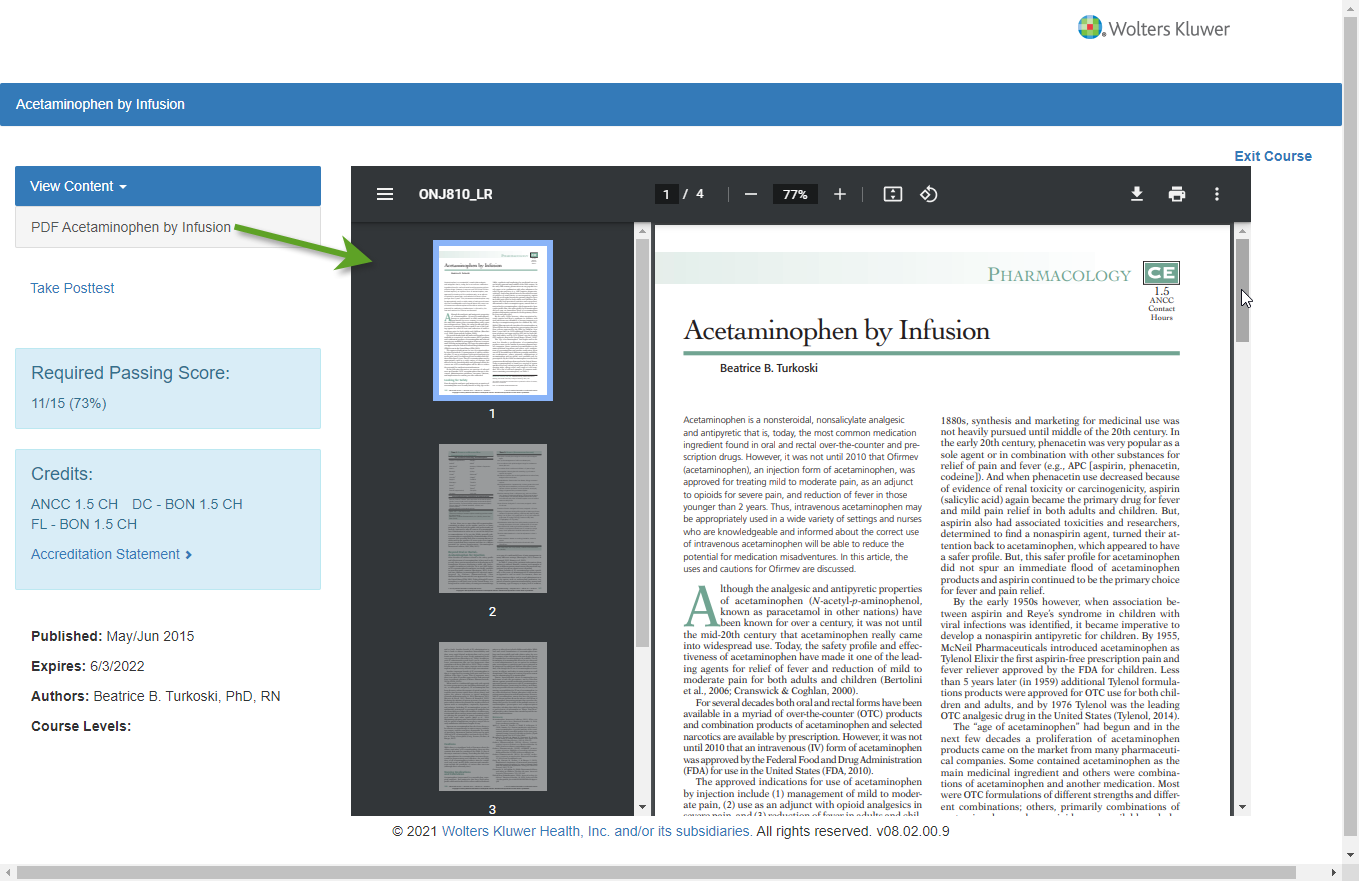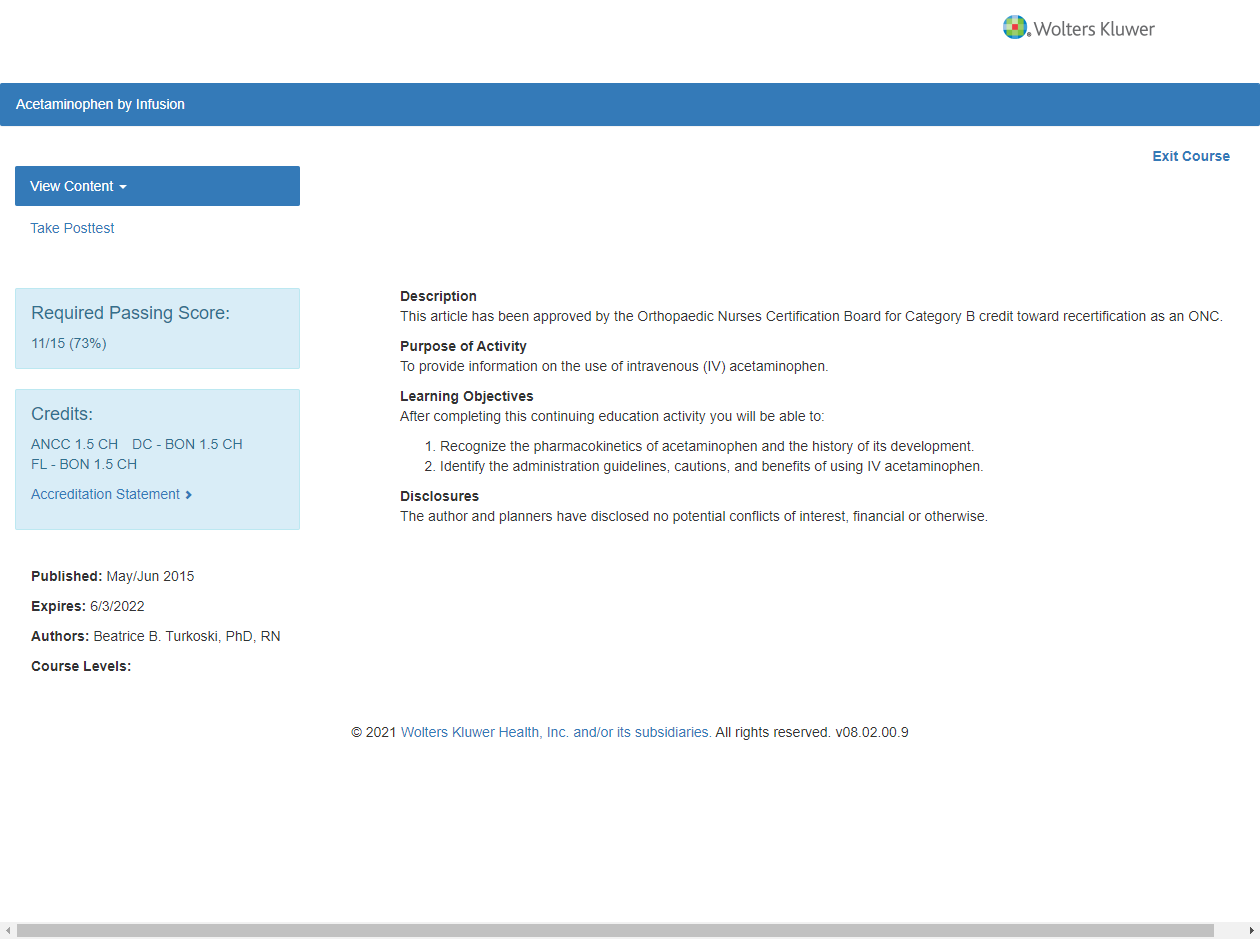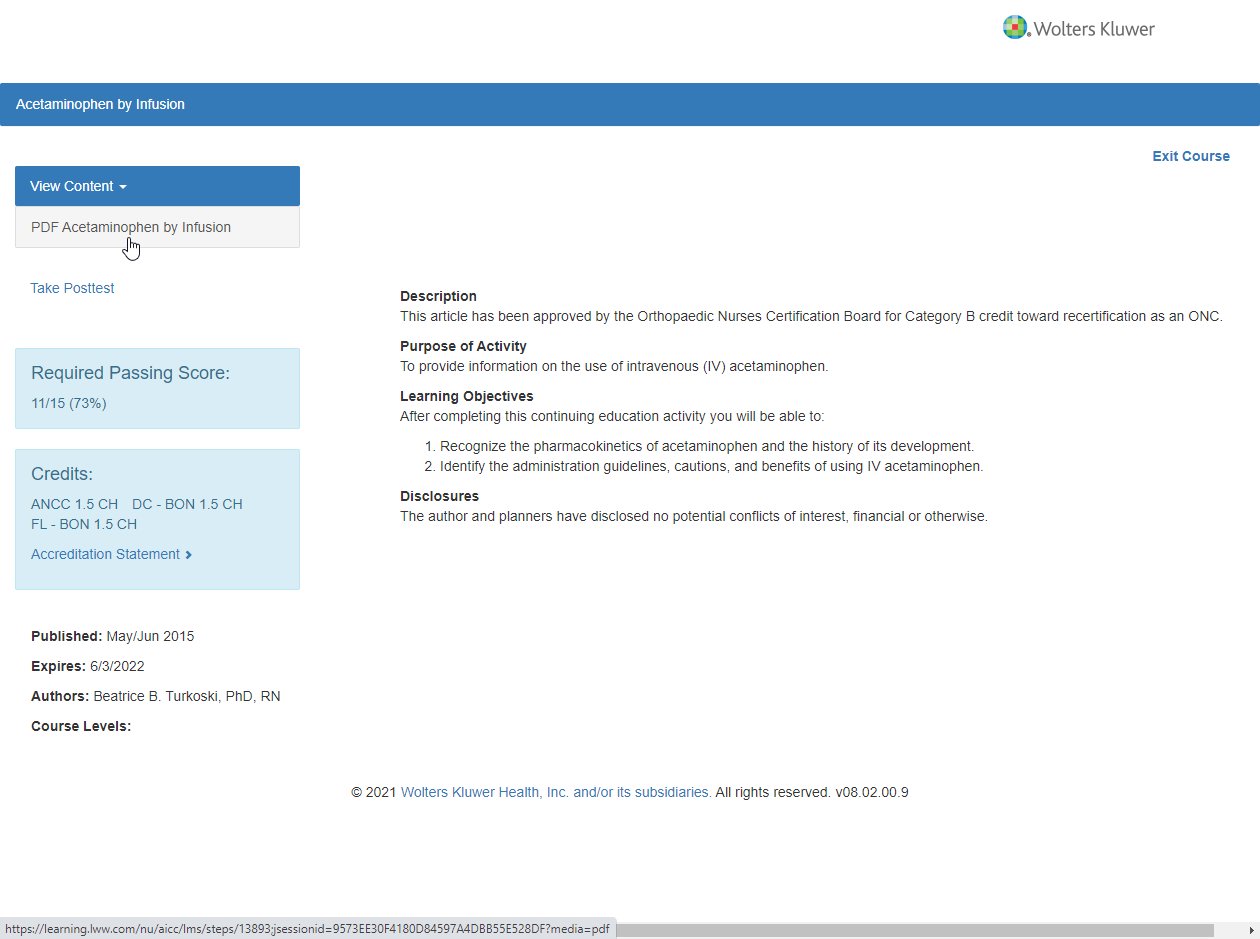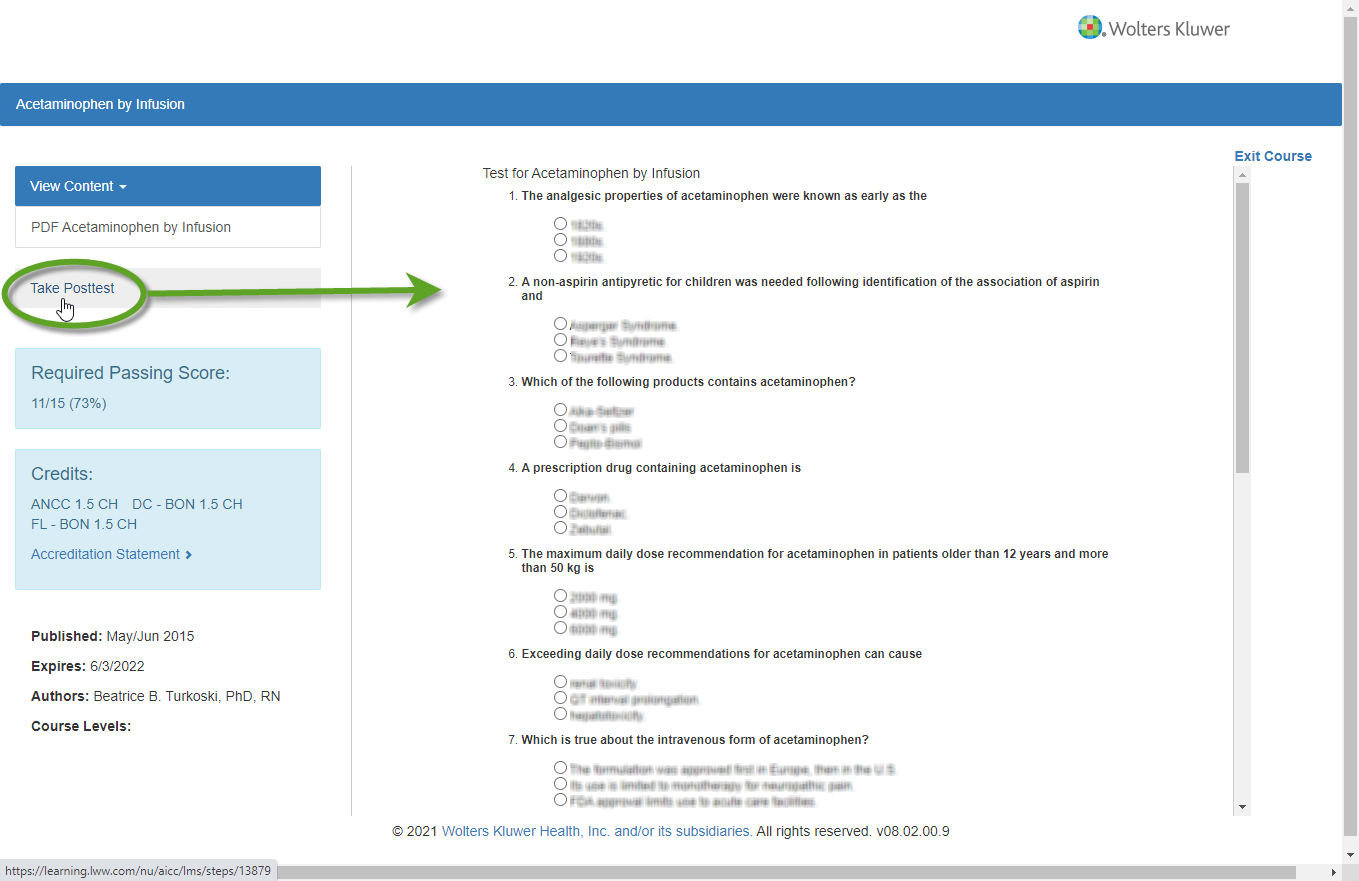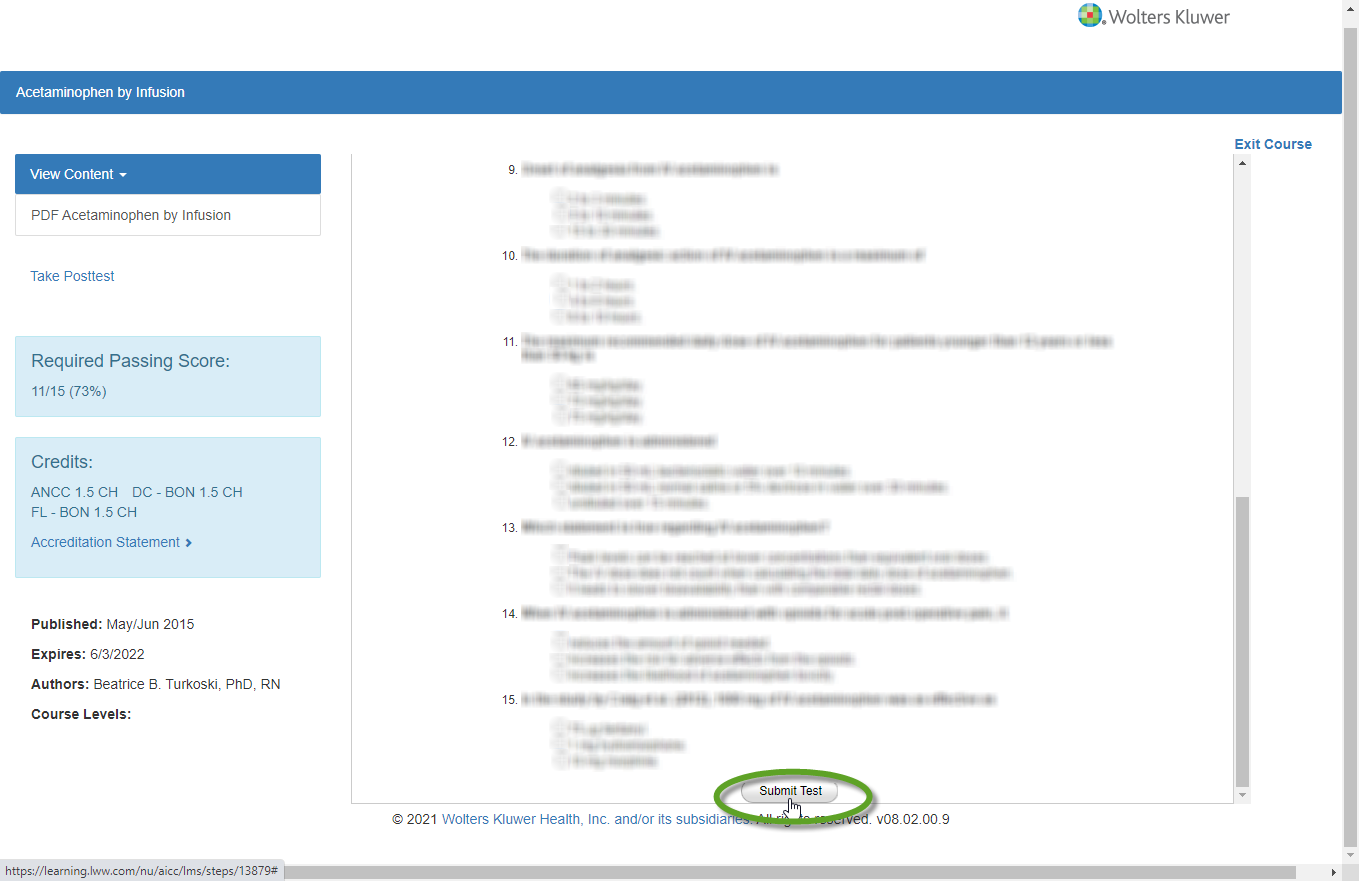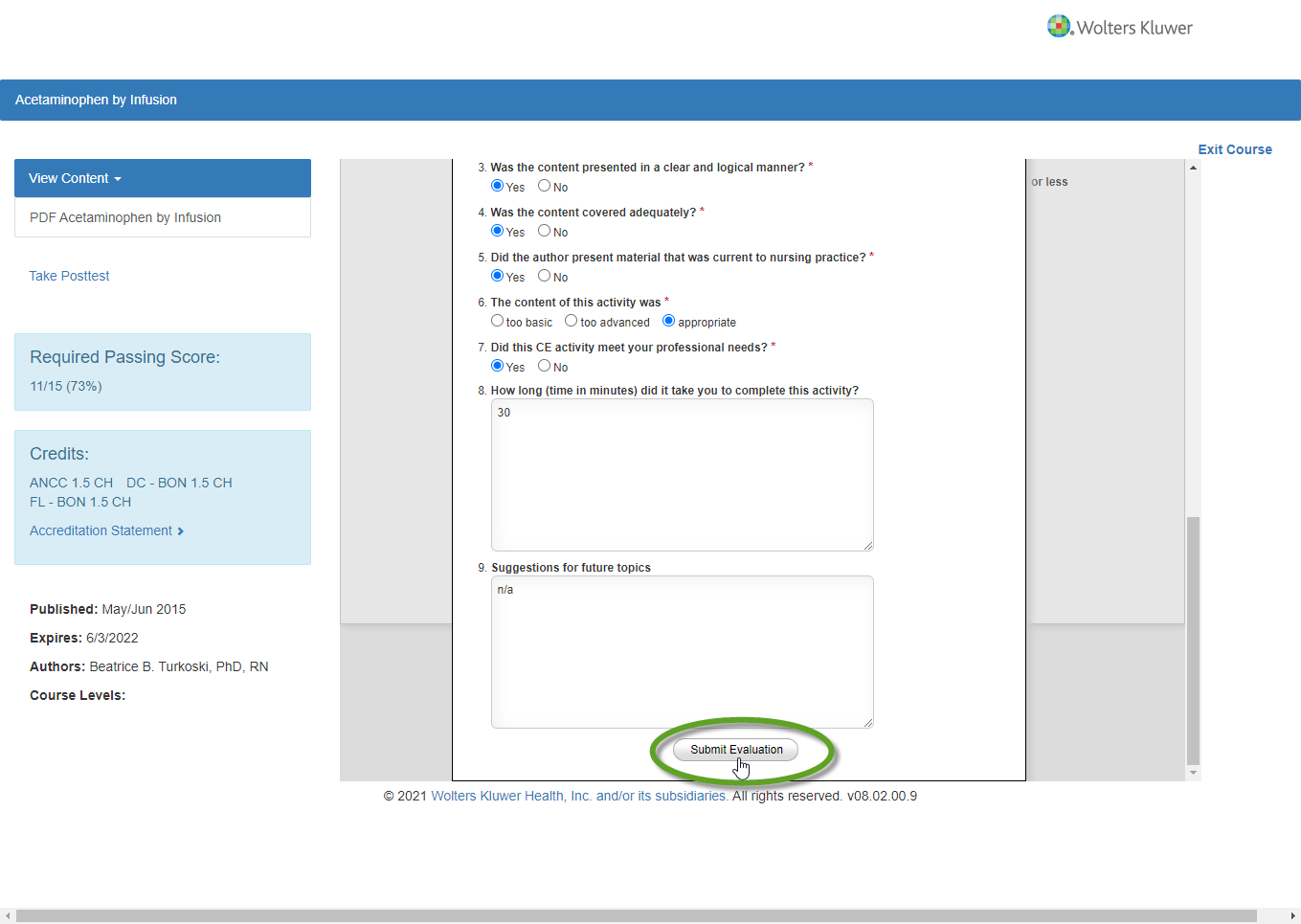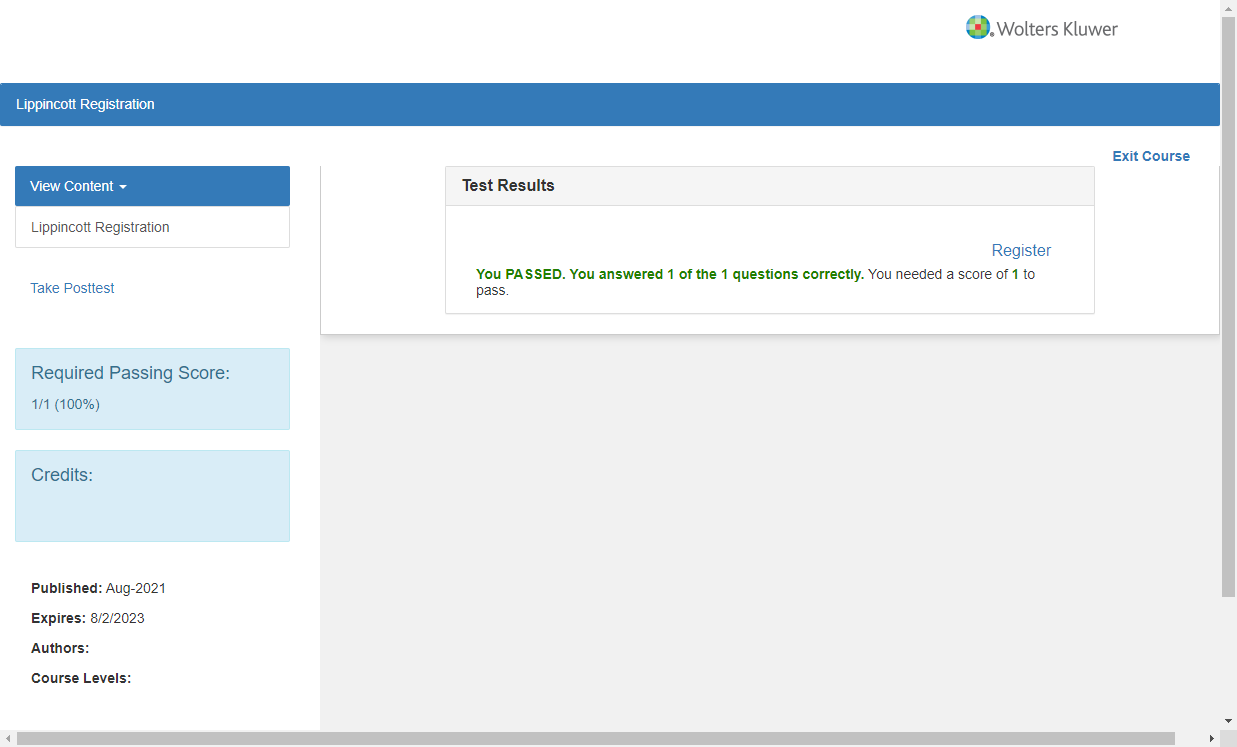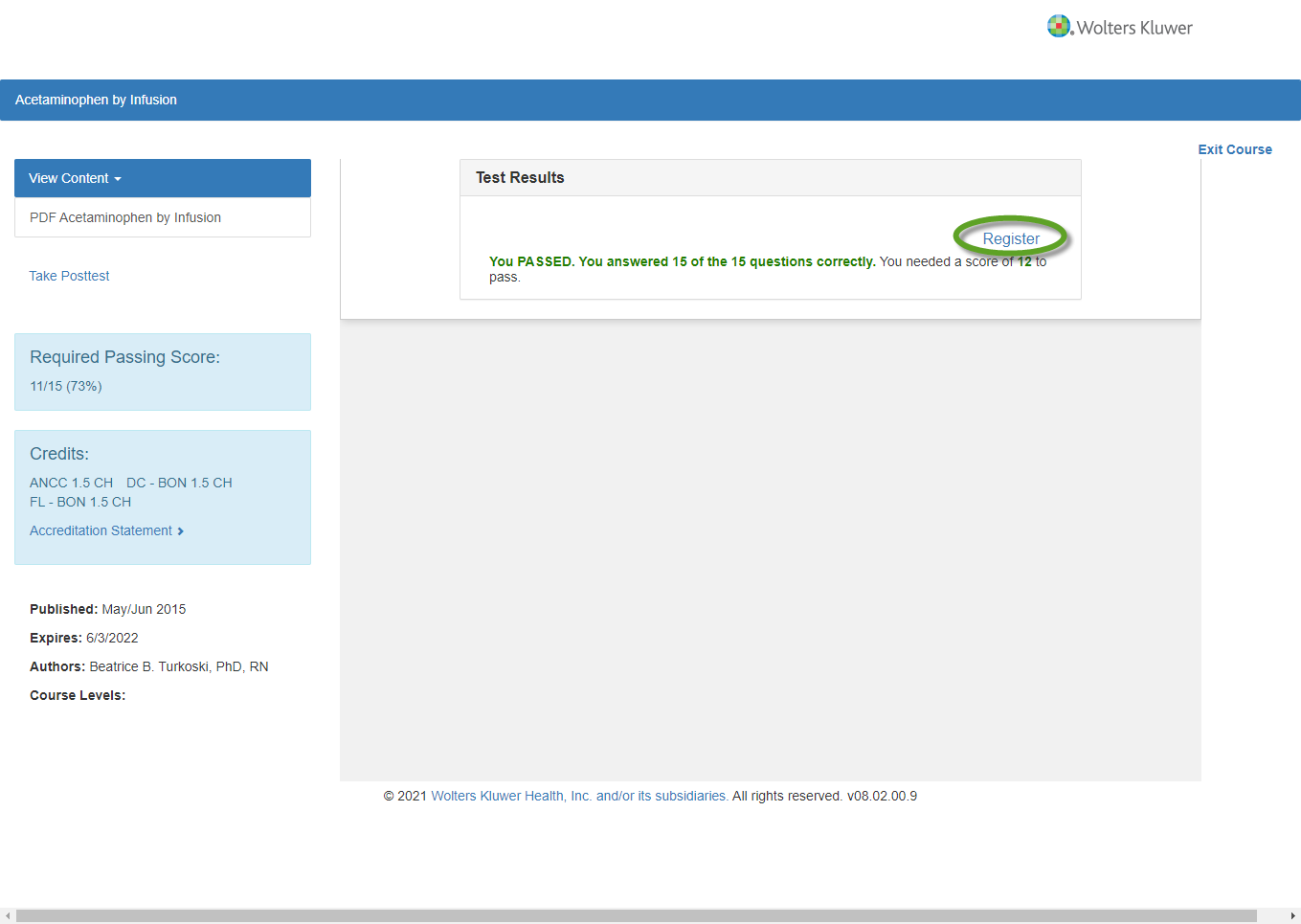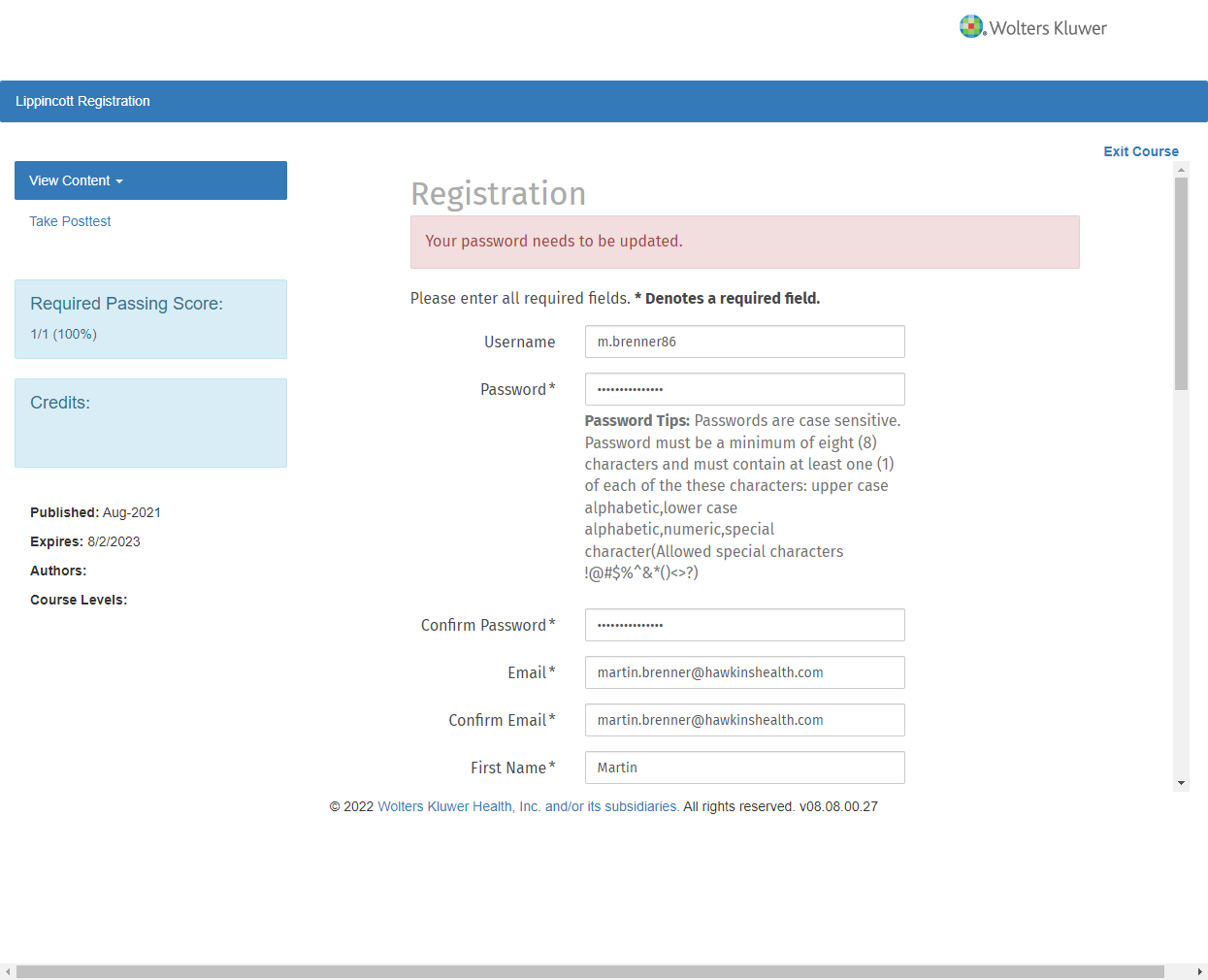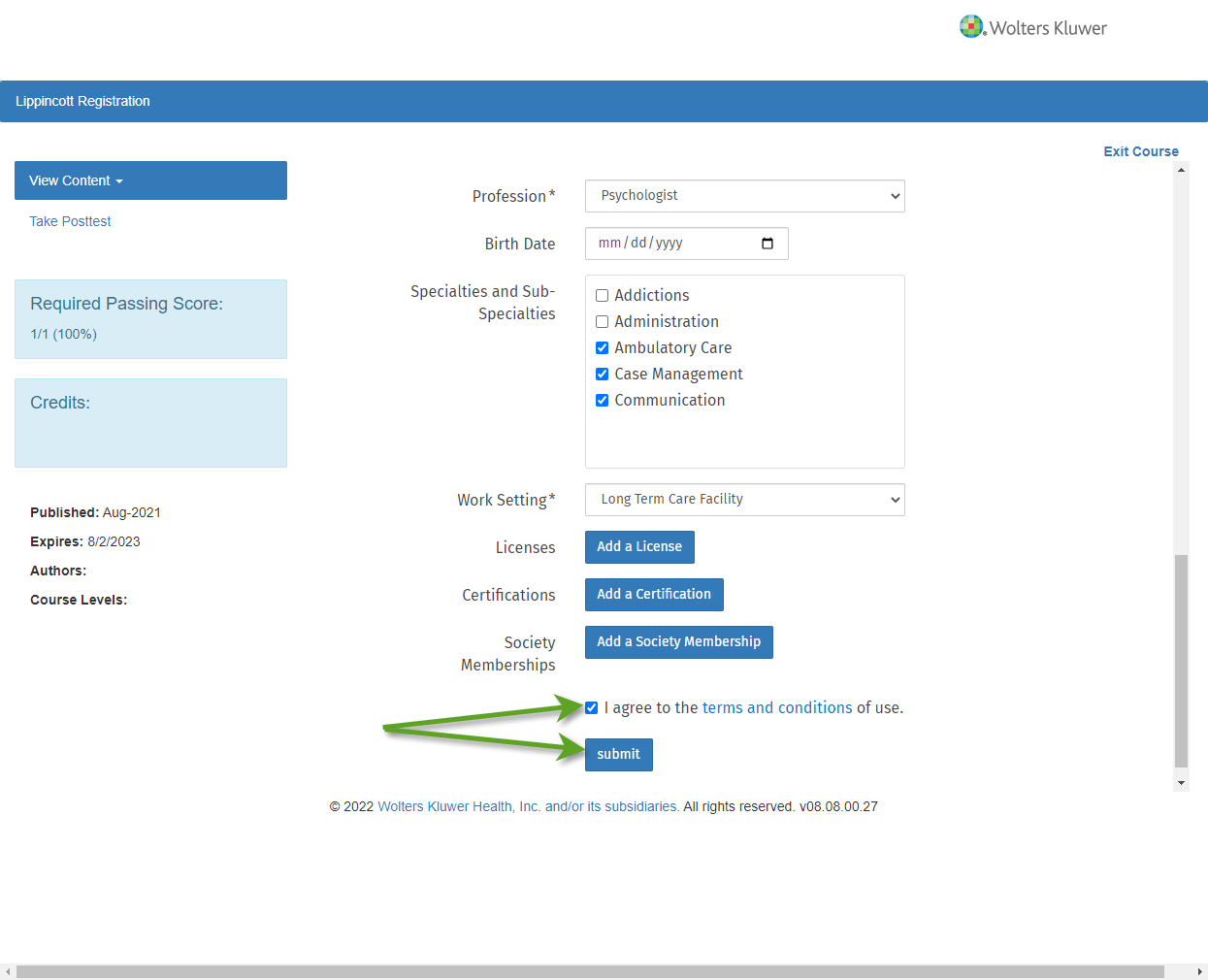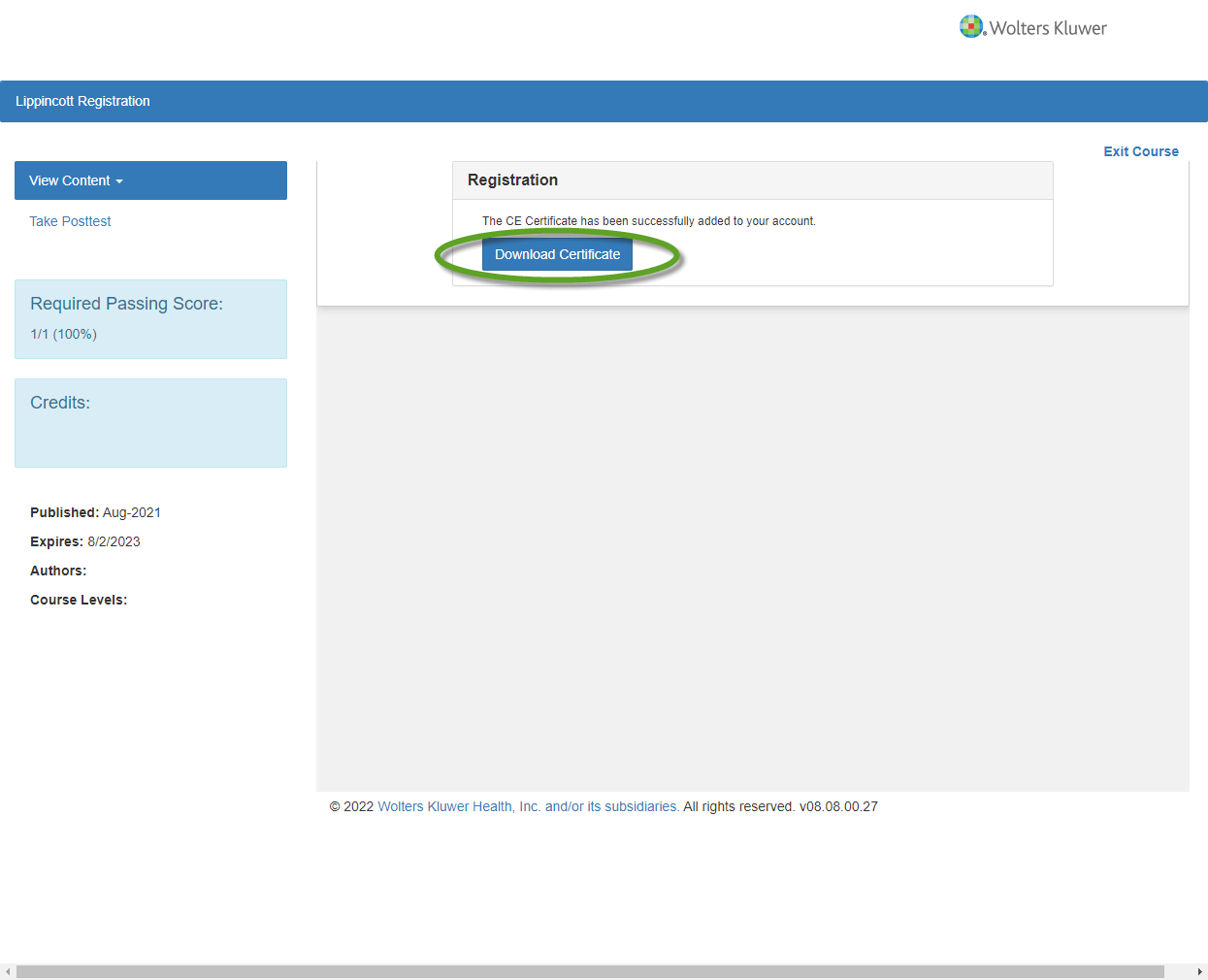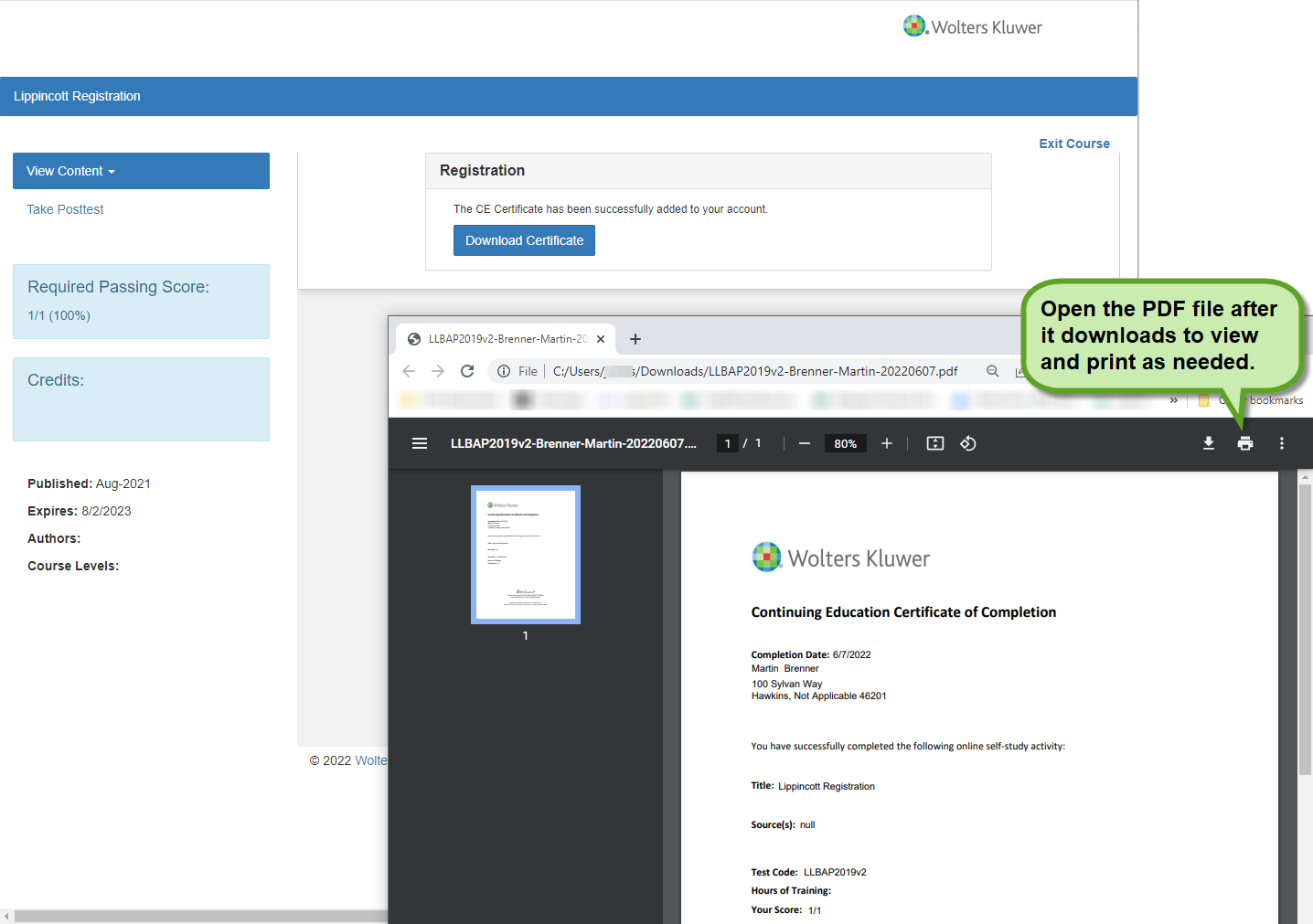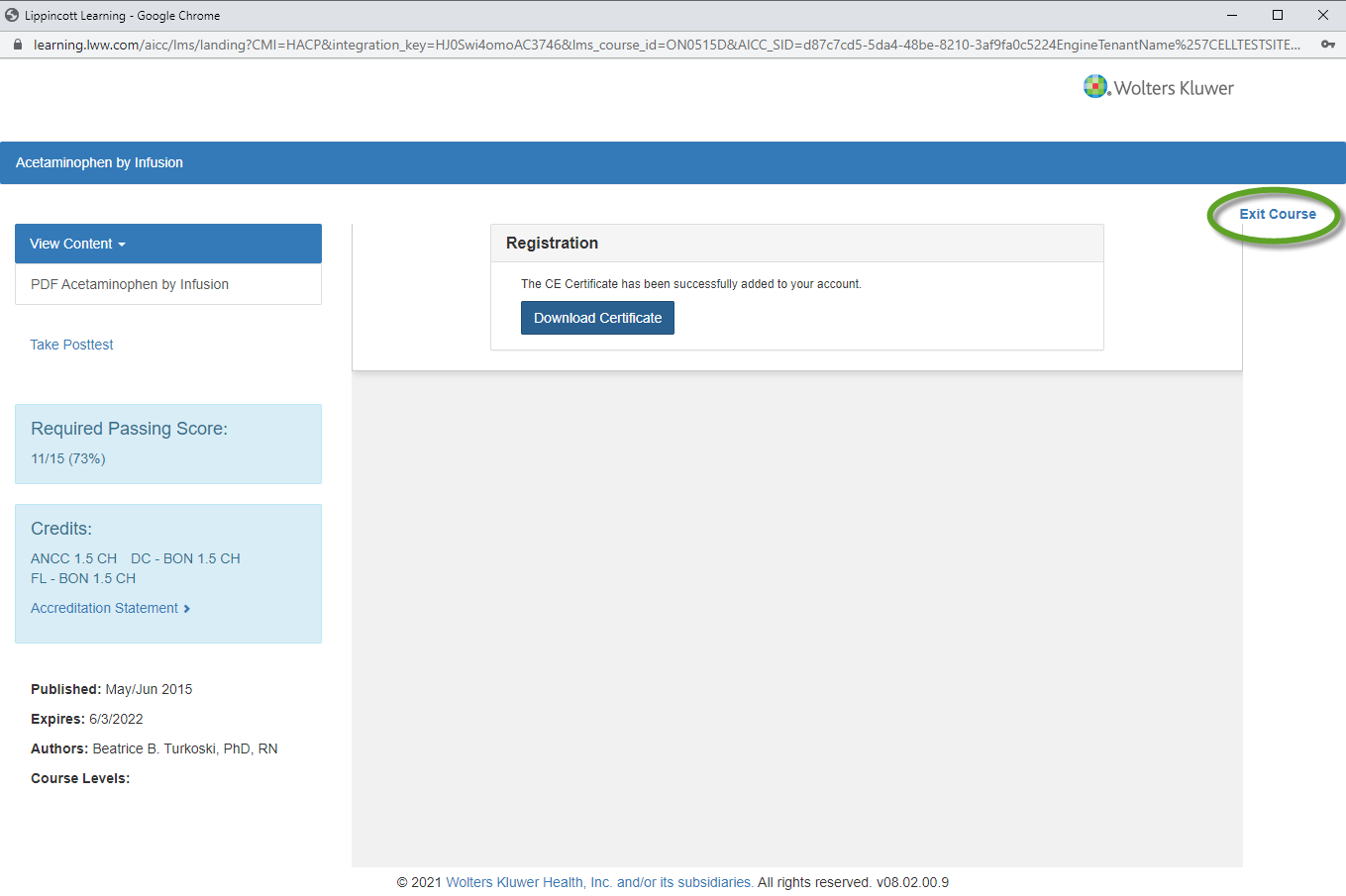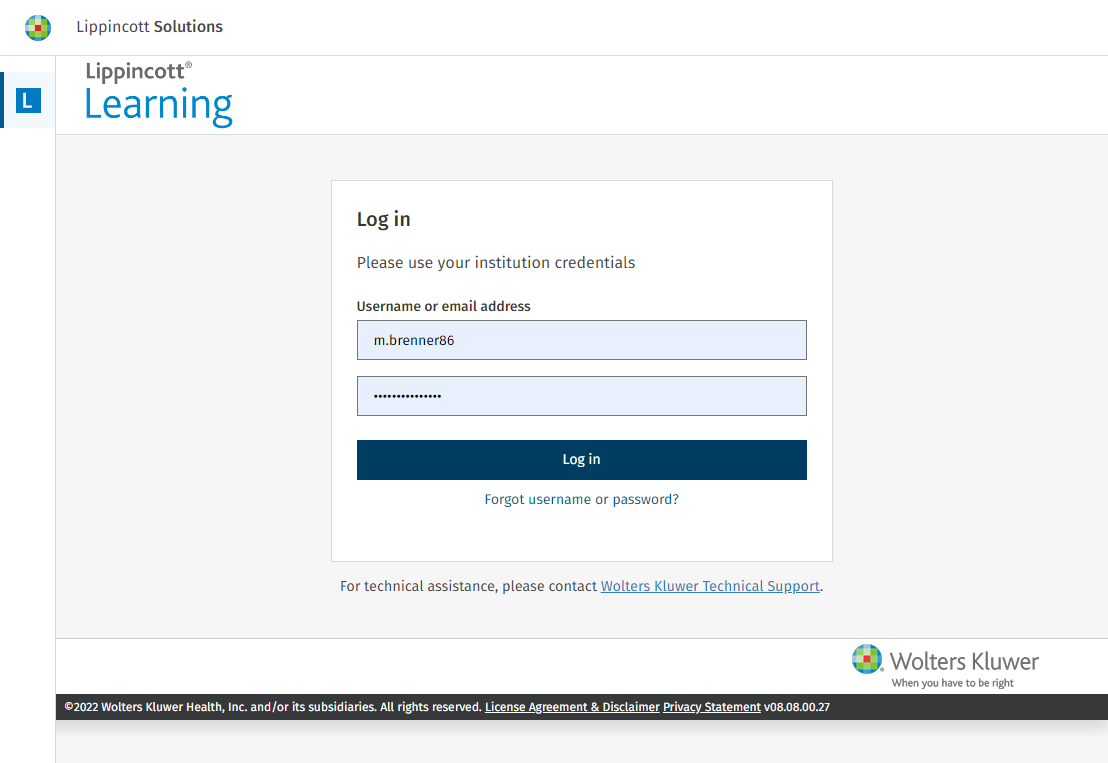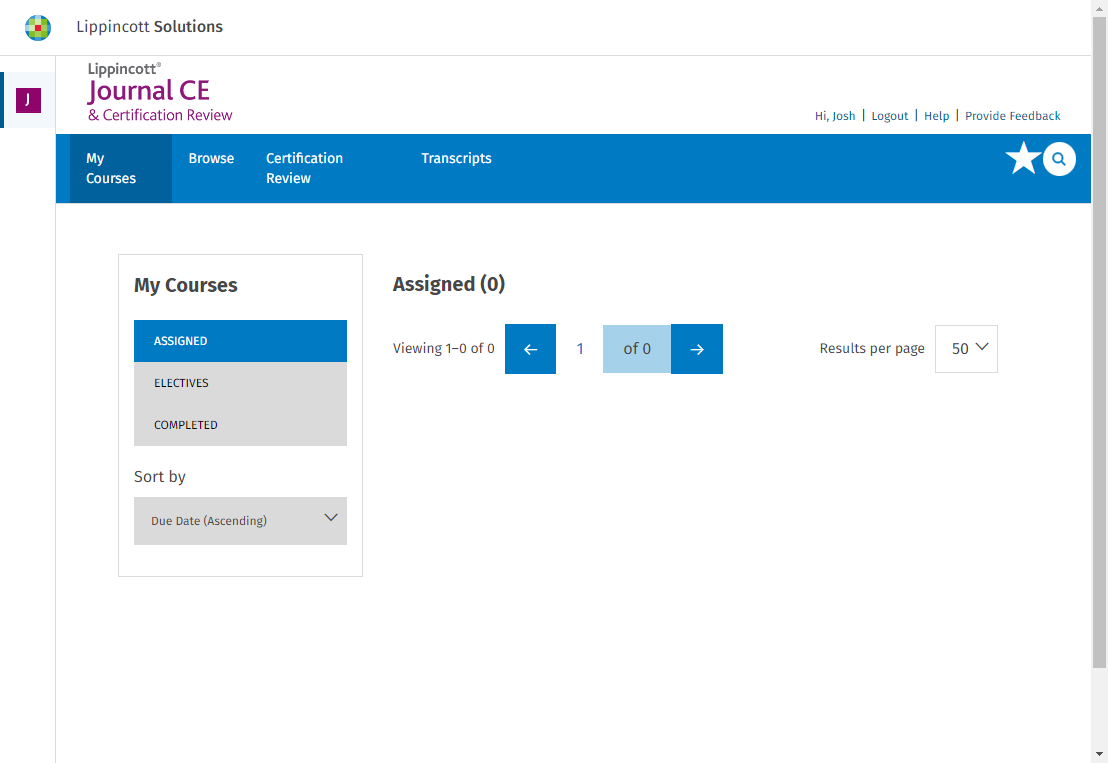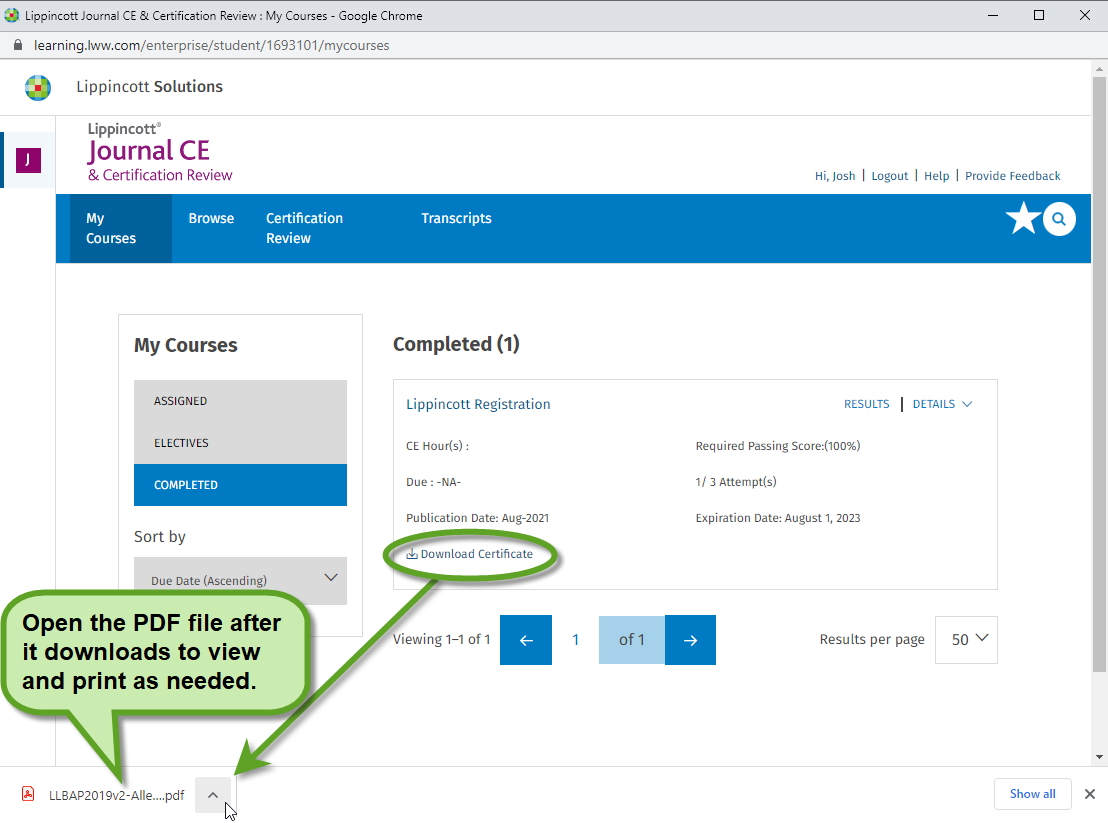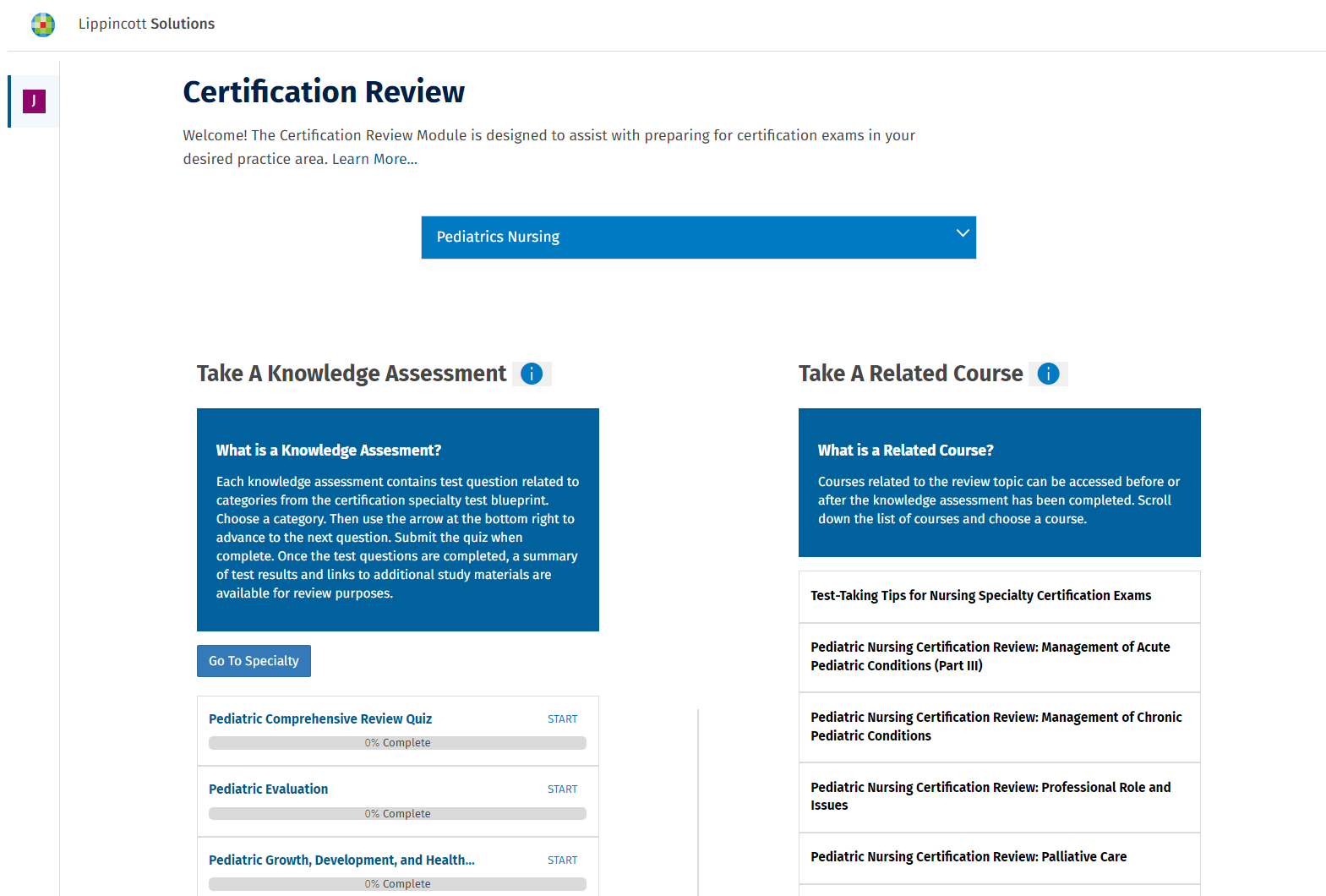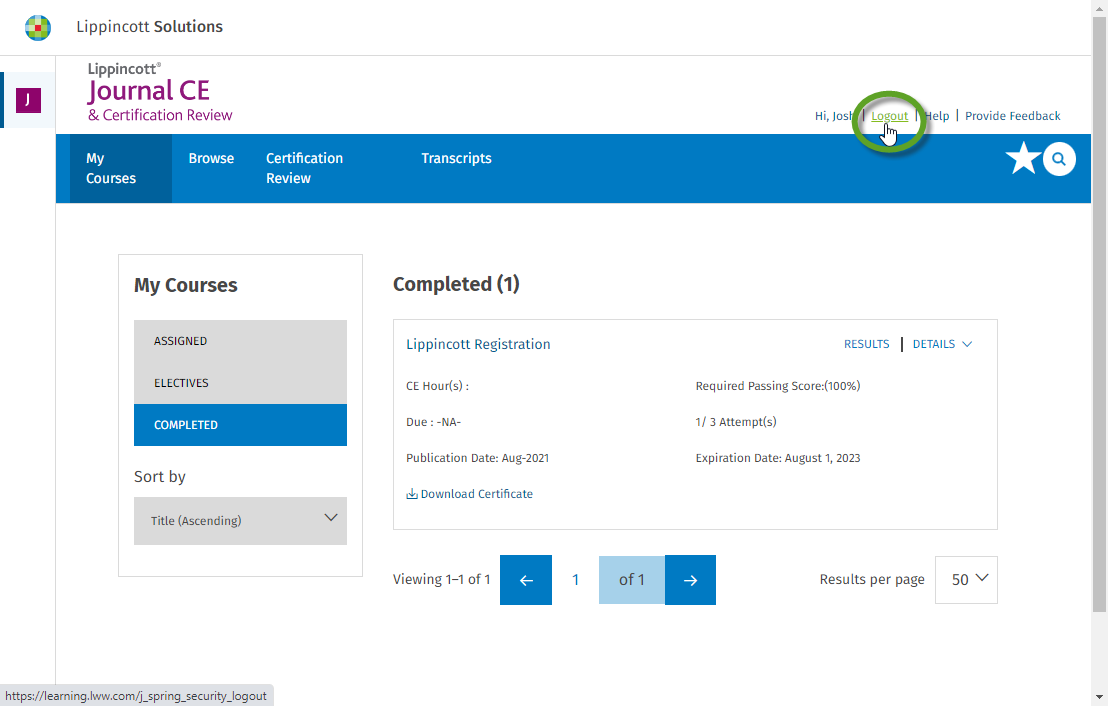Lippincott Professional Development + Journals CE & Certification Review Series
The steps detailed in this document give instructions on how to access and complete the Lippincott Professional Development + Journals CE & Certification Review series of courses. The steps include accessing and completing the course, and viewing the certificate.
This documentation displays screenshot examples from symplr Learning. Accessing the course from another learning management system may result in a slightly different experience, but the general steps are the same.
There are several navigation tools and additional details as you work through course materials.
-
View Content. Selecting the View Content option in the upper-left displays the module's learning resources underneath.
Selecting an item from this list displays it in the course window, where it may be studied and reviewed.
-
Exit Course. Selecting Exit Course in the upper-right corner of the page closes the course window.
Note: Your progress does not save. If you exit before completing the posttest, you will need to restart the course from the beginning.
-
Take Posttest. Selecting this option in the upper-left launches the module's posttest. While it may be accessed at any time, it is strongly recommended you select it only after reviewing and studying each of the learning resources under the View Content dropdown.
-
Required Passing Score. This box displays the requirements to pass the posttest, including the number of questions out of the total amount that you'll need to answer correctly, and the equating score percentage.
-
Credits. Displays any Continuing Education (CE) credits this module is eligible for. Additionally, selecting Accreditation Statement from this section expands the text box to reveal the Lippincott, Williams, and Wilkins elearning accreditation details.
You may begin reviewing the course materials by selecting Launch from the Course Details page.
-
The course window displays upon launching. Make sure to read the course description and overview details on this first page.
-
Selecting View Content in the upper-left corner of the page displays your available learning resources.
-
Selecting a piece of content from the expanded list displays it in the main section of the course window. Make sure to completely read through and study each piece of content before continuing to the next.
-
After you've reviewed all available content and you're confident in your understanding, selecting Take Posttest launches the test.
-
Answer each question by choosing the best answer from the options provided. Scroll down the page to ensure you answer every question. Selecting Submit Test sends in your responses and ends the posttest.
-
You must complete the course evaluation. Answer each question here (required questions display with a red asterisk), then select Submit Evaluation to display the Results page.
The Results page displays wether or not you passed the posttest. If you failed, better luck next time! Take another look at the course materials and give the test another shot when you're ready. If you passed, congratulations! Now, you must complete a registration process to get a copy of your certificate.
Note: You must register and create an account with the Lippincott Learning certificate site and obtain your certificate before closing the course. If the course is closed before registering your account and getting your certificate, you will need to retake the course and pass the posttest again (and not close the course afterwards) to obtain your certificate.
-
Selecting Register on the Test Results page begins the process, opening the Lippincott Registration page in the course window.
-
Enter your desired username, password, and all other required fields on the Registration page.
Note: When setting up your account, use a personal email address, along with a password you can easily remember. It will be needed in the future to re-access and obtain your certificates! Using a personal email address ensures you will retain access to your completion certificates, even if your employer changes.
-
Select the checkbox to Agree to the terms & conditions of use, then select Submit to complete your account registration on the Lippincott eLearning site.
-
Submitting your registration details displays the Download Certificate option. Select this to download and save a PDF copy of your completion certificate to your computer.
After downloading, you may also open the file to print hard copies.
-
Upon completing the entire course (or if you simply want to exit), selecting Exit Course in the upper-right corner closes the window.
To view your course completion certificates again, you must navigate to the Lippincott Learning home page that you signed up for when you originally completed the course (located at https://learning.lww.com/default) and completing the following steps.
-
At the Login page, enter the username and password you registered with upon completing the course, and click Log in. This displays your Lippincott Journal CE account home page.
-
Navigate to your Completed page by selecting Completed from the My Courses sidebar on the left.
-
Locate the desired course title from your list of completions. Selecting Details from the upper-right corner of the box reveals more information about the course, along with the Download Certificate option. Selecting this option lets you download another copy of your completion certificate to your computer.
Note: Alternately, if you simply want to view details about the course, selecting Results from this same location shows a quick summary view of the course results.
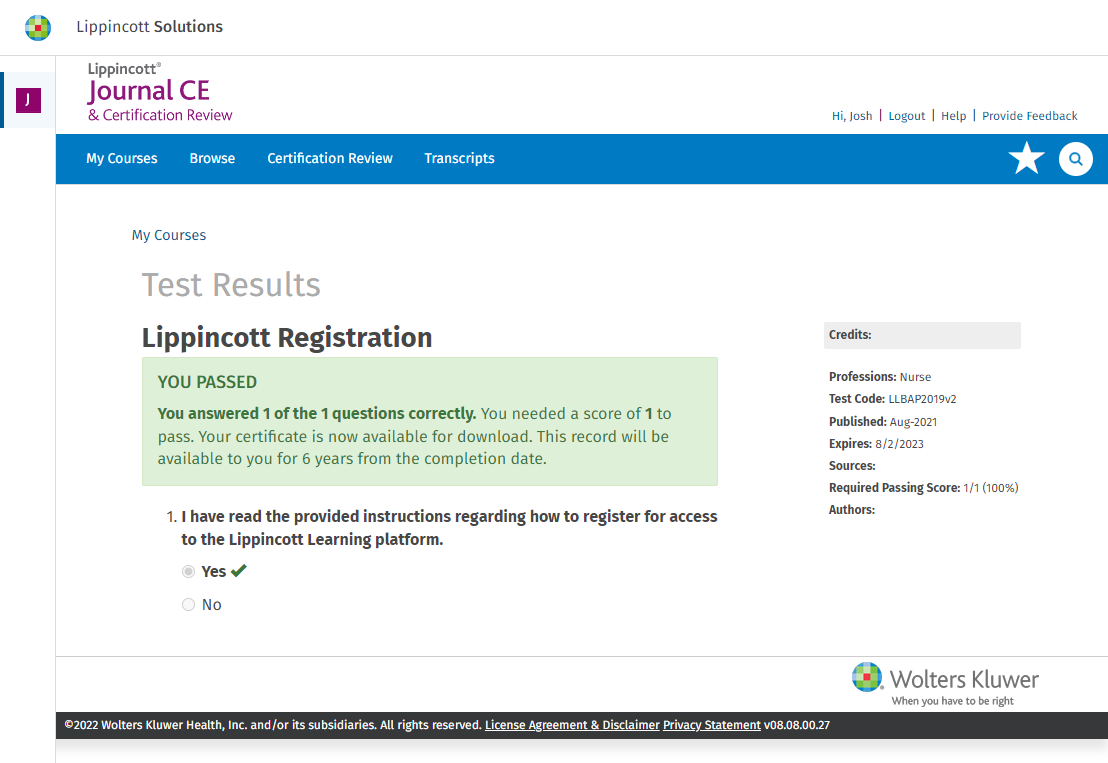
-
While you're on this site, you can also check out the Certification Review area. Lippincott's Certification Review offers a place to take practice assessments designed to assist nurses who are preparing for a clinical specialty certification exam. There are practice assessments for 11 specialty areas, and each contains questions mapped to their certification test blueprints. A list of related courses which may be helpful are also provided.
-
Once you are finished, selecting Logout from the upper-right corner of the page ends your session on the Lippincott Journal CE & Certification Review site.