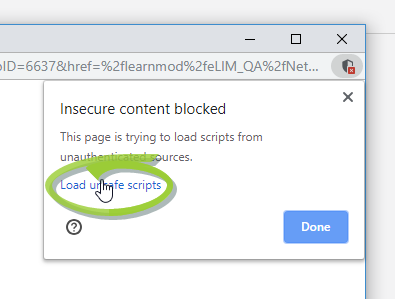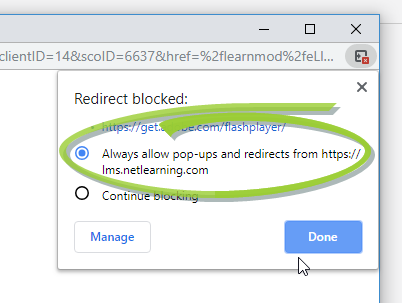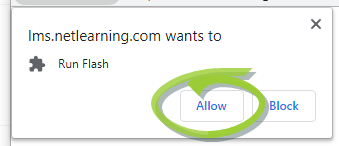FAQs/Troubleshooting
Below is a list of general questions that may arise when working through eLearning courses. These are provided in conjunction with the specific course instruction materials found in this online help system.
Should you have additional questions or require further assistance, please contact your facility’s educational administrator.
You must obtain a score of 80% or greater to pass the course assessment.
In these lessons, you cannot skip ahead to the final assessment; it is necessary to review the course contents in full, and complete any practice questions. It is strongly recommended that you review all included course materials to solidify your knowledge on the subject.
After closing the course window, make sure you also click Save Progress and Return to symplr Learning on the Course Details page. Once progress is saved via this method, the completed course now displays in your Completions list.
The course is designed to bookmark to the most recently completed content page. After you exit the course, make sure you also click Save Progress and Return to symplr Learning on the Course Details page.
Be sure to turn off all pop-up blockers whether they are external applications, such as Norton or McAfee, or browser-specific pop-up blockers, such as Yahoo! Toolbar, Google, or Chrome.
You may also have to add the URL domains to your browser's list of Trusted Sites.
You may also need to allow some scripts or web applications (such as Flash) to run if they are being restricted by your browser.
Please discuss these options with your administrator or IT department before proceeding with these steps.
If the learner has not completed the course, removing an enrolled learner from the course and/or re-enrolling the learner has no effect on the saved progress or test attempts. The learner will be asked to continue where he or she left off, if applicable. Any consumed test attempts will not be cleared.
You may need to scroll down to see them at the bottom of the course window. You can also enlarge the course window to view the buttons without needing to scroll down.
Contact your administrator, who will need to contact symplr Client Services to update the name that displays.