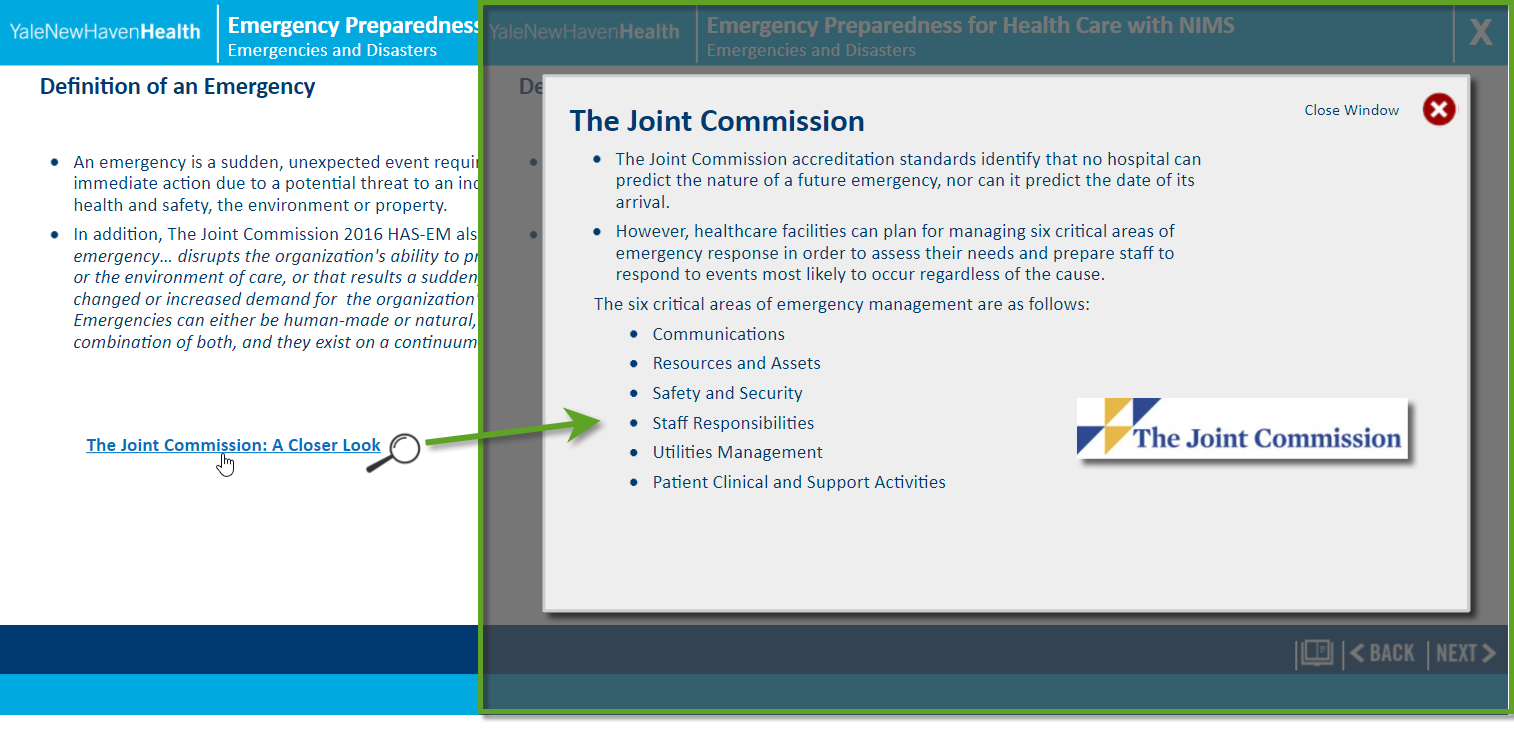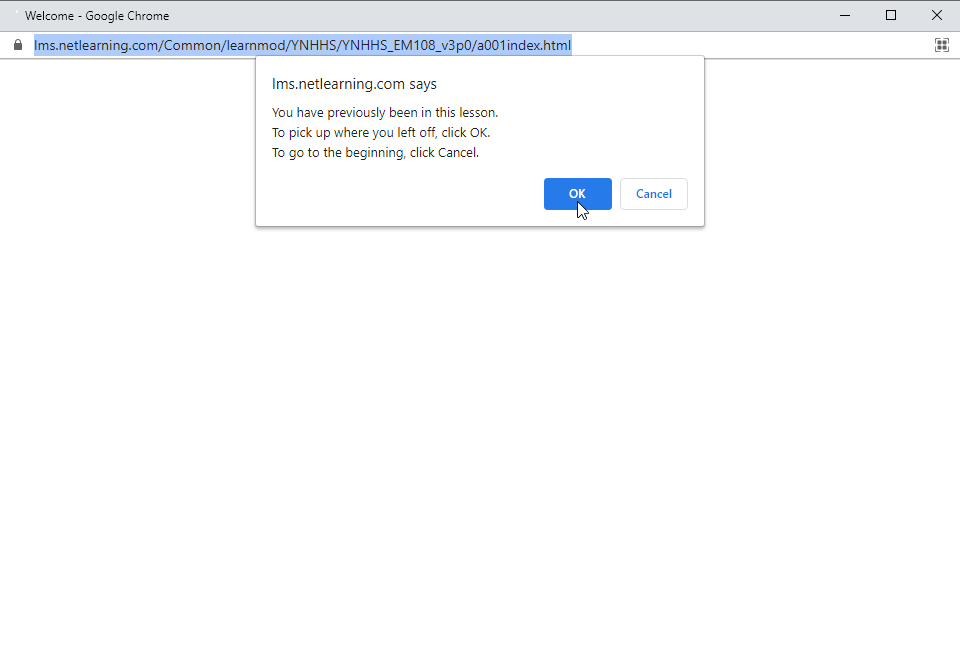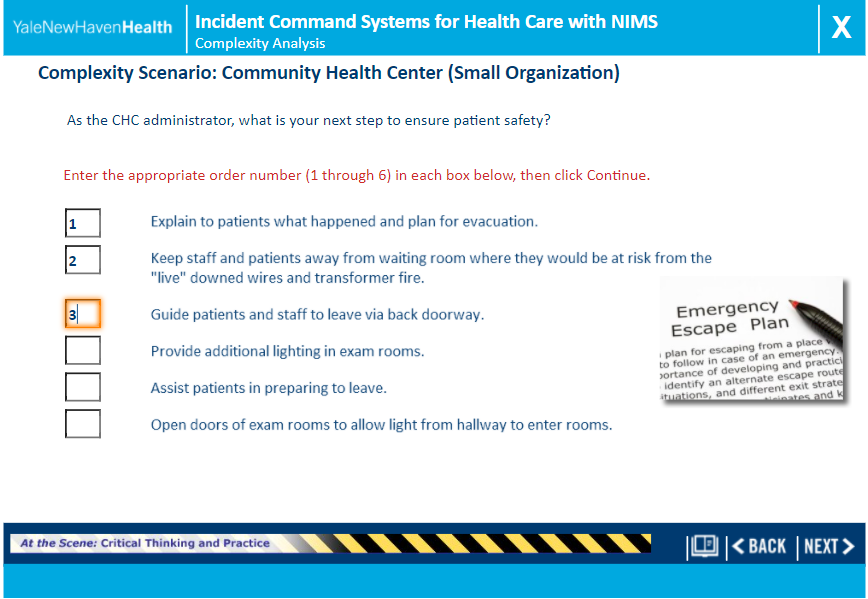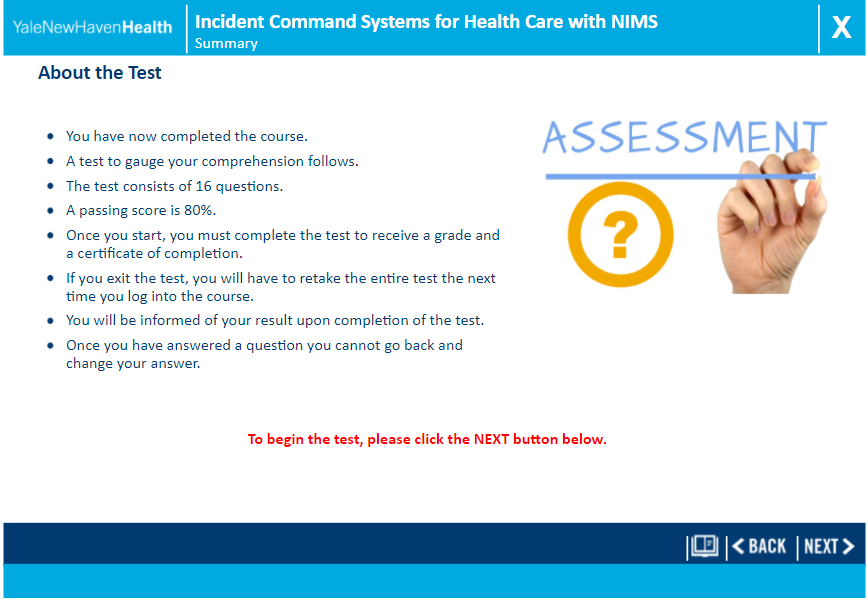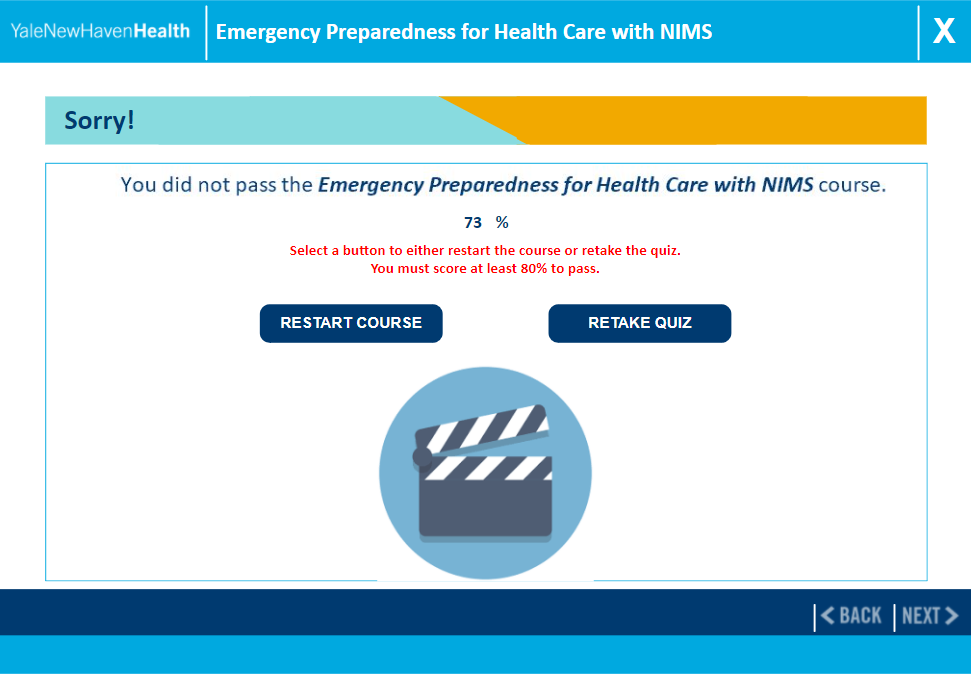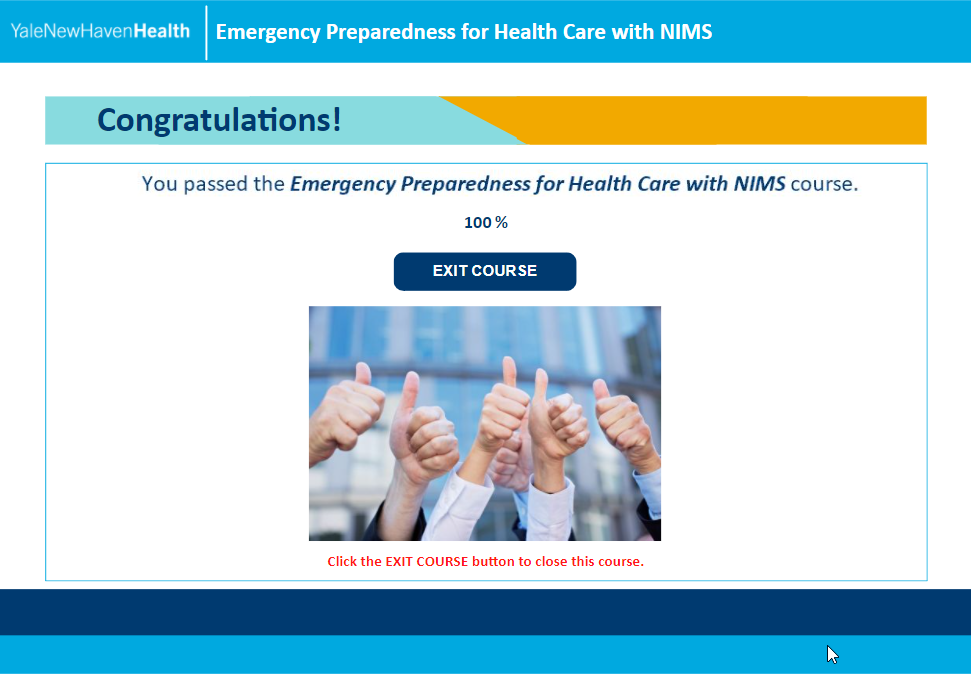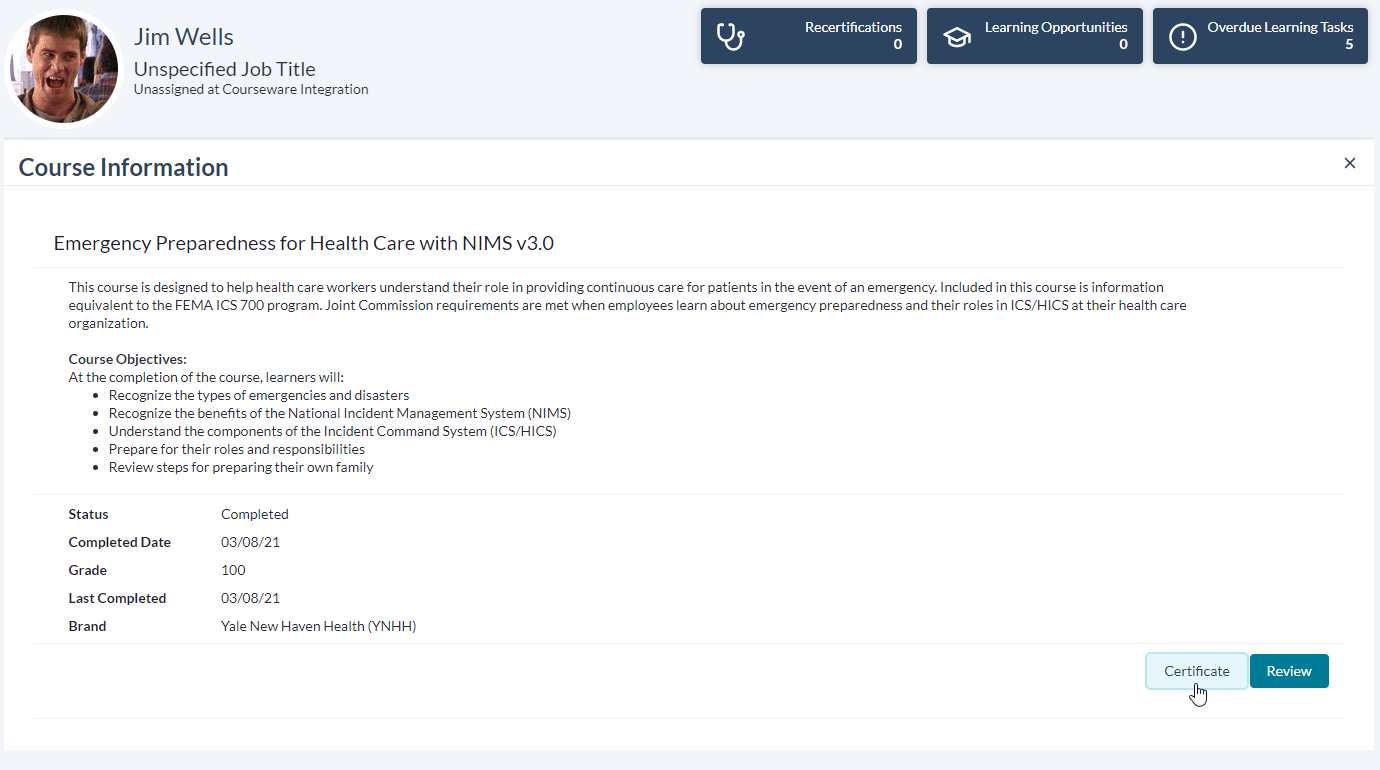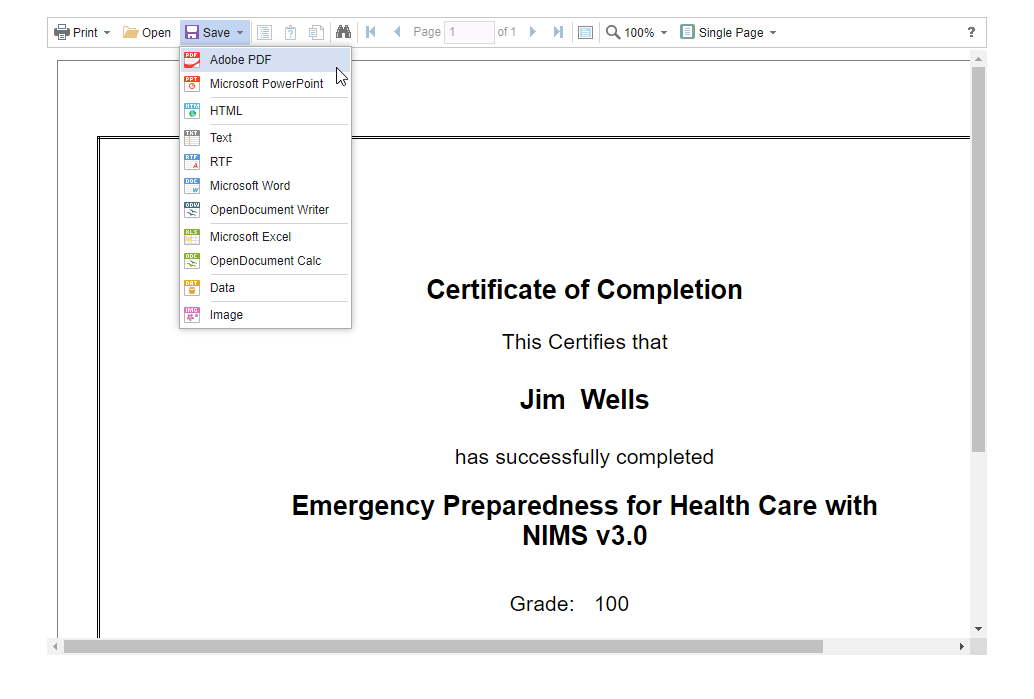Yale New Haven Health NIMS Series 3.0
The steps detailed in this document give instructions on how to access and complete the Yale New Haven Health NIMS Series 3.0 courses. The steps include accessing and completing the course and taking its test.
This documentation displays screenshot examples from symplr Learning. Accessing the course from another learning management system may result in a slightly different experience, but the general steps are the same.
These instructions are applicable to the following courses:
-
Emergency Preparedness for Health Care with NIMS v3.0
-
Incident Command Systems for Health Care with NIMS v3.0
There are several navigation tools available as you work through course materials.
-
Previous and Next Page. The Back and Next buttons display at the bottom of the page. They allow you to easily navigate backwards and forward through the pages in the course.

-
Glossary. Selecting the Glossary icon in the lower-right corner displays a glossary page containing several definitions of key terms. If you need a terminology refresher, give it a try!

Note: When viewing the Glossary page, the navigation and TOC buttons along the bottom of the page may disappear. In this situation, selecting Close Glossary in the lower-right corner displays the previous page.
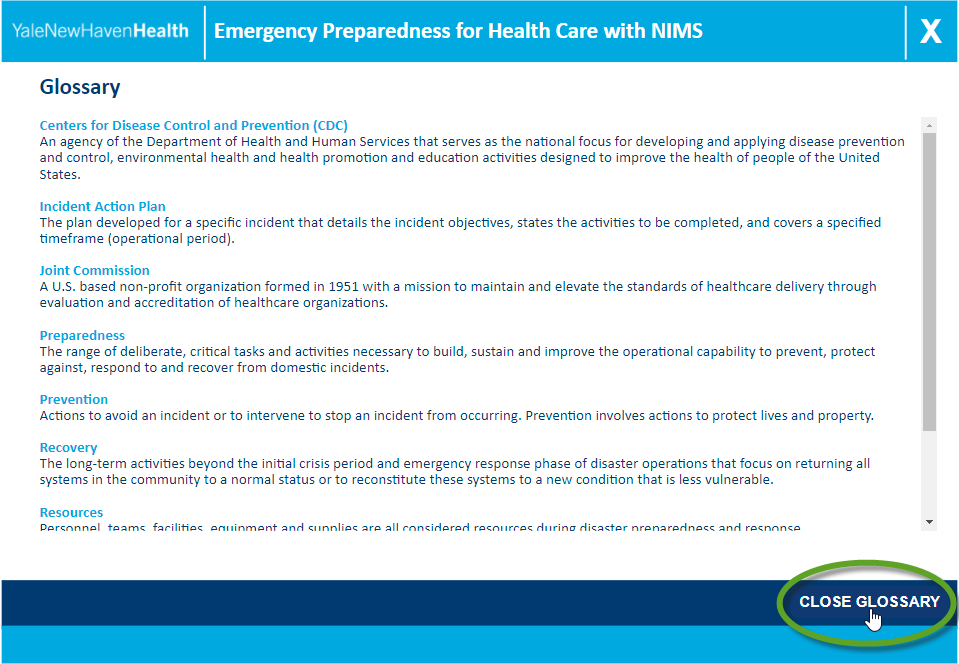
-
Closer Look. Occasionally, blue text accompanied by a magnifying glass icon provides you with additional details by selecting it. If you see these segments, give them a read! Selecting Close Window in the upper-right corner restores your previous page view.
-
Exiting the Course. Exit the course by closing the course window or selecting the white X in the upper-right corner.
-
Stopping and Resuming your Lesson. As you progress through the course, your progress is automatically saved so you can exit and return right to where you left off. Upon re-launching the course, you're given the choice to resume from the last page you completed, or restart from the beginning.
After launching the course, proceed through to the end while reading the content on every slide. Selecting Next at the bottom of the page displays the next page. Keep going, while completing any practice questions as they arise.
While progressing, you may be presented with some practice scenarios and review questions. For more detail about these activities, please refer to the Complexity Scenarios and Review Questions section. The final test is presented after reaching the end of the course material.
Pass the final test by scoring 80% or greater. If you fail, you are given the option to review the course or re-take the quiz as many times as you need. Upon passing the course, it is moved to your Completed list. The course remains in your To Do List until the quiz is passed.
While completing some of these courses, you may be prompted with two options for the Complexity Scenarios practice and review activity: one for large organizations, and one for small organizations.
The large organization section contains practice scenarios and review questions more typical of the challenges that may be faced at large organizations. Alternately, the small organization pathway contains practice scenarios and review questions more likely to be encountered by workers in smaller-scale facilities.
Note: When taking a course, only one version— the large or the small organization (not both!)— needs to be completed to achieve full credit.
Review questions serving as knowledge checks may also be peppered in at certain points. Your answers to these questions do not count against your overall course grade, so there's no need to worry if you happen to answer incorrectly.
These may consist of multiple choice questions, or scenarios where you must put responses in the correct order. Each page displays instructions as needed. Complete them and review the correct answers to strengthen your understanding of the subject matter.
The final test for the course is built into the lesson and can be taken after you have satisfied the course material review requirements (generally, this is met by proceeding to the conclusion page).
You must obtain a score of 80% or better on the test in order to pass the course. You have an unlimited number of attempts to pass the test, so if you fail, the course remains on your To Do List and you can retry as many times as you need.
-
Select the best answer to each question by selecting the circular button on the desired response.
-
Selecting Next submits your answer then displays the next question. After submitting your answer, a yellow banner displays along the bottom of the page telling you if you were correct or incorrect.
If you answered incorrectly, the correct choice also displays.
-
After answering all the questions, the Results Summary shows your final score, along with a summary of how many questions were answered correctly.
If you failed, you are presented the options to restart to review the course content, or simply retake the quiz.
If you passed, congratulations! Selecting Exit Course saves your progress and closes the course window.
-
The Course Detail page displays after the course window closes. The course, your final grade, and the date the course was finished are displayed, and the course is automatically moved to your Completed List.
Note: At this point, your assessment score is saved, and you may simply close the window if you don't need a copy of your certificate.
-
Selecting Certificate displays a new window containing the option to load your course completion certificate.
Selecting this option displays your certificate. Once the certificate loads, you may print a hard copy or save the certificate to your machine as a PDF (or various other file formats).