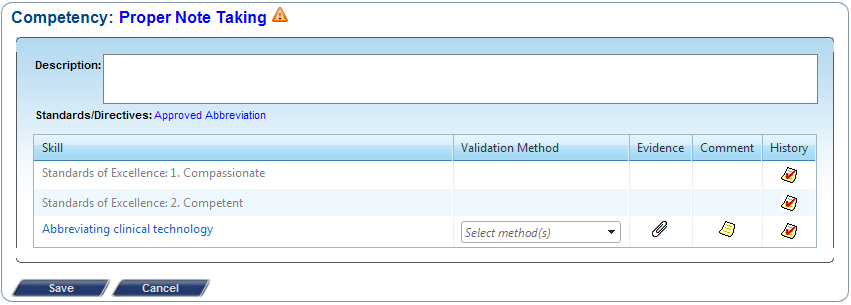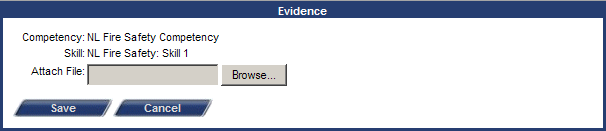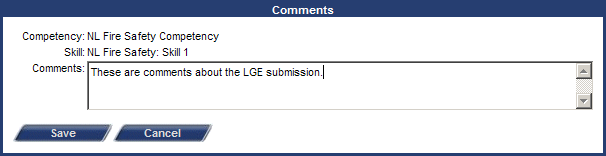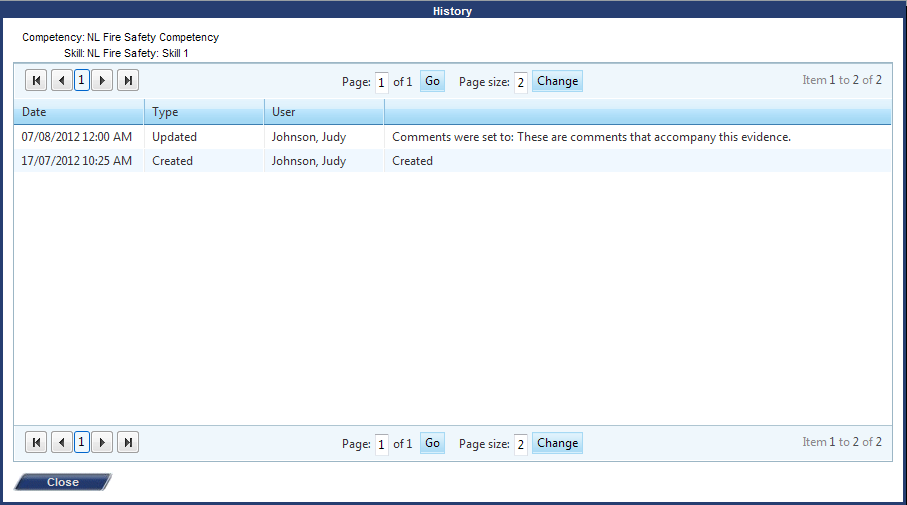Learner Generated Evidence
Learner Generated Evidence consists of files representing a Learner's completion of a skill that are uploaded to symplr Learning for a specific competency. Uploaded files are stored with the competency for validators to access and use as part of their final evaluation and assessment of the learner's ability to perform the skill/competency.
The learner evidence form is accessed by clicking the Skills button for a competency, then the ![]() icon next to a specific skill. The form lists all skills in the competency, and skills that can be validated using learner-generated evidence have editable fields in the table.
icon next to a specific skill. The form lists all skills in the competency, and skills that can be validated using learner-generated evidence have editable fields in the table.
Clicking the title of a skill in the table opens a modal window with additional details for that skill.
- Find the skill for which you would like to submit evidence files in the Skills grid.
- Select the Validation Method that applies to the evidence you are submitting from the drop-down menu.
-
Click the paperclip icon (
 ) In the Evidence column to upload a file that demonstrates your completion of the skill.
) In the Evidence column to upload a file that demonstrates your completion of the skill. A green check mark appears next to the paper clip (
 ) when there are files attached.
) when there are files attached. -
Click on the
 icon in the Comment column to open the comment form. Enter any comments that you would like to submit with your evidence into the text field provided on this form and click Save.
icon in the Comment column to open the comment form. Enter any comments that you would like to submit with your evidence into the text field provided on this form and click Save. A red check mark appears on the icon when there are comments accompanying the evidence.
-
Click Save when finished. This submits the evidence for validation.
Click on the icon listed in the History column to view a list of activities associated with the skill. Any actions performed within a session do not appear in the History until you have saved changes.