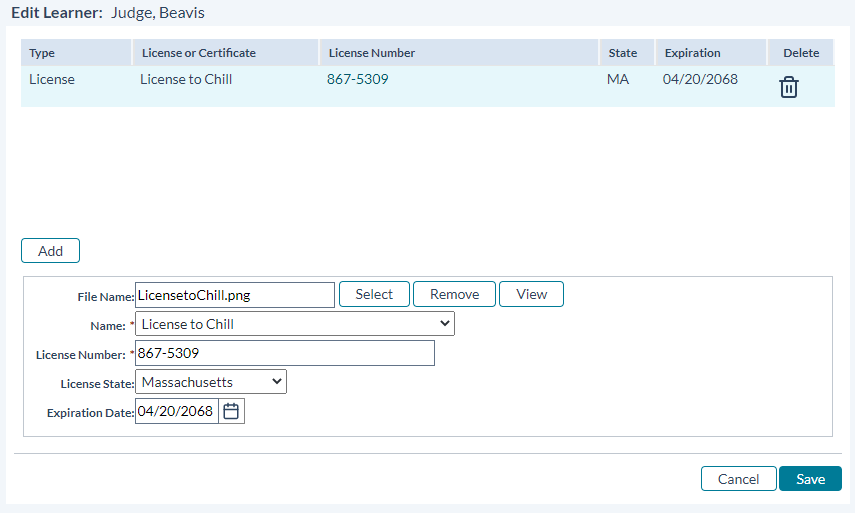Licenses
Admin-level users can add, edit, view or delete license information at any time from within symplr Learning.
Note: Only Admin users can add, edit, and delete license and certification details. Users who do not have Admin-level system privileges can only view this data.
-
Selecting Licenses from the My Folder menu opens the License Selection form. From here you can manage your licenses and certificates, and upload and store any accompanying electronic documents to your profile.
- Clicking Add begins a new license entry.
-
In the in the bottom portion of the screen, enter the information for the license in the following fields. The fields marked with a red asterisk (*) are required.
- Selecting Save adds the newly-entered license or certificate details to your record.
Within the myLicenses window, highlight the license entry in the grid portion of the form that you want to edit.
Enter changes into the fields in the lower part of the form. Changes appear as you make them, in the selected entry in the grid above.
- Selecting Remove removes the associated electronic file from your records.
- Selecting View displays the associated electronic file.
- Selecting Save saves changes to the license information.
- Selecting Cancel closes the License/Certification Info window without saving new information.