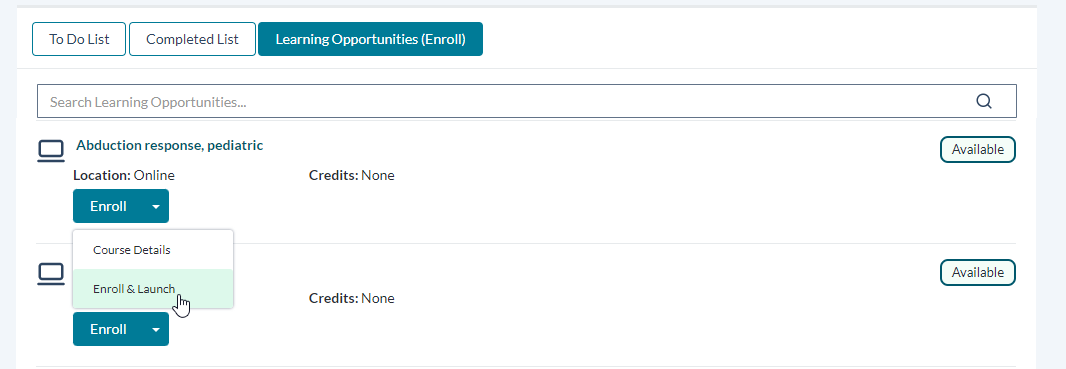Enroll in a Course
You may browse and sign up for any available courses from the Learning Opportunities (Enroll) page.
- Use available filters and the search bar to locate desired courses or narrow the list of results for easier browsing.
-
Click the Enroll button on the desired course. This immediately enrolls you in the course and adds it to your To Do List. Upon enrollment, a confirmation popup displays in the lower-right corner of the screen.
Note: The Enroll button also has a drop-down menu with two different enrollment options. The View Course Details option displays the Course Details page. The Enroll and Launch option enrolls you in the course, and immediately launches the online course.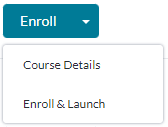
The course you have enrolled in also displays in your To Do List until its completion requirements are met and it moves to your Completed List (or you unenroll and remove it from your To Do List).