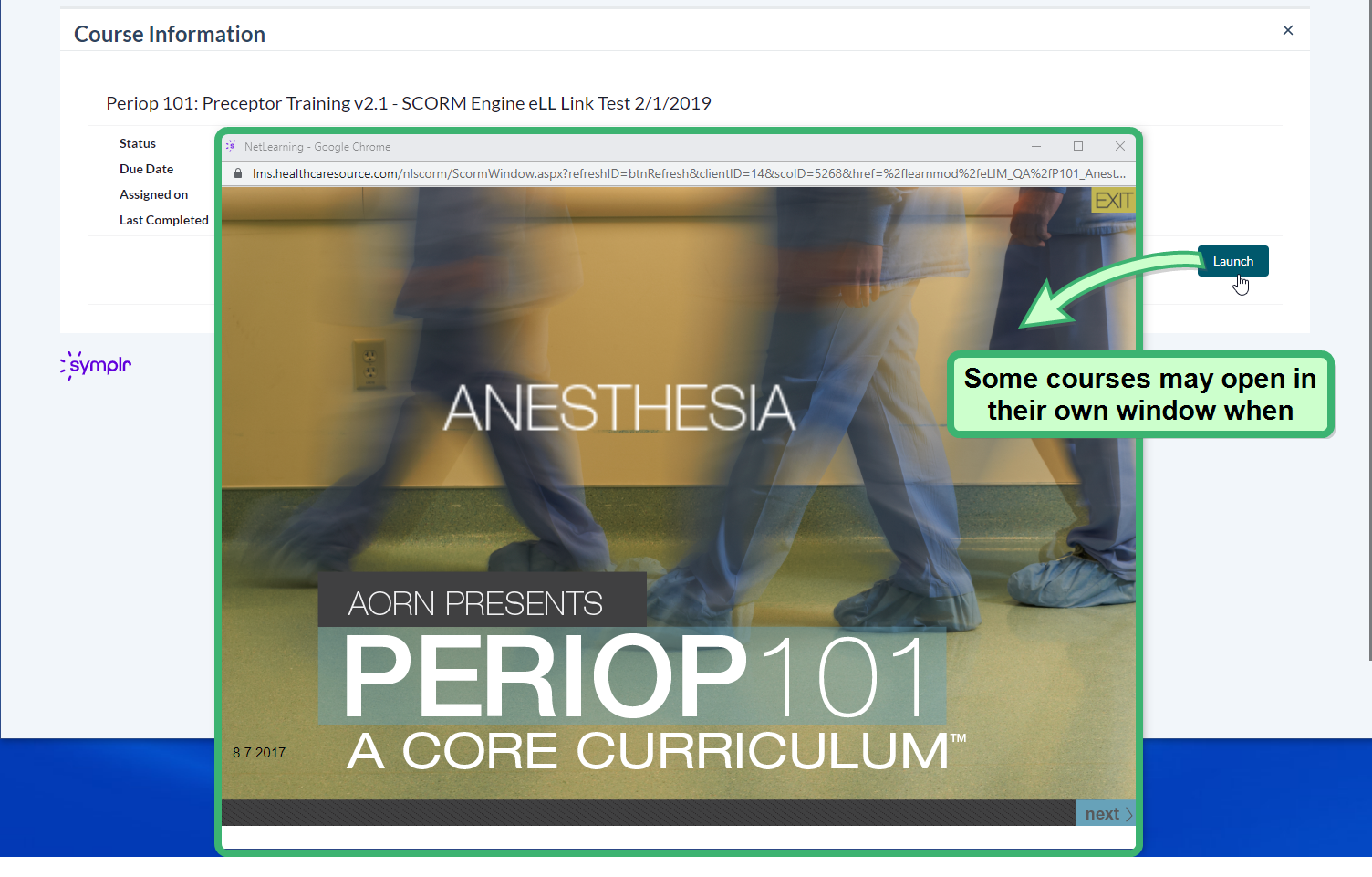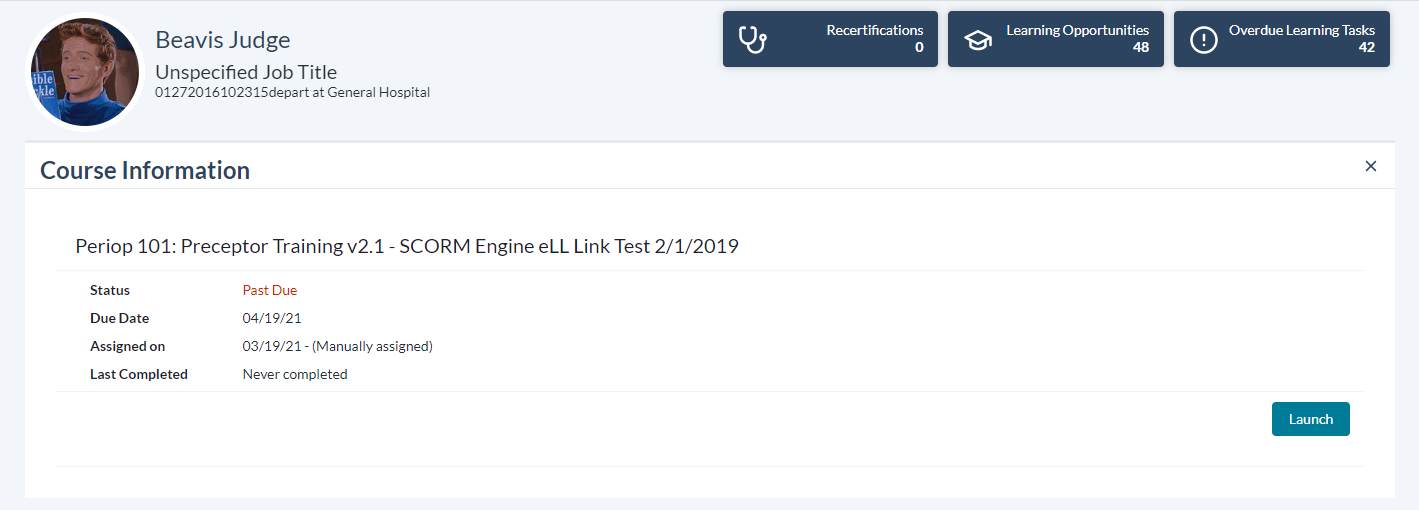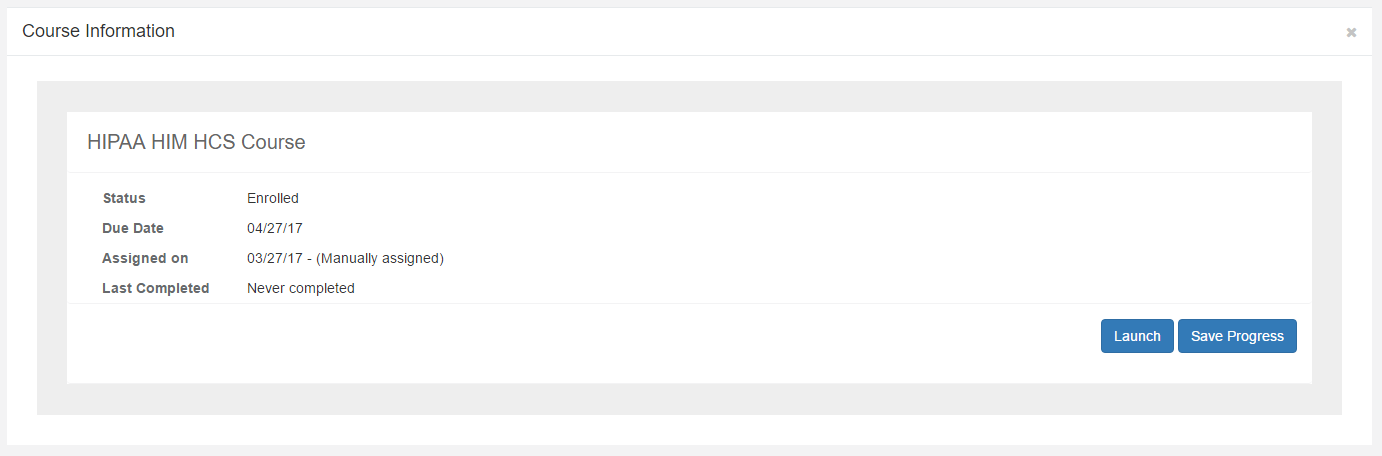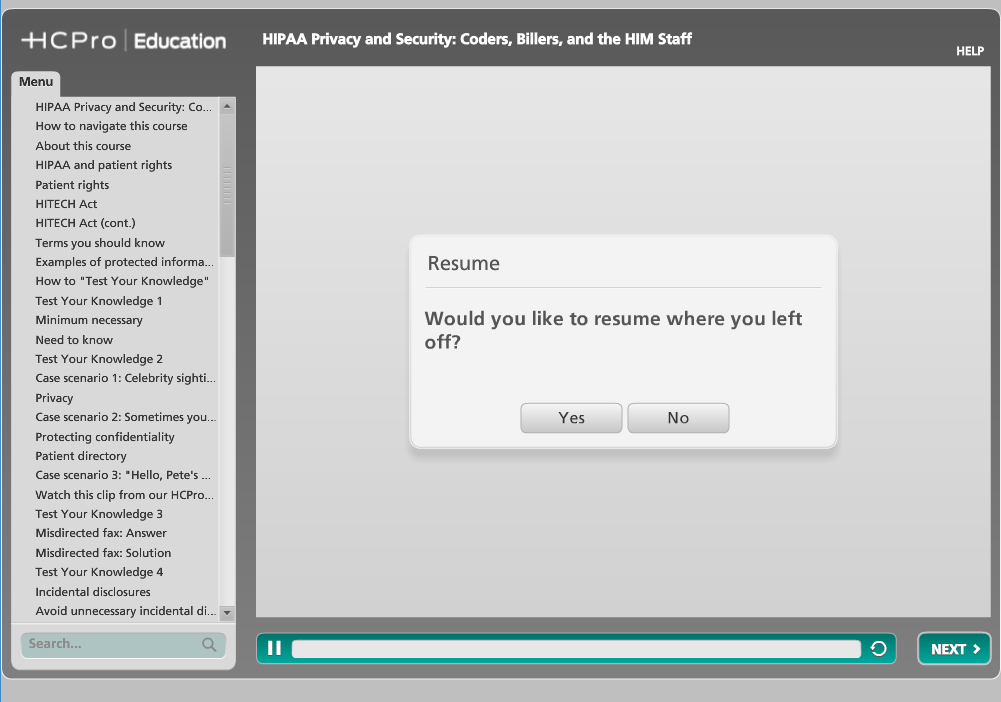Launch a Course
Courses you have enrolled in can be launched so you can review the materials. To instantly launch a course, locate the desired subject in your To Do List and click the Launch button.
Depending on the content, the button will either open the course directly into the current window, or display the Course Details page in the current window and open up a new window containing the course material.
Once you have launched a course, progress through the available material using the navigation and review methods provided within the course window. Since there is such a variety of courses and course content providers available, each course may have different ways to navigate through materials, take tests, view certificates, etc.
There are additional ways to launch a course:
- The Launch Course page is often automatically opened after successfully enrolling in a new course.
- Clicking the course name displays its associated Course Details screen. You may also launch the course via the Launch button.
- Courses in your Completed List can be re-taken at any time by clicking the Review button.
Some courses allow you to save your progress and return to where you left off when you next log in. If you begin a course that opens in a separate window, but need to leave the course midway through, click the Save Progress button, found on the Course Details page.
The next time the course window opens, you will be asked if you want to resume from where you left off, saving you the time and energy of having to re-complete all that previous content.