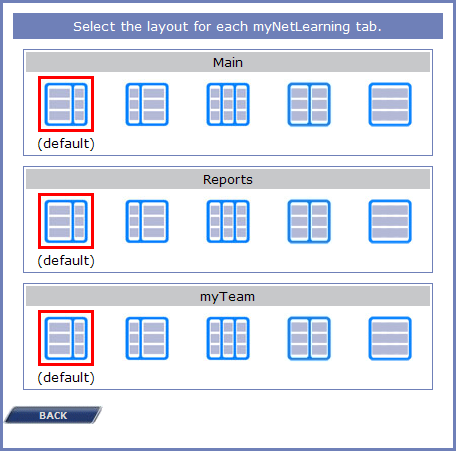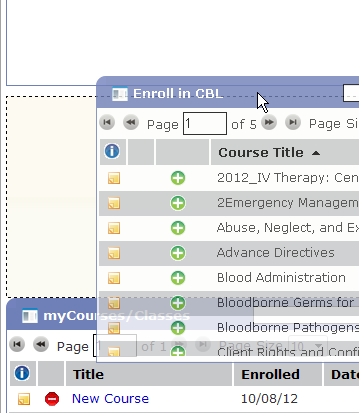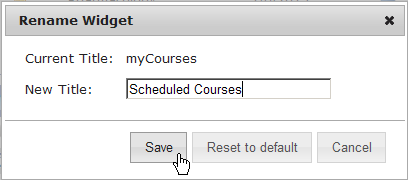Classic symplr Learning: Customizing Widgets
You can change the widgets you see on your Classic dashboard by adding, removing, and rearranging them.
Note: Depending upon how your administrators have configured symplr Learning, the features described here may be limited, or may not be available at all.
- To do this, select Remove Widget from the widget options menu (
 ).
). - Alternately, some widgets may have a red X (
 ) in the upper-right corner. Clicking this removes the widget.
) in the upper-right corner. Clicking this removes the widget.
The widget will no longer show up on your dashboard, even if you log out and log back in. You can add the widget back at any time.
You can move widgets around on your dashboard to better suit your needs.
You can rename the widgets on your dashboard to more familiar names if you desire.
-
Click the widget's name to open the Rename Widget Utility.
- The rename utility appears in a pop-up over the dashboard. Type a new name for the widget in the New Title field and then click Save.
You can revert back to the original name of the widget at any time by clicking Reset to Default.
If at any time your dashboard becomes too cluttered or you want a fresh start at customizing your dashboard, you can revert back to showing only the default widgets.
- Click My Folder and then click Reset Widgets.