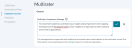Appraisal Options
The settings for Appraisals can be modified from the Choose Appraisal and Job Description Options area of the Settings page under the Admin menu.
This area contains settings to define the appraisal workflow within symplr Performance. Options include:
-
Multi-rater feedback settings. These options determine to what extent employees can see the feedback given to them by co-workers.
-
Customize Multirater Task Instructions. Clicking the Customize Multirater task instructions link near the top of the section opens a new page where you may edit the Multirater Task Acceptance messaging.
Clicking any underlined text displays that text in a field where edits can be made. Clicking the checkmark saves your revisions. Clicking the X cancels any changes.
Note: The content contained in this window is appended with additional information shown to the user about their participation in the Appraisal process. Information provided is based on the specific settings that have been chosen for Appraisals on the Admin's Settings page.
-
Hide multi-rater name. Enabling this option hides the names of multi-raters from managers on scores and comments left on appraisals.
-
Enable multi-rater appraisals. This option allows administrators to enable multi-rater appraisals (checking the box enables multi-rater appraisals). If the setting is enabled (checked), managers have the option to receive feedback during the appraisal from the employee’s co-workers.
-
Display multi-rater appraisal PDFs. Provides access to completed multi-rater appraisals for employees in PDF format.
-
Signed job description required. Checking this option requires job descriptions to be signed by the employee before the manager can conduct an appraisal. When enabled, managers will not be able to start working on an appraisal unless the employee signs off on the job description linked to that appraisal.
Note: If your appraisals are not based on job descriptions, this setting will not apply to your appraisal workflow.
-
Show evaluation score, Show job description/goal weights. These settings apply to organizations that have scores and weights tied to their appraisals. Enabling these allows managers and employees to see scores/weights on the appraisal.
-
Show schedule title. Displays the title of schedules as task names.
-
Employee can see self appraisal score/comment. Keep this setting on if you would like the employee to review the self appraisal information along with the manager appraisal at the time of the appraisal sign off.
-
Enable self appraisals. Enabling this option allows managers to send self appraisals and get feedback from the employee at the time of the appraisal.
-
Self appraisal auto-assign. Allows self-appraisals to be automatically assigned to employees when schedule is activated.
-
Remove incomplete self appraisal tasks. This option lets the symplr Performance system automatically delete incomplete self appraisals after the appraisal has been conducted and discussed by the manager and the employee has signed off on the final document.
-
Enable merit ratings. This option allows the symplr Performance system to automatically calculate overall performance or a merit increase based on scores and weights on the appraisal.
Note: It is recommended that you consult with your Account Manager to get this feature set up for your organization.
-
Disable manager merit rating override. When this option is enabled (checked), managers will not have the ability to override merit recommendation made by the symplr Performance system.
-
Protect review date from feed. This option maintains review dates in symplr Performance only. This is useful for clients that do not send review dates in the HRIS feed.
-
Enable language checker. This option maintains a library of questionable language in symplr Performance. Managers will have access to the library at the time of the appraisal.
-
Allow edits without sending to employees. This option allows users to make edits to an appraisal without sending an alert to other employees.
-
Stop signing tasks from being sent. This option prevents any task that requires a job description signature from being sent if the job description has not been signed by the employee.
-
Enable task reassign. Allows users to reassign tasks to other users.
-
Allow manager to sign on behalf of employee. Allows managers to provide signoff on an appraisal for both themselves and the employee at the same time when reviewing the appraisal with the employee.
-
Hide Date Reviewed with Employee on appraisal. Removes the Date Reviewed with Employee field on appraisals.
-
Merit rating section title. This is entered by your Account Manager.
-
Appraisal reference file. This option allows the upload of any document (Word, Excel, PowerPoint, and PDF) that you wish to have as supporting documentation for managers.