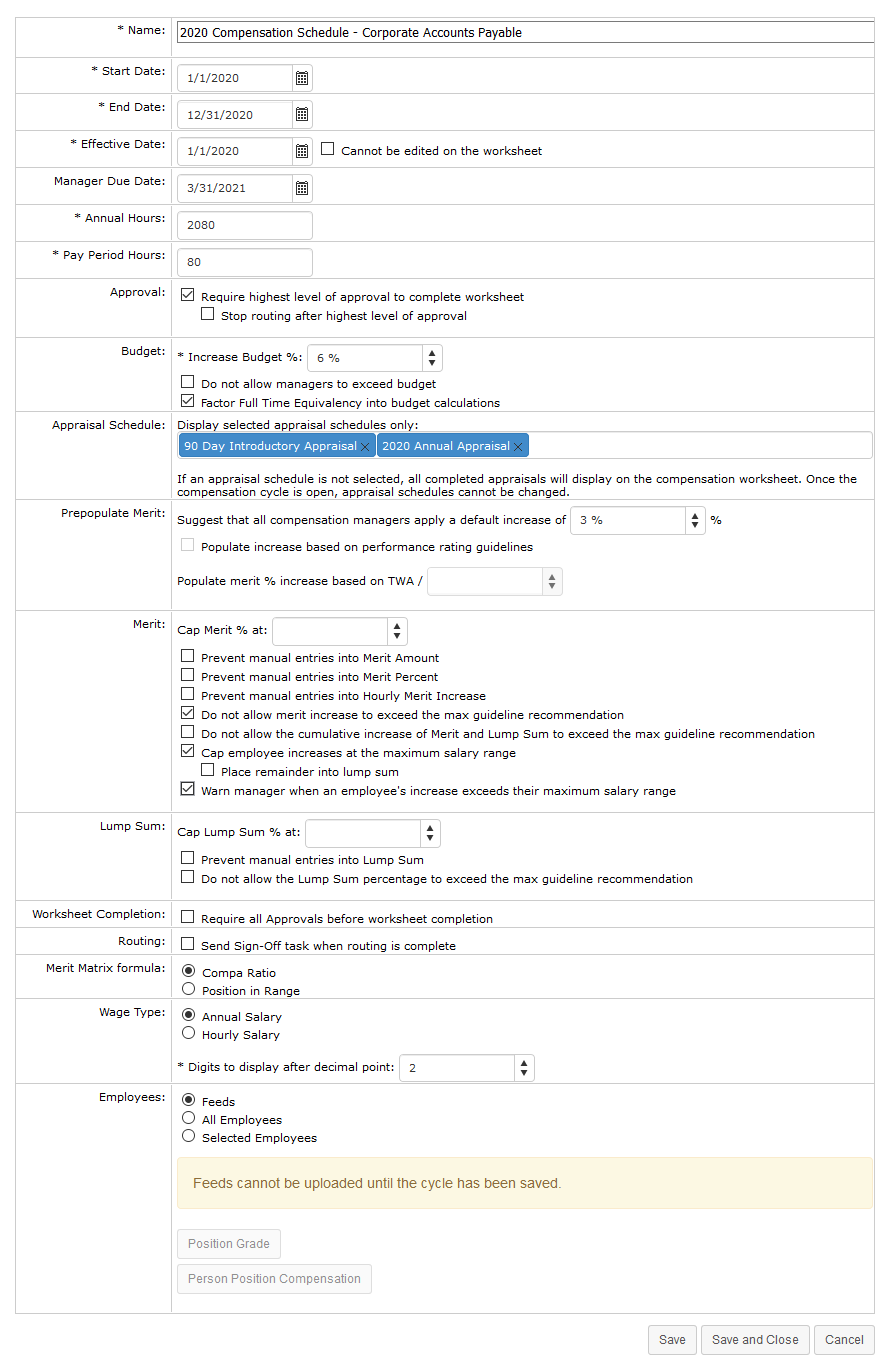Compensation cycles
Cycles determine the time period for compensation activities and set certain configuration options for those cycles.
The Cycle Management page provides an area to create and maintain compensation cycles in symplr Performance. The table lists all the available cycles, and provides a way to edit or delete existing cycles.
When creating a new compensation cycle, there are several fields and options available. Fields marked with an asterisk (*) are required fields.
| Name | The Name of the cycle, which appears in the drop-down list on the Compensation page. |
| Start Date | When the compensation cycle begins. |
| End Date | When the compensation cycle ends. |
| Effective Date | The date on which the employee's increase becomes effective. |
| Manager Due Date | The date that managers must complete their worksheet task for the compensation cycle. |
| Annual Hours | Annual Hours indicates the number of hours over the course of a year that constitutes a full-time employee. This setting defaults to 2080 hours. |
| Pay Period Hours | Pay Period Hours indicates how many hours are considered full-time for an employee during a pay period. This setting defaults to 80 hours. |
| Approval |
The option in this section requires the highest level of approval for a worksheet to be selected before it can be completed. If Require highest level of approval to complete worksheet has been checked, a secondary option displays allowing you to prevent further routing of a compensation worksheet once the highest level of approval has been received. The Stop routing after highest level of approval option is available only when Require highest level of approval to complete worksheet setting is enabled for a worksheet. |
| Budget |
Options in the Budget area apply to the Increase Budget for worksheets. The percentage entered into Increase Budget is used to calculate the available merit increase budget for a manager based on the total salary of their employees. Additional options include:
The Allow budget overrides field allows you to search for and add compensation managers that can override budget restrictions for the cycle. |
| Appraisal Schedule |
This option allows limiting the compensation cycle worksheet to only display scores from specific appraisal schedules. Omitting unnecessary appraisal scores this way helps simplify things for managers and to ensure the increase is based on the correct appraisal score. Select which appraisal scores to show by clicking appraisal schedule titles within the Display selected appraisal schedules only: drop-down/search field. When a schedule is chosen, it displays in the field as a blue box. To remove a schedule from your selections, simply click the X on the box's right-hand side. There are no limits to the amount of schedules that can be selected from this menu, and schedules may be added while a cycle has a status of Pending and Open. However, once a cycle is open, schedules cannot be removed. By default, all appraisal schedules display on the worksheet. |
| Prepopulate Merit |
A suggested default increase percentage can be set and used to recommend an increase for all employees in a worksheet. Managers are prompted about this recommended increase when they open a worksheet, and have the option to accept or reject the recommendation. Adjustments to the increase can still be made for individual employees when the recommended increase is accepted. (Managers are re-prompted about the increase when employees are added to a worksheet. The increase is only applied to employees who do not already have an increase added to their record.) The Populate increase based on performance rating guidelines option does exactly that: prepopulates the merit increase field based on the individual employee's performance rating. Increase amounts are based on the guidelines for the specific cycle, and either uses the set percent in the guideline, or if a range is used, populates with the lower side of the range. The Populate merit % increase based on TWA / option lets you enter the desired value to use for dividing the total weighted average, removing the need for managers to do the math themselves. |
| Merit |
The Merit area contains options that determine how maximum merit increase ranges are handled in worksheets. A Cap Merit % can be set to prevent managers from applying larger amounts for individual employees. Additional options include:
|
| Lump Sum |
Contains options for how Lump Sum distributions are handled.
|
| Worksheet Completion | Require all Approvals before worksheet completion prevents compensation worksheets from being completed until all approvals have been checked. |
| Routing | Send Sign-Off task when routing is complete allows users to control sign-off tasks related to compensation workflows. |
| Merit Matrix formula | This option determines if merit increase recommendations are calculated using an employee's Compa Ratio or their Position in Range. |
| Wage Type |
Determines the type of wages for employees in the cycle (Annual or Hourly). The following fields on the compensation worksheet are adjusted accordingly based on the selected wage type:
The person_position_compentation feed field should contain either the hourly_rate or annual_salary field. Fields not provided are automatically calculated. There's also an option to determine how many Digits to display after decimal point. |
| Employees |
This field determines which employees are assigned to the compensation cycle. Options include Feeds, All Employees, or Selected Employees. Selecting Feeds allows you to upload Person Position Compensation and Position Grade feed files to populate worksheets. Choosing Selected Employees displays a drop-down list appears where you can select a compensation group to assign to the cycle. Note: Selections made here cannot be edited once the cycle is saved, even if the cycle is not yet active. |