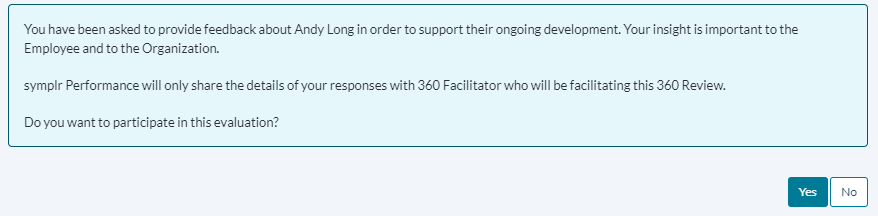Completing Reviews
Employees selected to participate in a 360 review about a fellow employee are assigned a task to complete a review task. This basically entails completing an appraisal form about the subject of the review.
Employees have the option to opt out of the review, which means they do not have to complete the review about the subject.
Responses are viewable by the facilitator of the review. This facilitator compiles feedback left by all employees selected to complete the 360 Review and shares comments with the subject's manager.
These steps take place from the Tasks page under My Folder.
-
In the Tasks table, locate and select the 360 Review task. This opens a confirmation page.
-
Click Yes on the confirmation page to continue to the appraisal form.
Note: Clicking No indicates that you wish to opt out of the 360 Review. You are taken back to the Tasks page, and the 360 Review task no longer appears in your task list.
- Review each item on the appraisal form and provide a rating based on your opinion of the employee's performance.
-
You may be able to provide notes on individual items in the form by clicking the notes icon (
 ) for each item listed. This opens a large text field for you to enter additional comments on the appraisal item.
) for each item listed. This opens a large text field for you to enter additional comments on the appraisal item.Note: If the notes area opens automatically when you select a rating for an item, it is required that you provide comments for that item.
- Provide any additional notes necessary in the Overall Comments area.
- Click the Save and Send button when finished.
Clicking Save and Send finalizes the review and sends the form to the facilitator for review. You can no longer edit the review once it's submitted.