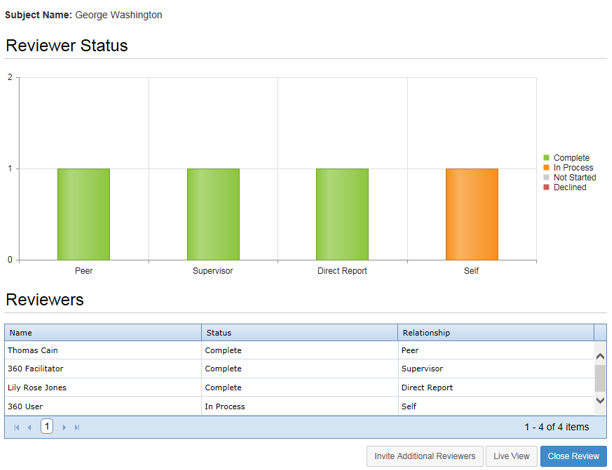Managing Reviews
The Facilitator of a 360 Review is responsible for managing the review cycle. This entails monitoring the status of the reviews for selected employees, reviewing feedback received, and ultimately completing the 360 Review task for everyone.
The 360 Management page, which can be reached by selecting the 360 Management task from the Tasks page, provides an area to manage this process. The table lists all of the employees selected to provide a review for the Subject and the status of their review.
There is also a graph that illustrates the status of the tasks sent to reviewers, sorted by columns for each Relationship Type for reviewers invited to participate (Direct Report, Peer, Supervisor, Self). If one of those relationships is not represented in the list of invited reviewers (i.e. no direct reports were invited to participate), that column is not displayed on the graph.
Each column is color coded to represent the status of each review (Declined, Complete, In Process, Not Started). Hovering over a column of the graph displays a pop-up with a count of reviews that fall into that category.
Note: Settings for the Management task allow the Reviewers table to be hidden. Facilitators will still know which employees were invited to participate in the review, but they are unable to see the names of the employees that have responded.
Viewing submitted responses to a 360 Review is as easy as clicking the Live View button under the table. This opens a read-only view of the appraisal page that contains the ratings and feedback left by each employees for the review. All employee feedback is listed on the same page.
This view of the appraisal can be printed or saved as a PDF file using the options available in the toolbox.
Note: Settings for the Management task allow the names of reviewers to be removed in the Live and Completed view of the reviews. Reviewer responses are still visible, but their names are removed to provide completely anonymous feedback for the review.
After enough reviewer responses have been received and reviewed, the Facilitator can complete the 360 Review task. Simply click the Close Review button under the table on the 360 Management page. This opens a confirmation window to verify that you wish to complete the overall task.
The 360 Management task can be completed at any time. It is not necessary to wait for all selected employees to submit their review in order to complete the task.
If a reviewer has not submitted a response to the review and the Facilitator completes the 360 Management task, tasks assigned to those users are removed from their task list. They are then unable to submit a response to the review task.
Completed 360 Reviews are able to appear on the Appraisals page in an employee’s record. When the setting for this feature is enabled, a 360 Reviews table is displayed that lists all the completed reviews, including any review that was completed before the setting was enabled. Employees are not able to view this table.