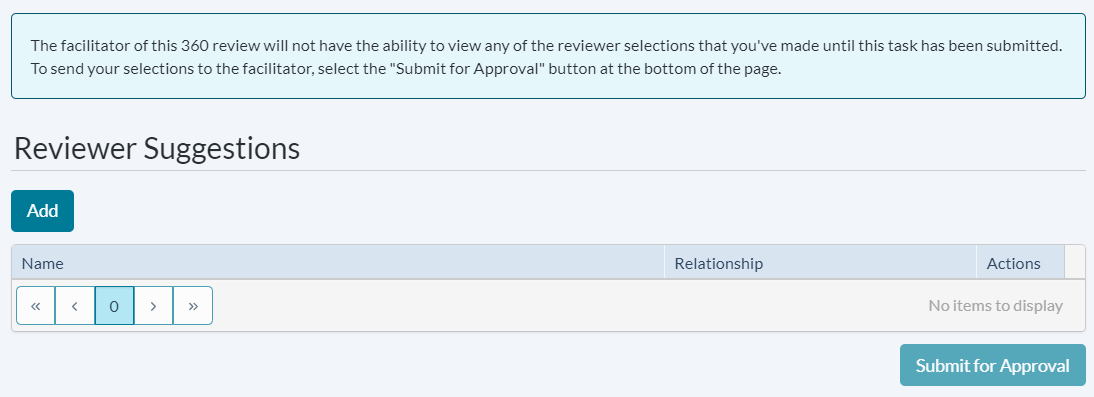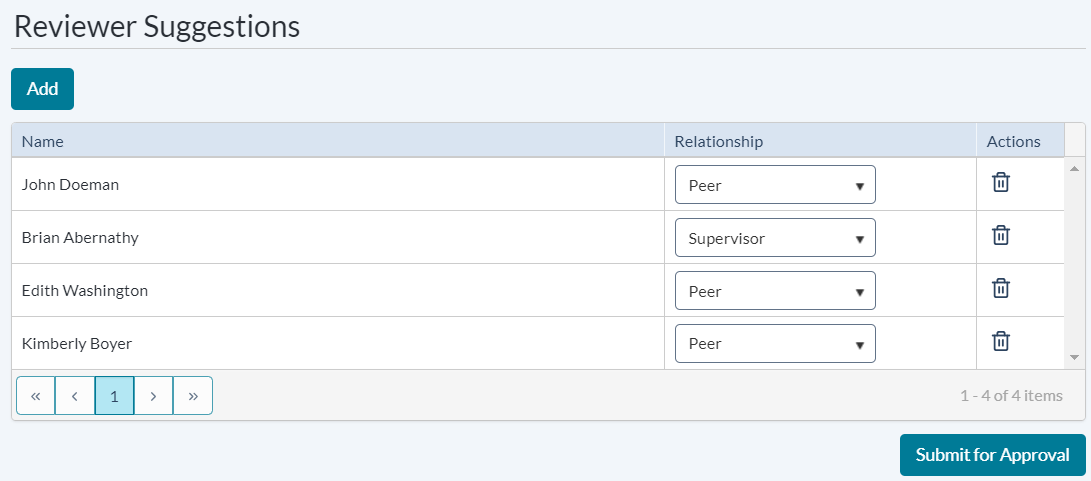360 Setup - Subject
When a 360 Review schedule is activated, the Subject of the review is assigned a task to suggest reviewers. This list of suggested reviewers is sent to the Facilitator for approval.
Facilitators cannot view suggested reviewers until the task is completed.
-
Locate and select the 360 Setup - Subject task from the table on the Tasks page. This opens the Select Reviewers page.
-
Add employees to suggest as reviewers using the Add and/or Add All Direct Reports buttons.
- The Add button opens an employee picker window. Using the available filters and tabs, locate the employees you wish to suggest for the review. Click the + next to the name to add them to the Selections list, then Done when finished.
- Add All Direct Reports automatically adds all your direct reports to the table and sets the Relationship field to Direct Report.
-
For each suggested reviewer, review the Relationship field and make any adjustment necessary using the available drop-down menu.
Note: The Relationship field is pre-filled based on information contained within symplr Performance.
- Click the Submit for Approval button. A confirmation window opens to verify the completion of the task.
- Click OK.
Clicking OK completes the task and sends the list of suggested reviewers to the Facilitator for review. The Facilitator has the option to edit the list of reviewers before sending the review.