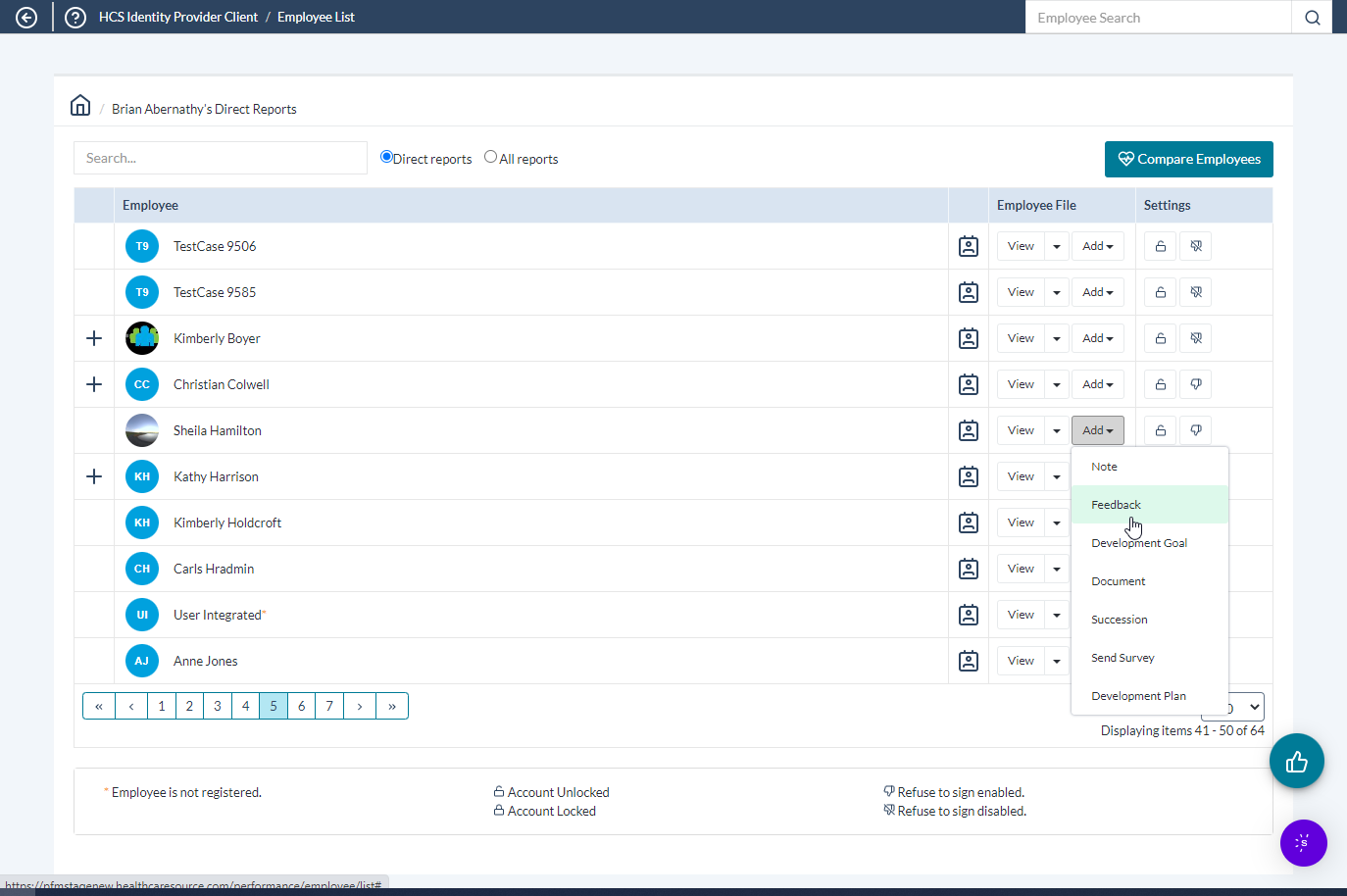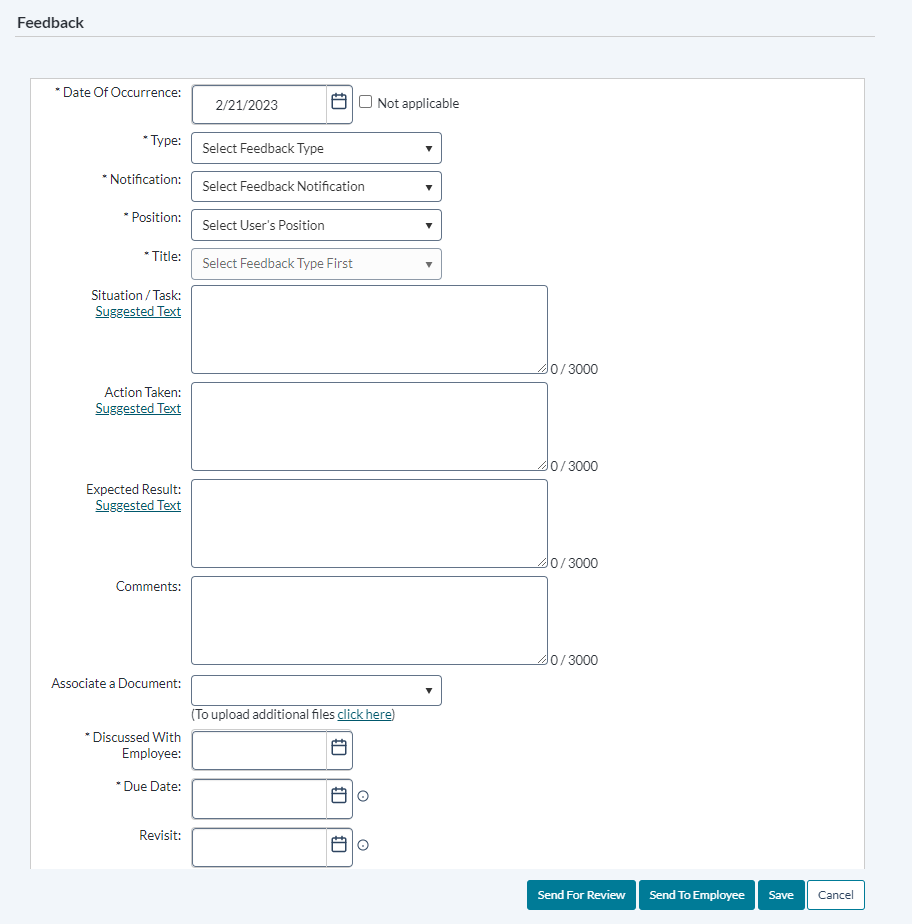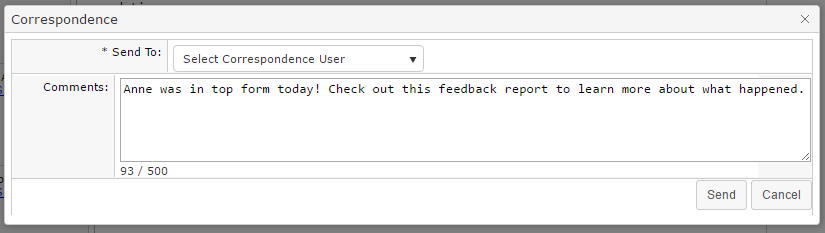Adding Feedback
Managers are able to add feedback to an employee's record at any time.
-
Locate the desired employee from the Employees page and click the Feedback link in the table. The employee's Feedback page opens.
-
Click the Add Feedback button. A blank feedback form opens.
- Complete the form as necessary.
-
Click the corresponding button for the action you wish to take.
- Save. Saves a draft of the feedback; it is not sent for review or visible by the employee until further action is taken.
- Send to employee. Saves the feedback and sends it to the employee for their review and signature.
-
Send for review. Saves the feedback and sends it for review. A pop-up window opens where a feedback routing user can be selected and additional comments can be added.
Clicking the Send to employee button creates a task for the employee to review and comment on the feedback. After an employee has signed off on the feedback, it is sent back to the manager for final review. Once the manager has signed off on the employee comments, the feedback is added to the employee's record.
Corrective feedback is required to be reviewed before it is sent to the employee; therefore, when corrective feedback is added, the Send to employee button is not available. The employee receives a task for the feedback after the selected routing user has reviewed and signed off.