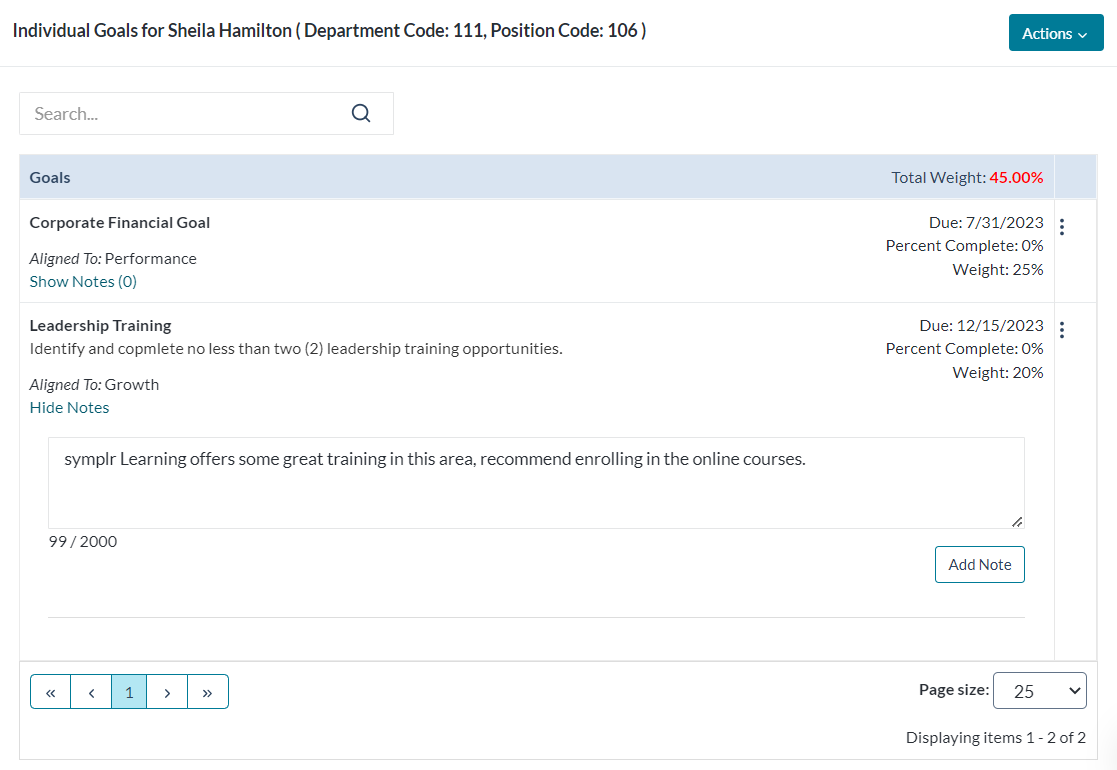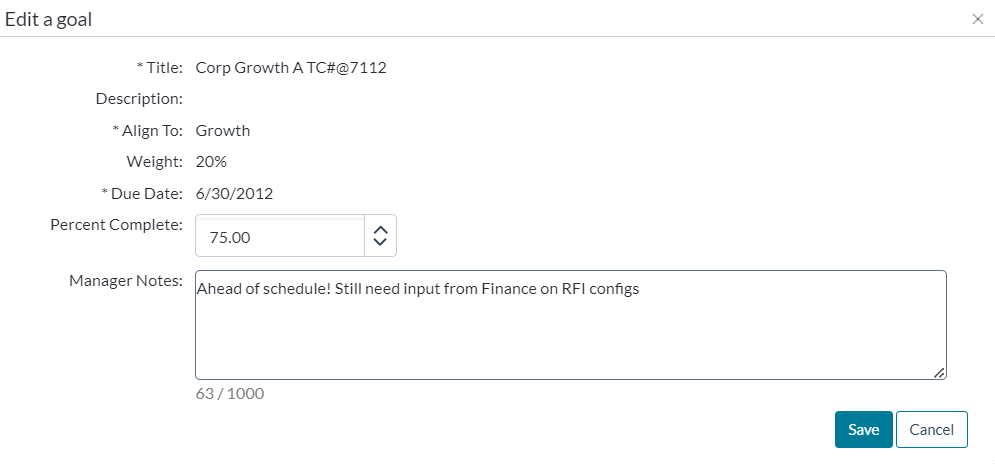Updating goals
Updating a goal consists of either adding notes (both managers and employees) and/or changing the Percent Complete field for a goal (managers only).
Goal notes are added to individual goals from a goal form. Managers are able to add notes to employee goals, and employees can add notes to their own goals and respond to any manager notes.
An employee can reach their goal form by clicking the Goals link under the My Folder area in symplr Performance.
These steps take place from the goals form found on the Goals page.
- From the goal form, click the Show Notes link for the goal where you want to add a note. This expands the row and displays any previous notes that may have been left and provides a text box to add a new note.
-
Type in text for the new note.
- Click the Add Note link under the text box when finished with the note.
The row reloads to show the new note has been added to the goal.
For a manager to update the Percent Complete field:
- From the Employees page, click the Goals link in the table for the desired employee. This opens the employee page.
- Click the link under the Performance Goals section. This opens the employee’s Performance Goals page.
-
Locate the goal you wish to update and click the Edit icon. This opens the Edit a Goal pop-up window.
- Make the necessary changes to the Percent Complete field.
- Add any Manager Notes, if necessary.
- Click the Save icon when finished making changes.
Clicking Save updates the goal. Employees are able to view the updates made to their goals.