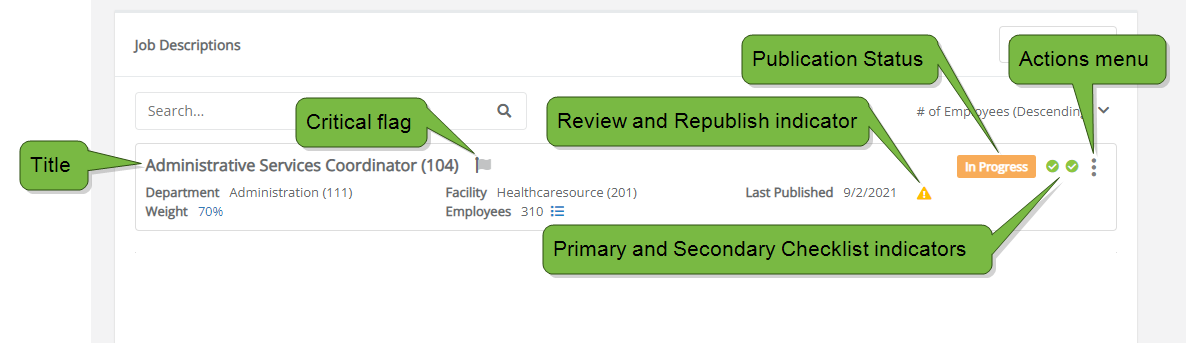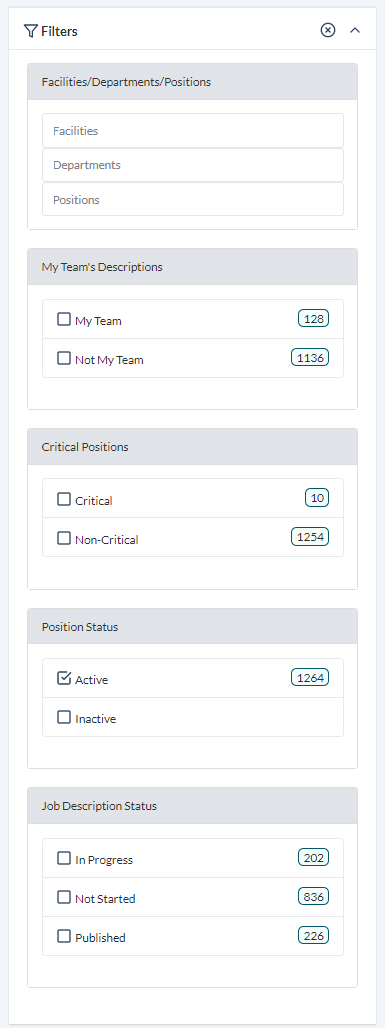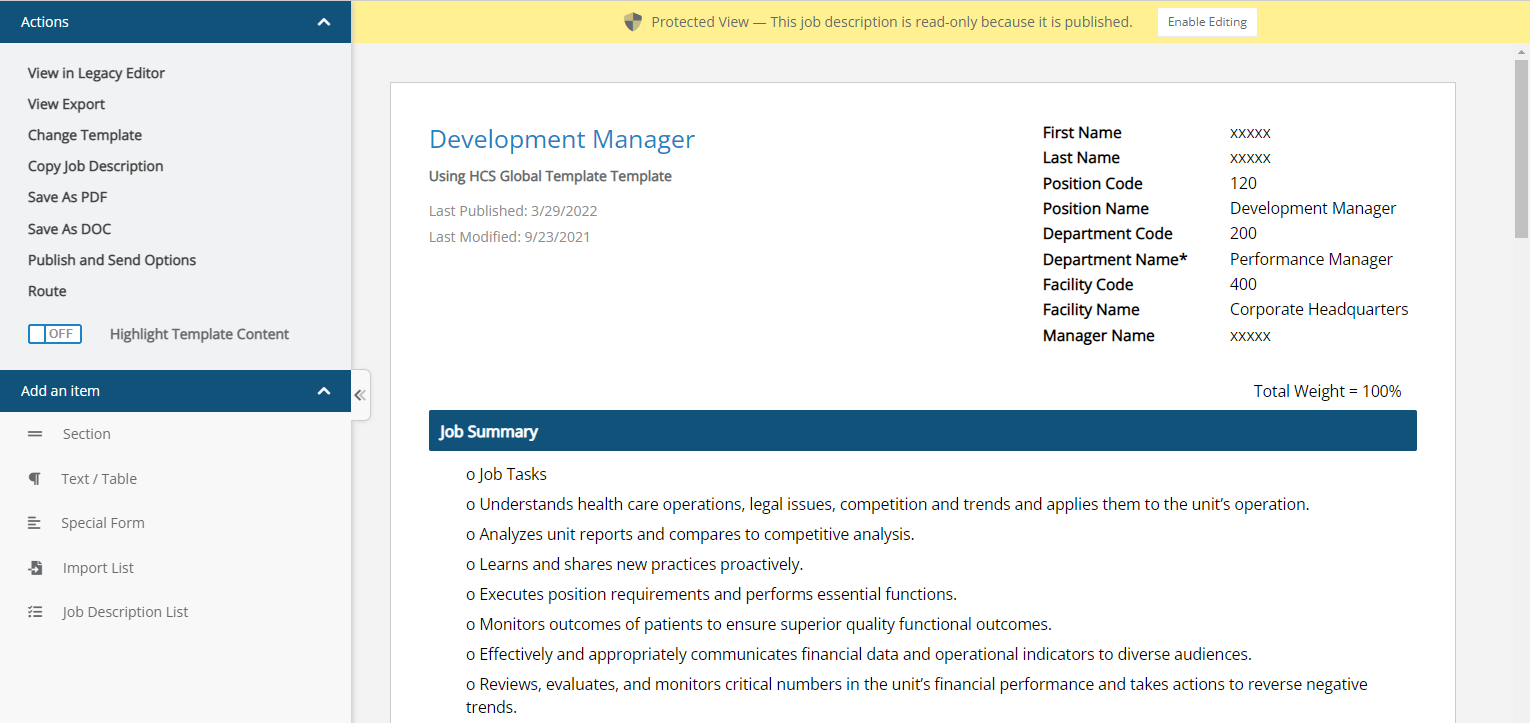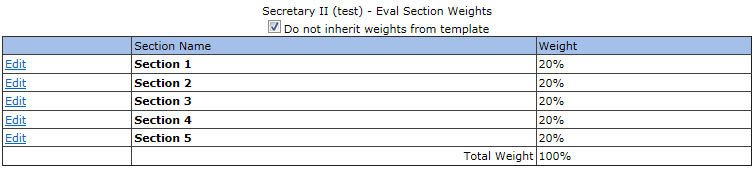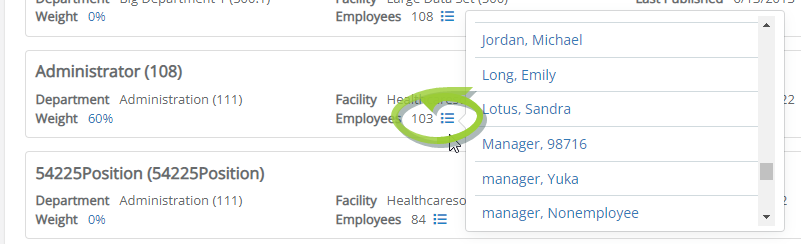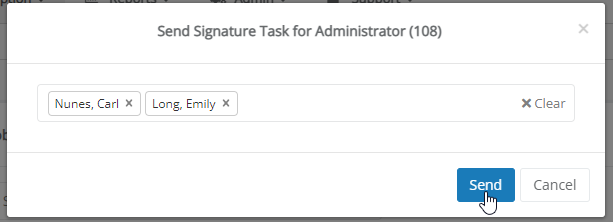Managing Job Descriptions
The Job Descriptions page offers many ways to review and work with this content, using both individual or group actions. Each job description has its own set of actions available within its card, but you can also carry out actions on several descriptions at once by using the Batch Actions menu at the top of the list.
Using the Filters panel on the left side of the page, you can narrow the list based on the following attributes:
-
Facilities, departments, and/or position names.
-
Descriptions used by individuals in your team, or not in your team.
-
Any positions flagged as critical or non-critical.
-
Position status is active or inactive.
-
The job description's status of in progress, not started, or published.
The list of job descriptions can also be focused by using the Search field. Typing two or more characters into the field narrows the list to only display job descriptions containing matching characters in the title of the position, department, and/or facility.
Using the Sort menu in the upper-right corner of the list lets you further adjust the arrangement of your job descriptions. Selecting an option from this list, you can sort them in alphabetical, reverse-alphabetical, ascending, or descending order based on the following criteria:
-
Position
-
Department
-
Facility
-
Last Published Date
-
Number of Employees
-
Weight
Clicking the title of a job description displays its details on a new page, using the Job Description Editor. Depending on your user role and system privileges, you may be able to make edits to the job description. However, if a description has already been published, it may display in a protected read-only mode.
Selecting the weight percentage of a job description displays its evaluation weight details on a new page.
Selecting the list icon reveals a compact pop-up list of all employees that have been assigned to the description.
Selecting the ellipsis icon (![]() ) at the right-hand edge of the card displays the Actions menu, offering the following selections:
) at the right-hand edge of the card displays the Actions menu, offering the following selections:
-
Print. Prints a hard copy of the job description.
-
View. Displays the full job description as a new page. Note: This option presents a different view than simply selecting the title.
-
View History. Displays a list of all saved legacy versions of the job description in a new page. From this page, you may review old versions of the description, or restore it to a previous version.
-
Flag Critical. Flags the selected job description as a role that is critically needed.
-
Send for Signature. Displays a pop-up window where you may search for and select one or more employees, and send the job description to them for acknowledgment and sign-off.
The Batch Actions menu in the upper-right corner of the list view contains two options designed to save you precious time. Choosing either of these options adds a column of checkboxes to the left side of the list, enabling you to pick and choose the job descriptions you want to publish or send.
-
Batch Publish. Select the desired job descriptions, then click Publish to publish them all at once. Alternately, selecting Publish All sends every applicable job description for publication.
-
Batch Send for Signature. Select the desired job descriptions, then click Send for Signature to send the selected job descriptions to all employees using those job descriptions for acknowledgment and sign-off. Alternately, selecting Send All for Signature sends every applicable job description to all employees using them.