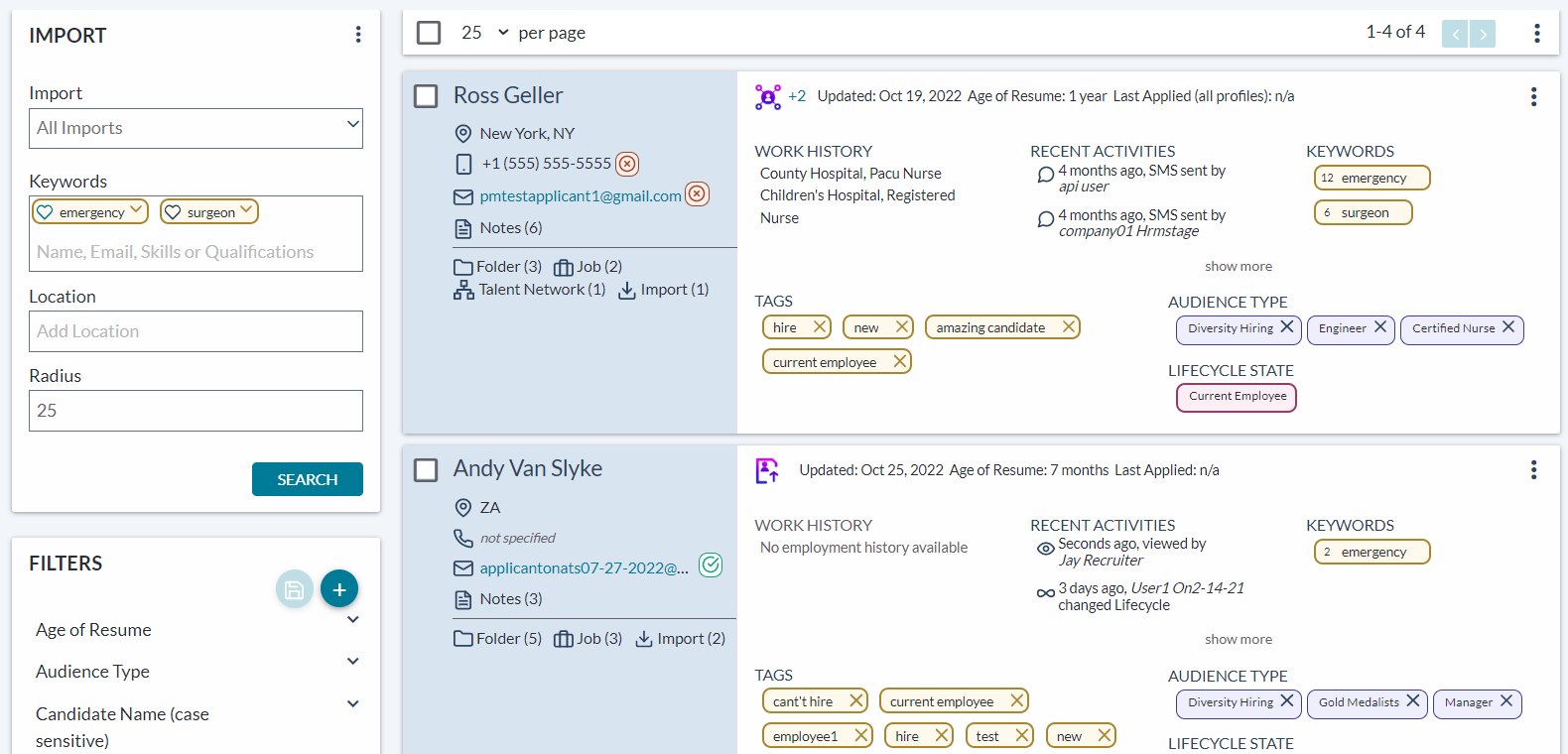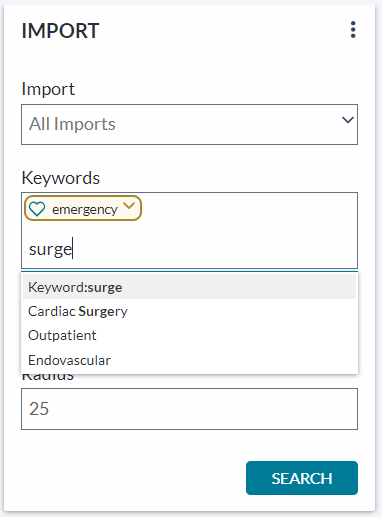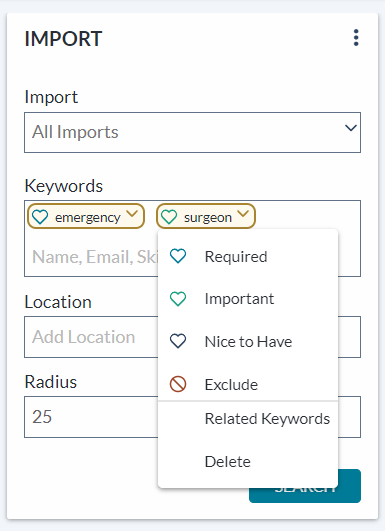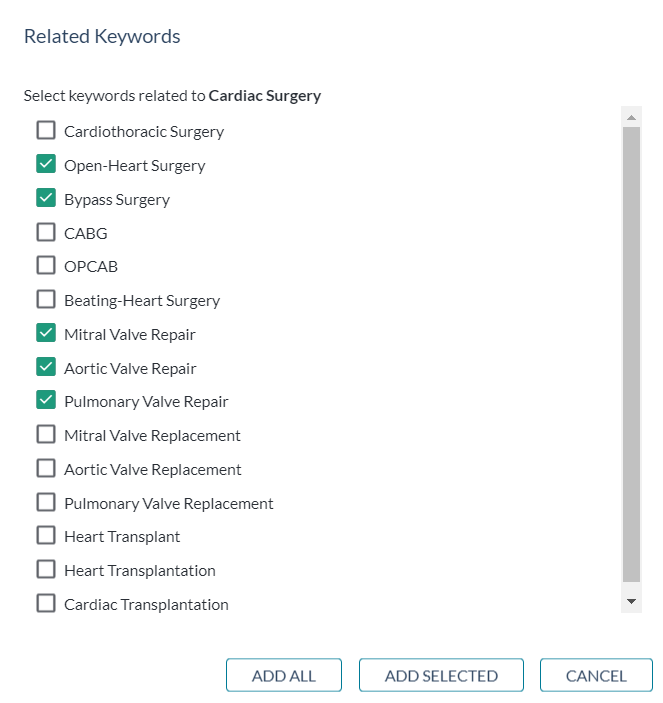Keywords
Keywords are another way to sharpen your candidate searches. By using keywords in your searches, you can obtain varying results tailored to even more specific needs.
Keywords improve the quality of your search results by prioritizing and/or excluding any search results including the words you enter. Any matching words display in the candidates' Keywords area, using a color-coded number indicating how many times the specific keyword is found throughout the entire candidate profile, and each keyword's assigned priority.
Enter keywords by typing them into the Keywords field. As you type, some suggested words may display underneath.
Selecting a suggested word adds it to your search criteria. Add as many keywords as you wish, and prioritize them (a process explained in the next section) as needed.
Selecting Search once you've finished setting the desired criteria runs the query, displaying any matching results in the list area on the right-hand side of the page.
Tip: Adding several words delivers much more focused and specific search results. Alternately, searching after only adding one or two words typically yields a wider range of candidates.
After entering your keywords, you can assign varying degrees of prioritization to each one. The three different priorities consist of:
-
Required. The system will only deliver results containing this keyword, and will ignore all others.
-
Important. The system ranks profiles containing these words as more important than others, and will rank these candidates closer to the top of the results. This classification remains inclusive of other possible matches, even if they don't contain the specific keyword.
-
Nice to have. The system ranks profiles containing these words as important, but does not place as high a priority on these words as it does for any labeled "Required" or Important." This classification also remains inclusive of other possible matches.
Alternately, selecting Exclude tells the system not to display any applicant profiles containing the selected keywords.
Tip: Only mark keywords as required if they are absolutely required for the position(s) you are sourcing for. In the same spirit, use exclude only when there is an absolute disqualifier for the position you are sourcing.
Related keywords are a way to quickly add several keywords to a search. Selecting the Related Keywords option from the keyword priority dropdown menu displays the Related Keywords pop-up window. If the selected keyword has any previously-established related keywords, they display in this window.
Picking the desired checkboxes, then clicking Add Selected (or Add All) adds the selected keywords to the search. After adding, priority levels can be adjusted for each individual word.