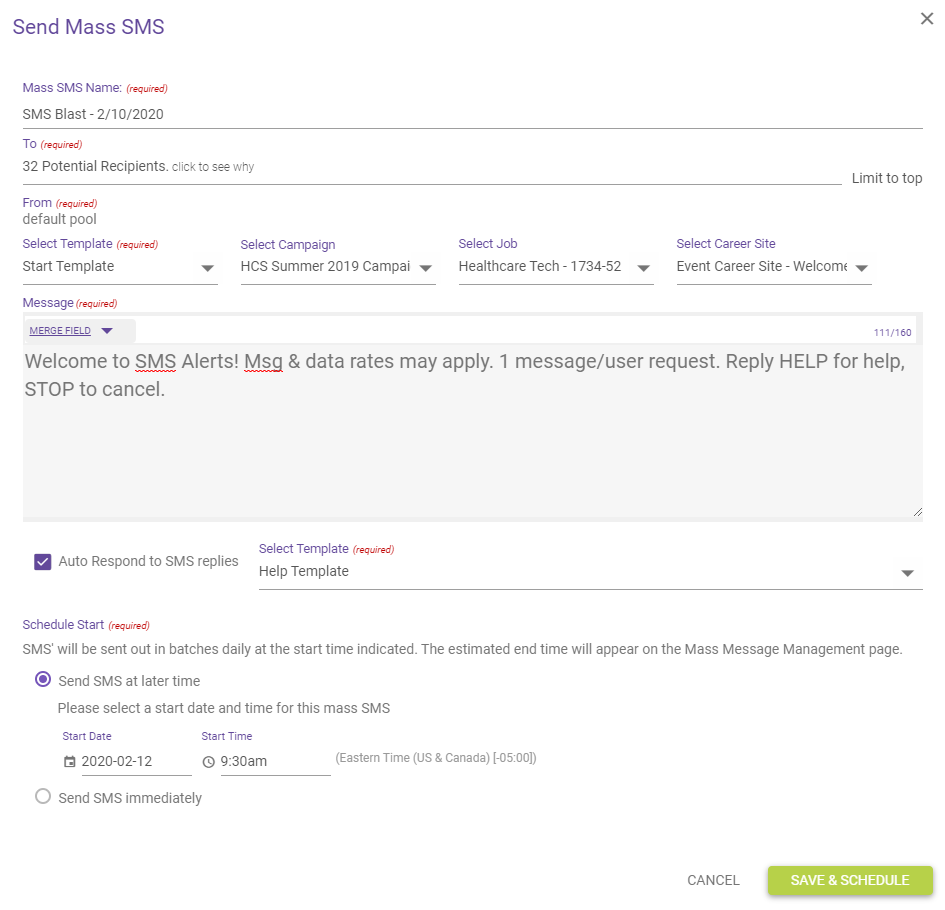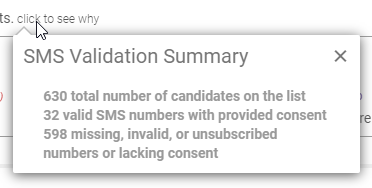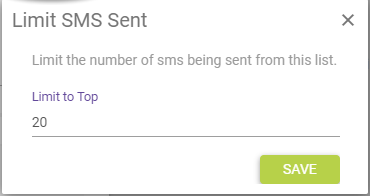Send Mass SMS Form
The mass SMS popup form includes several settings and fields, enabling you to custom-tailor each SMS to your specific messaging needs.
The fields found throughout the form include the following:
- Mass SMS Name. Provide a suitable name for the mass message so you can easily reference it later. This name is included as part of the SMS Activity report. By default, this field is populated with the current active search on the page where the popup was launched.
-
To. This field indicates how many candidates will receive the text message. This defaults to candidates that appear in the active search on the page where the mass email wizard is launched.
Details about how that number of recipients is determined can be viewed by clicking the click to see why link, which opens the SMS Validation Summary pop-up window.
The Limit to top link next to the To field provides the ability to restrict the mass email to only the specified top number of candidates, beginning on the first page.
-
From. Populates with the default Sender ID.
-
Select Template. Drop-down list containing all the available SMS templates. Selecting one populates the Message field with contents of the template.
-
Select Campaign. Here you can select a campaign that you want to associate with the mass message. This step contains a single drop-down list of active campaigns.
-
Select Job. Drop-down list containing all available job postings. This selection determines which job recipients are linked to from the message.
-
Select Career Site. For users with multiple career sites, this field allows you to select a specific career site and page within that site to link to within the email.
-
Message. Enter and edit the desired message here (up to 160 characters long). Make use of Merge Fields to auto-populate your messages with specific candidate details.
-
Merge Field. Entering a Merge Field into the message body automatically inserts one of many available candidate, job, recruiter, or career site details into the body of the recipients' text messages.
-
Auto Respond to SMS replies.
- Schedule Start. Determines when the mass SMS is sent to candidates, with options to schedule and send at a later time, or to Send immediately. To schedule a message for a later time, select Send SMS at a later time, then set a Start Date and Start Time.
Once Save and Schedule is selected, the mass SMS activates and sends at the specified date and time.