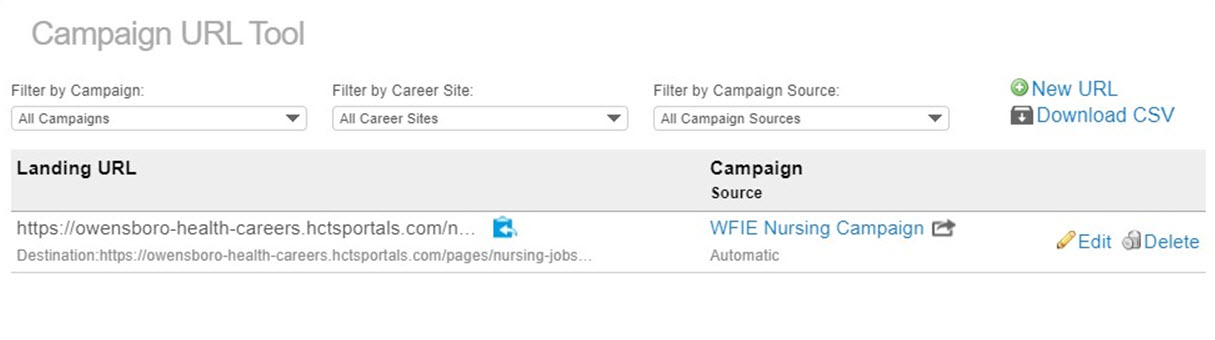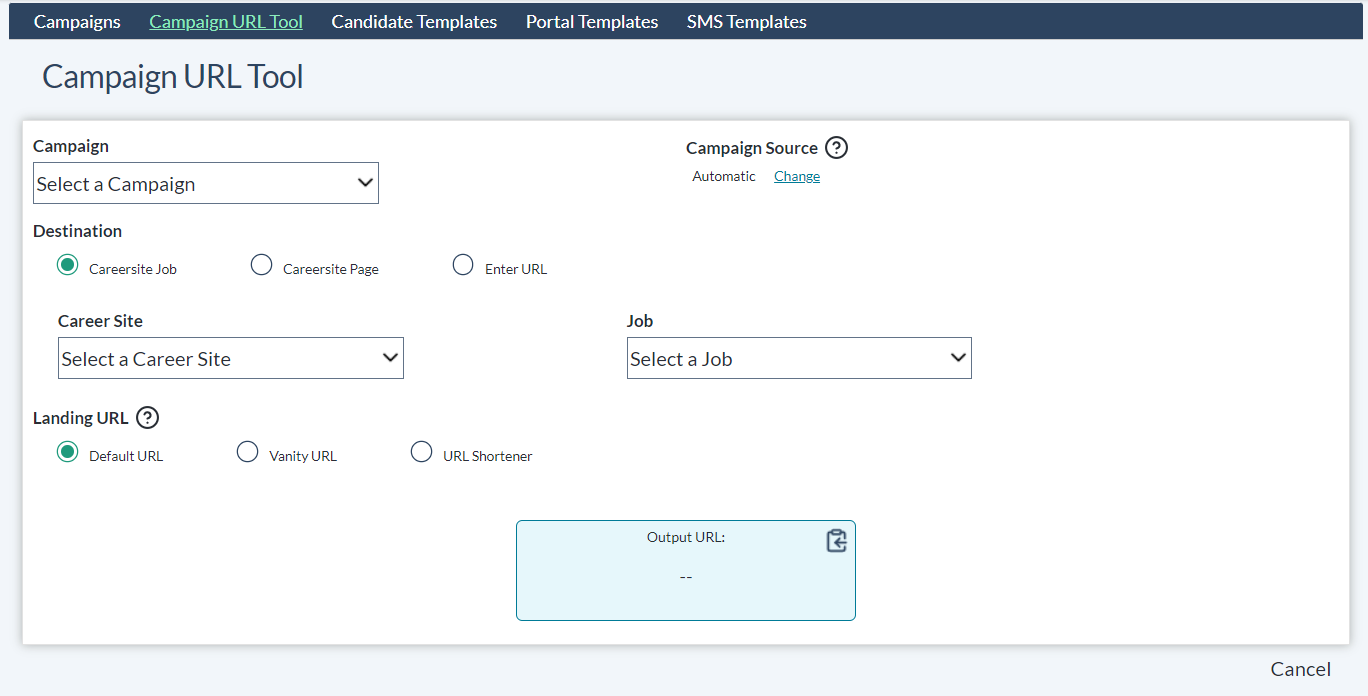Campaign URL Tool
symplr Talent Sourcing's Campaign URL Tool can generate landing page URLs for jobs and for specific campaigns or sources. A specific source can be chosen if you're posting on a known site, or the source can be left as automatic. For making links easier to share, a shortened URL or vanity URL can be generated, leading them to the desired location.
The main Campaign URL Tool page offers a list of any currently-existing landing pages, and which campaign each belongs to. The top of the list holds the options to Filter by Campaign, Filter by Career Site, and Filter by Campaign Source, which can be combined for a sharper focus.
Each list entry has options to copy the landing page address, view the associated campaign, and edit or delete the landing URL.
- Selecting New URL in the upper-right corner of the Campaign URL Tool page displays the Campaign URL detail page.
-
Complete the form by making the necessary selections for each option to configure the link details.
Note: For more detail about the options presented here, please refer to the Campaign URL Options section of this page.
-
Once these details have all been configured, an Output URL displays in the blue box at the bottom of the page. This link directs anyone who accesses it to the Career Site Job, Career Site Page, or other location as specified in the options above.
If you have selected a vanity or shortened URL, the full destination URL displays under the Output URL in the blue box.
- Use this link in your marketing communications to send people to your site. Copy the Output URL link and use it wherever it might be needed.
- Once finished, selecting Save & Close displays the Campaign URL list page.
The symplr Talent Sourcing system keeps track of any users visiting these links and logs their actions on the site. Then you can see whether they begin (or complete) an application, then follow up accordingly.
Campaign URL lists can be downloaded to CSV files for further examination and management. The Download CSV link provides options for downloading a complete list of campaign URLs available or only those URLs that appear in the list after filters have been applied.
Campaign URL options include the following settings:
-
Campaign. Selects a campaign to associate with this URL for tracking purposes. Only campaigns marked Active are available to be selected.
-
Campaign Source. This denotes the domain or service which sent the candidate to a campaign landing page, such as a job board, social network, or search engine. The campaign source is determined automatically by default, but may be manually overridden with one of hundreds of site referral options if needed.
-
Destination. Select whether you want this link to send users to a specific Career Site Job, Career Site Page, or a URL to another site of your own choosing.
- Career Site Job requires picking a Career Site from a list of active sites and a job posted on that site to send users to.
- Career Site Page requires picking a Career Site from a list of active sites and a page (not a job posting) on that site to send users to.
- Enter URL requires you to select a root domain from the drop-down list of available sites, and manually enter the rest of the address in the Enter Path field.
-
Career Site. Lists all active career sites. Selecting a site here determines your available options in the Job (or Page) menu.
-
Job and Page. Determines the specific job posting or landing page users are directed to via the link.
-
Landing URL. Select how you want your link to be constructed and displayed.
- Default URL makes it a basic URL with added campaign parameters.
- Vanity URL allows you to make a customized link to facilitate easier sharing, better search engine results, and tie into the campaign theme (for example, something like healthcaresource.com/RN_Jobs_Hawaii).
- URL Shortener converts the URL into a shortened link, directing users to the same site using fewer characters. This can be handy when communicating with tight character limitations (like SMS texts).