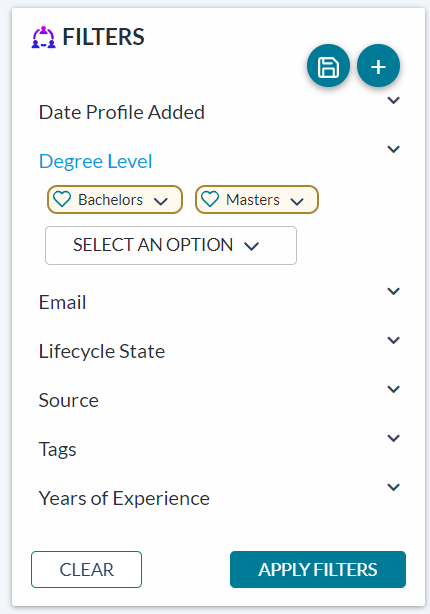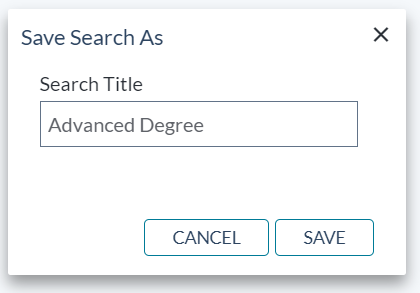Creating Saved Searches
If you frequently need to search using specific and nuanced criteria, you can save it for easier searching in the future.
To save a search, complete the following steps from the Source page:
- Selecting Source from under the Talent option displays the Search page.
-
Scroll down to show all available Filters. Selecting the green + allows you to add additional filters. After adding the desired filters, selecting Apply Filters runs the search.
- After running the search, select the ellipses drop-down menu on the Search Criteria panel and select Save As.
-
In the dialogue box that displays, enter an appropriate Search Title, then select Save. Your search is now saved!
You may review your saved search at any time by selecting your search from the Search Title list.