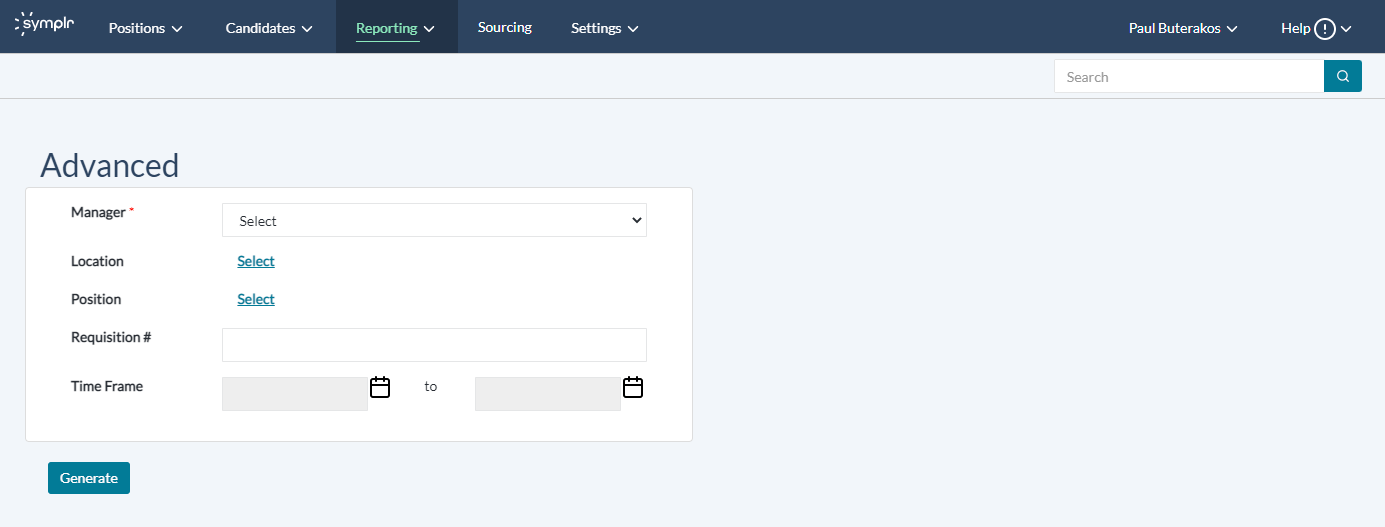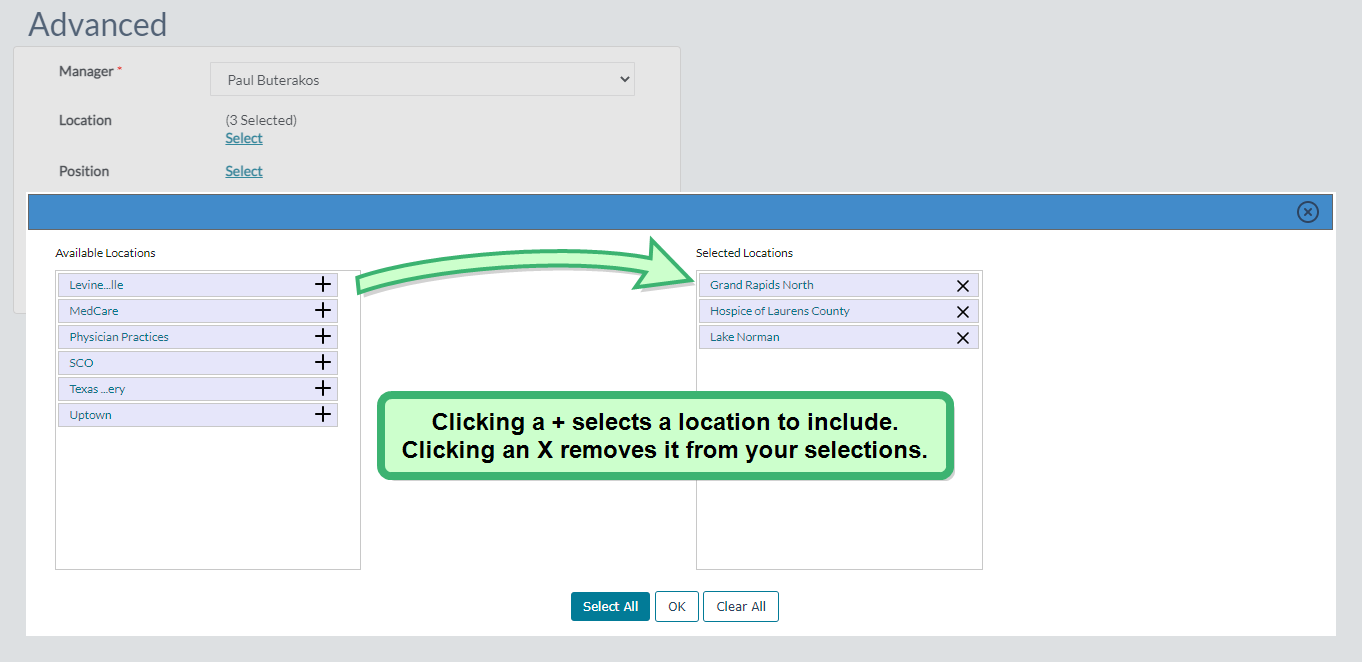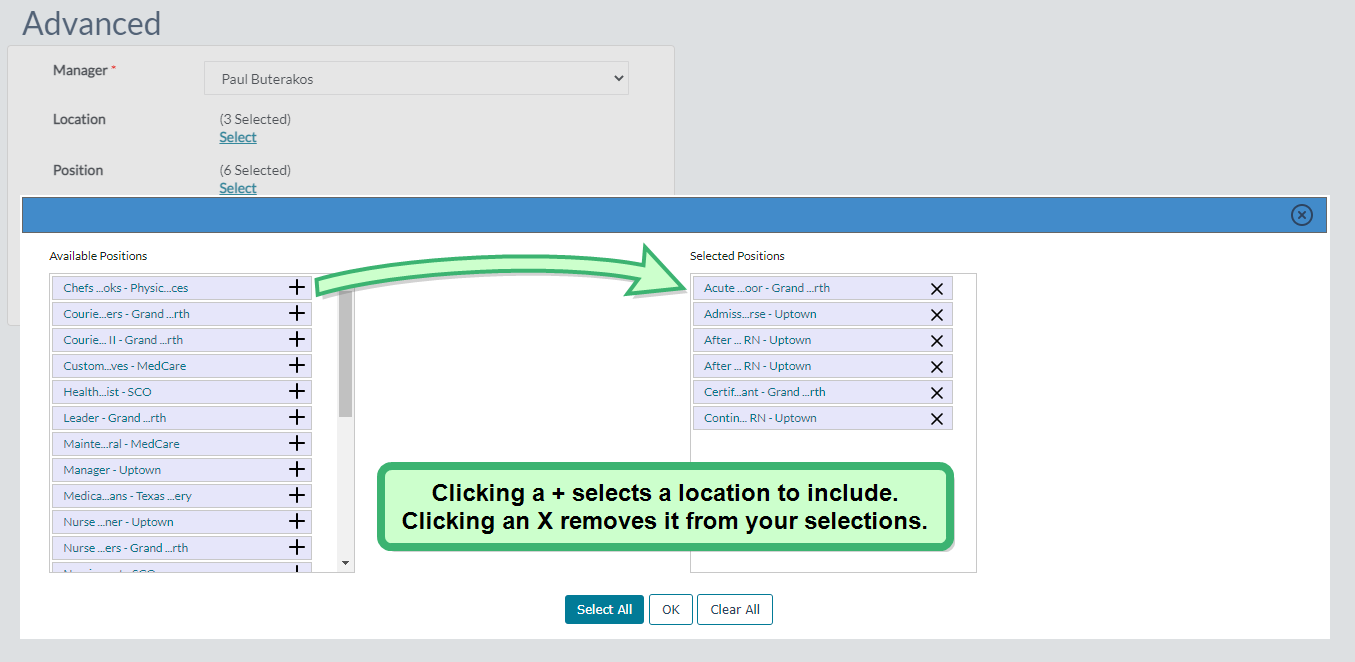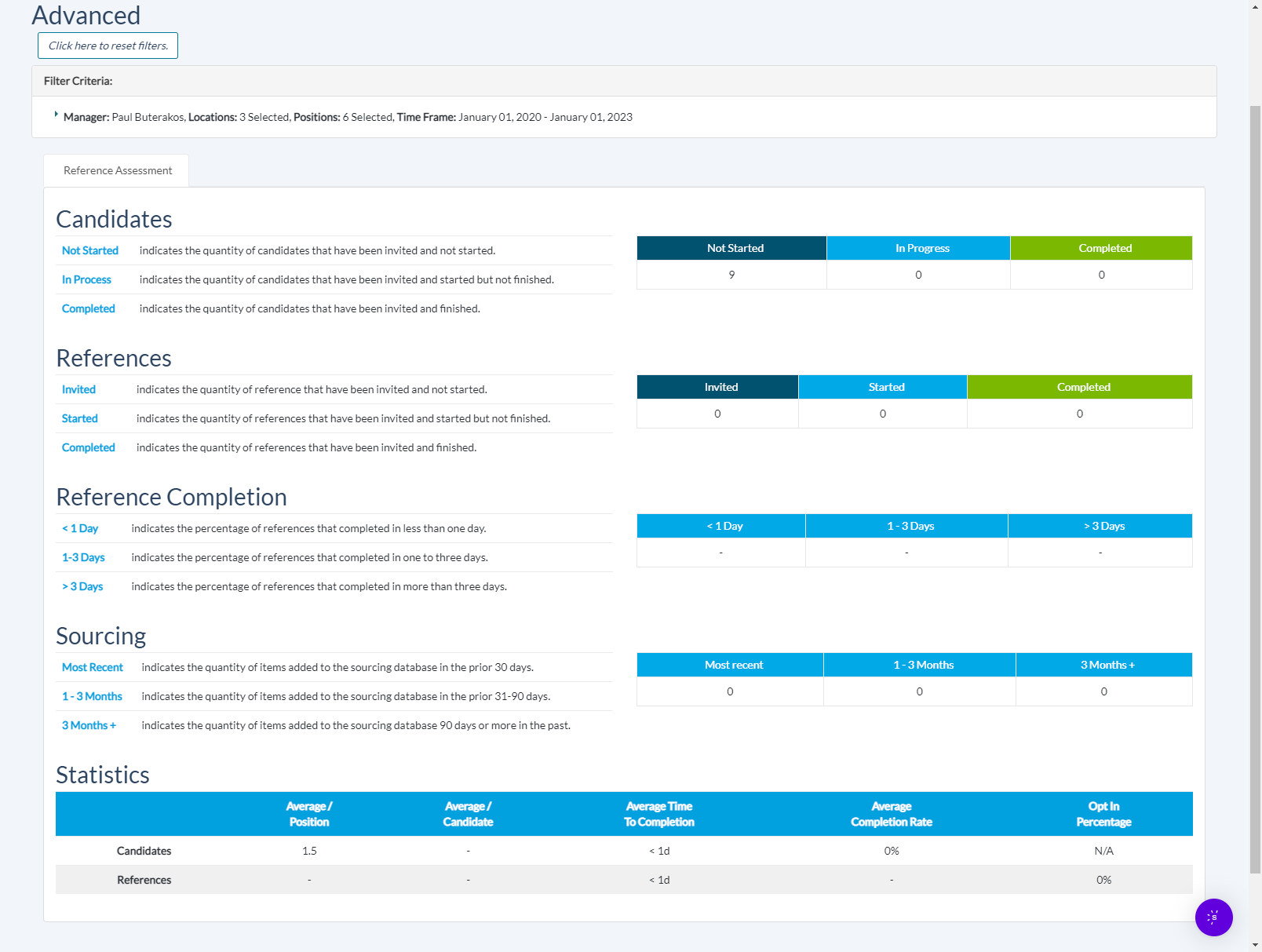Advanced Analytics
The Advanced Analytics page generates an analytic report based on the parameters entered for each of five different search filters. After selecting a Manager, Location, Position, entering a Requisition Number, and/or a Time Frame, clicking Generate displays a set of results including details about candidates, references, sourcing, and various score and completion statistics.
This page contains five sets of data filters, each contributing their own specific controls to the analytic report.
-
Manager. Your advanced query results must be associated with a specific manager. Select the desired individual by clicking their name from within the Manager drop-down menu.
-
Location. This filter lets you select which facilities to include in your query. Clicking Select displays a pop-up window containing a list of all available locations to search. Clicking a + in the Available Locations column adds it to your list of selected locations, which are presented in the second column. Alternately, clicking an X on a selected location removes it from your list.
When you've finished picking locations, clicking OK closes the pop-up window. The Location field doesn't change its display, but your selections are retained.
-
Position. This filter lets you select which positions to include in your query. Basically identical to how the Location option is controlled, clicking Select displays a pop-up window containing a list of all available positions to search. Clicking a + in the Available Positions column adds it to your list of selected positions, which are presented in the second column. Alternately, clicking an X on a selected position removes it from your list of search locations.
When you've finished picking positions, clicking OK closes the pop-up window. The Position field doesn't change its display, but your selections are retained.
-
Requisition Number. If you're trying to find a particular requisition number, type the number into this field. Upon searching, results are narrowed to reflect any candidate, reference, completion, sourcing, or statistical data for any matching requisition numbers.
- Time Frame. Entering a range of dates in these fields narrows your search results to only include those that were received between the dates entered.
After entering the desired parameters, clicking Generate displays your customized analytical data set on the Advanced Analytics Results page.
After generating an advanced analytics query, this page displays a wide assortment of data culled from both the candidate and reference analytics functionality. Additionally, selecting the Reference Check tab (where available) displays data pertaining to references submitted by candidates.
These sections include the following details:
-
Candidates. This area displays the amount of candidates who have been invited to complete a reference assessment, and have either not yet started their assessment, have an assessment in progress, or have completed the reference assessment.
-
References. This area displays the amount of references who have been invited to complete a reference assessment, and have either not yet started their assessment, have an assessment in progress, or have completed the reference assessment.
- Reference Completion. This section breaks down the time it takes for references to complete the assessment. Data displayed here is broken down by the percentage of references who completed the assessment in less than one day, one to three days, or greater than 3 days.
- Sourcing. This section shows the number of references who have provided information, and how long ago it was given. Data displayed here is broken down by the percentage of references who completed the assessment in 30 days or less, one to three months ago, or greater than 3 months ago.
- Statistics. This section breaks down Reference Assessment scoring data. Data included in this chart includes the total number of completed assessments, which is broken down by the exact number and percentage of respondents who received each grade, from 0.5 to 5.0.
The top of the page also contains an option to reset the Advanced Analytics search filters. Clicking that option displays the previous Advanced Analytics page.
Tip: The Advanced Analytics Results page contains a lot of information, but everything presented is "read-only." If you wish to view further details about particular statistics, you will need to search those details in either the Candidate Analytics or Reference Analytics pages.