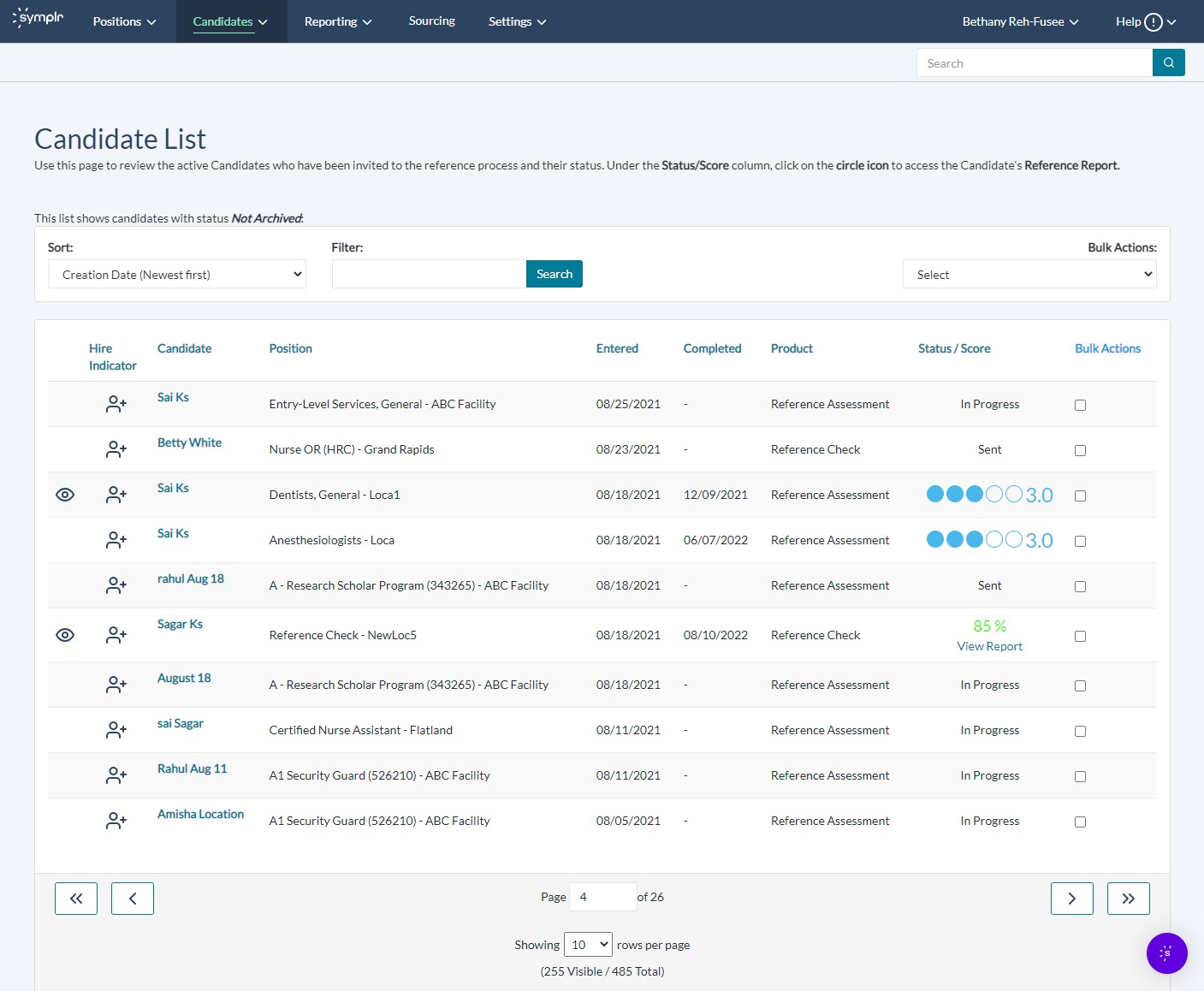All Candidates
The All Candidates page is where you are directed to by default when clicking Candidates. This page lists any candidates added to your organization's Reference Assessment system. Here, you may check the status of each candidate, as well as the position they have been invited to. When viewing this page, candidates can be sorted and displayed by order of name, position title, reference assessment status, and more by clicking the respective column headers.
Bulk actions are used to carry out a variety of different actions on several candidates at once. Available actions include:
- Archive Selected Candidate. Changes the application status of all selected candidates on the page to Archived, effectively hiding them from plain sight in this list.
- Clear All Selected. Clears the selection box for all candidates displayed on the current page.
- Export Candidates. Exports a spreadsheet (in .csv format) containing all pertinent demographic , application, and assessment data for all selected candidates on the page.
- Remind Candidate. Sends an email reminder to complete the Reference Assessment process to all selected candidates on the page.
- Select All. Checks the selection box for all candidates displayed on the current page.
The Filter option allows users to conduct a customized search for candidates. Type the terms you'd like to search by into the Search field and press Enter (or Return, if using a Mac) to run a basic search. Any results matching what was entered into the Search field are displayed in the list underneath.
The candidate list lets you review any Candidates you have invited, along with the status of their reference check processes. The following fields and indicators are displayed to convey various types of information:
- Hire Indicator. If the person icon displays without a +, the candidate has been marked as hired for the position. If the icon still shows with a +, the candidate has not been labeled as hired.
- Candidate. The candidate's name.
- Position. The position for which the candidate has applied.
- Entered. Date the candidate was added into the Reference Assessment system.
- Completed. Date the candidate completed the Reference Assessment process.
- Product. Displays which product the candidate details have been entered into.
- Status/Score. Depending on whether or not the Reference Assessment process is complete, either the status of the assessment or the assessment's overall score displays here.
- Bulk Actions. This checkbox is used when making use of the Bulk Actions menu. When the box is checked, this entry is included in any bulk actions that are selected from the Bulk Actions drop-down menu.
- H icon. If the H icon displays to the left of the candidate's name, it means the candidate has been marked as Hired.
- Eye icon. The Eye icon displays after the candidate's Reference Feedback report has been viewed by you, the current user.
The Candidate List can be sorted in two different ways:
- Clicking any of the column headings toggles whether data is displayed in ascending or descending order, based on the selected column.
- Pre-established sorting options are available by selecting them from the Sort drop-down menu.
Try out each sorting option to help you decide which methods of sorting and display work best for you!