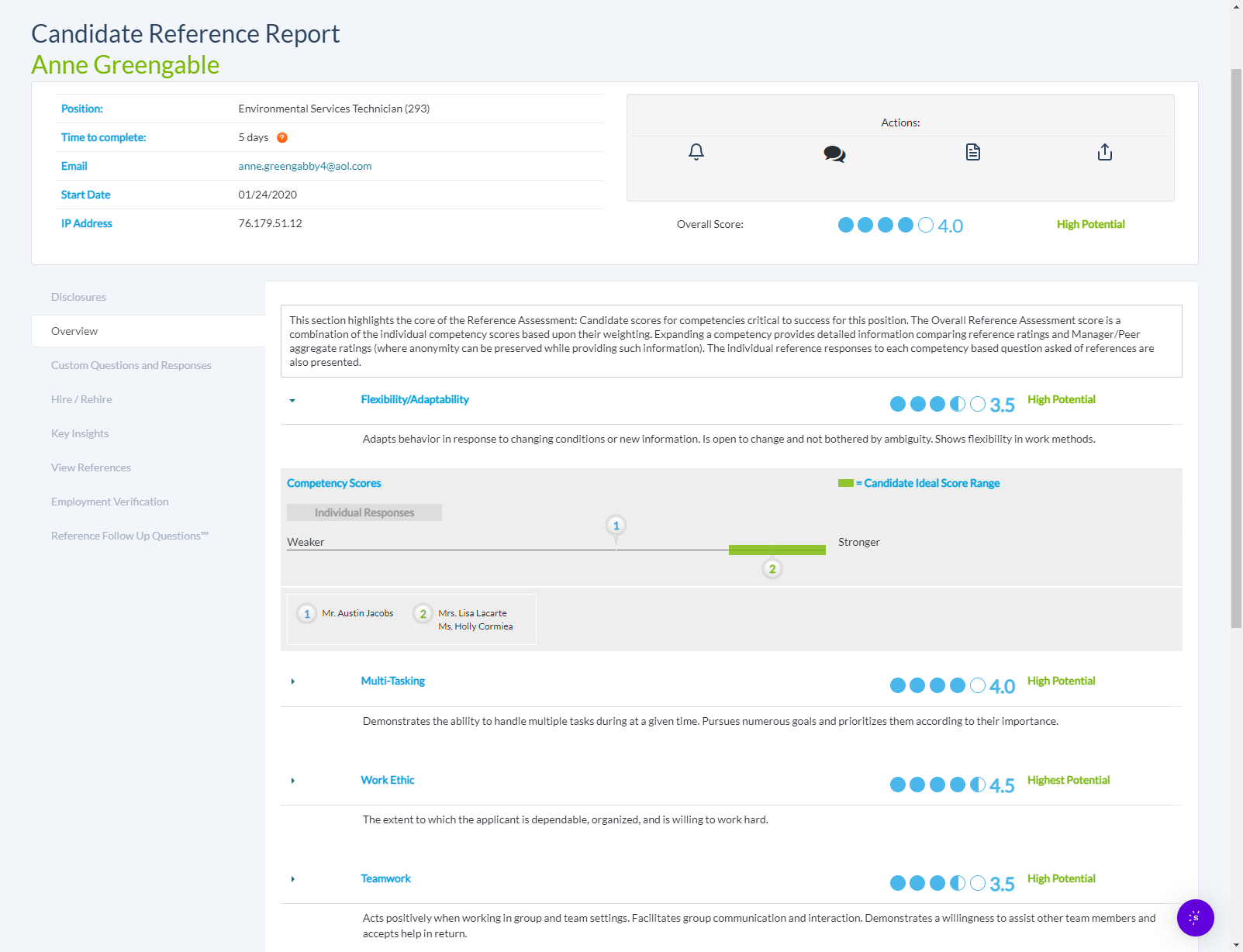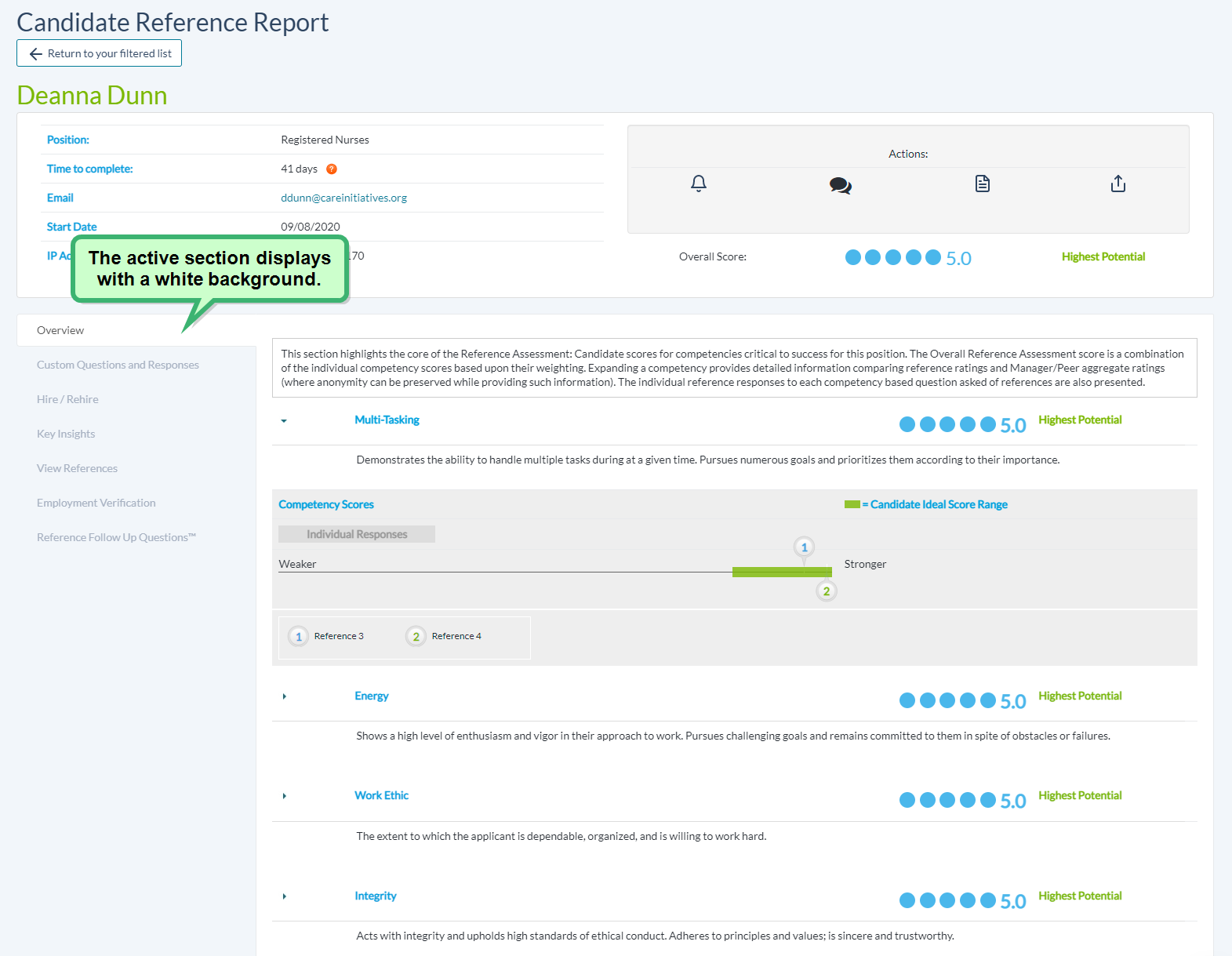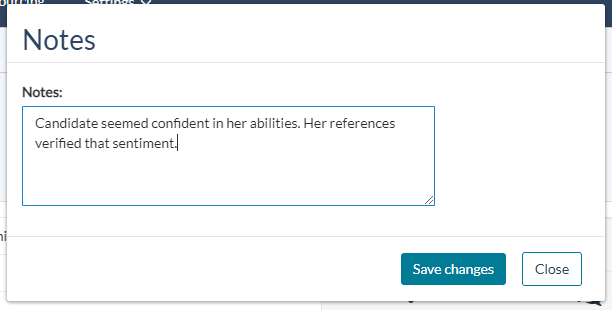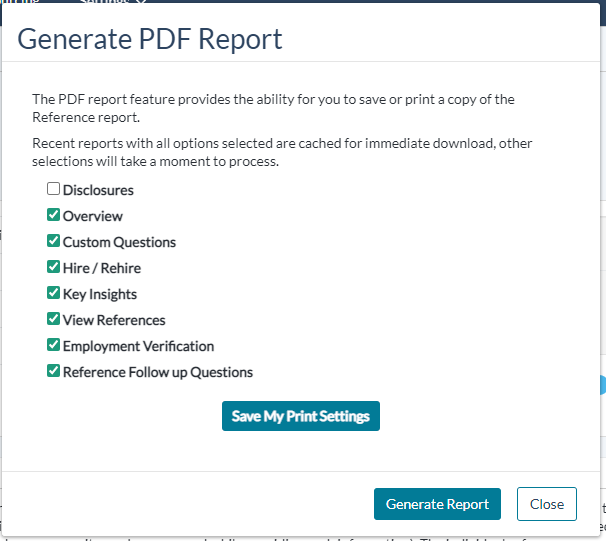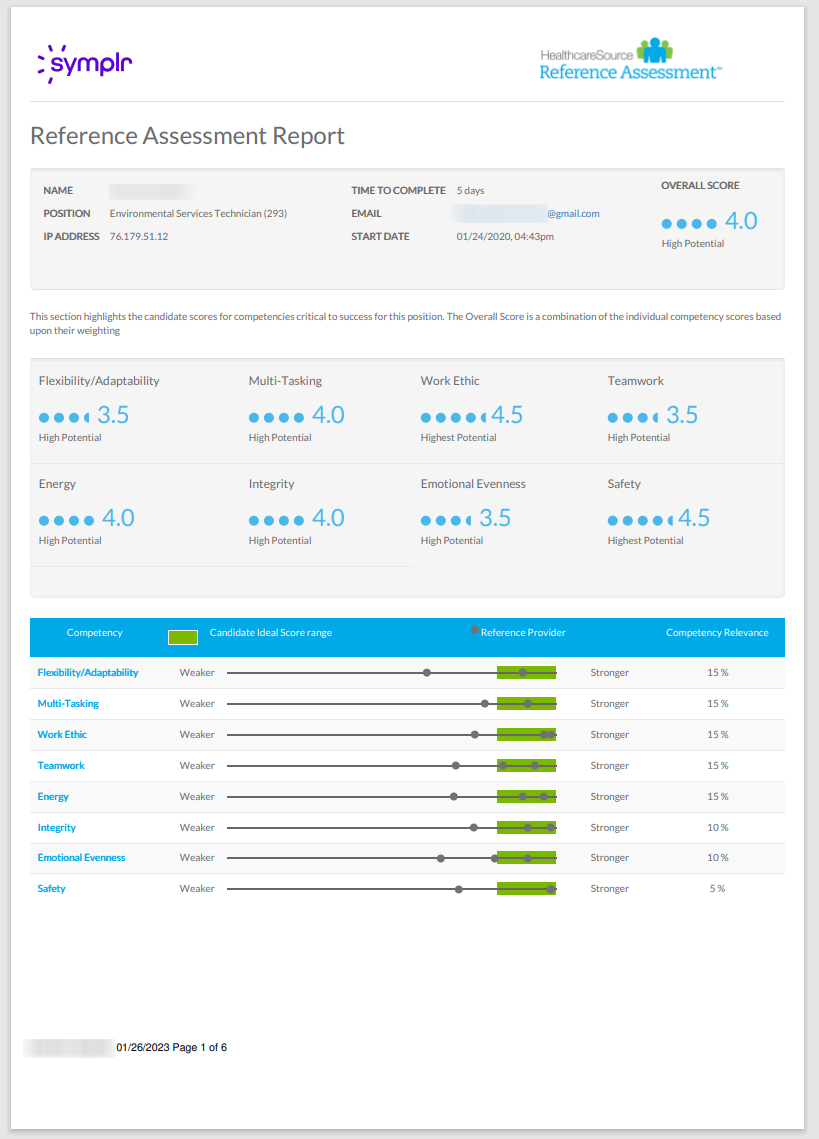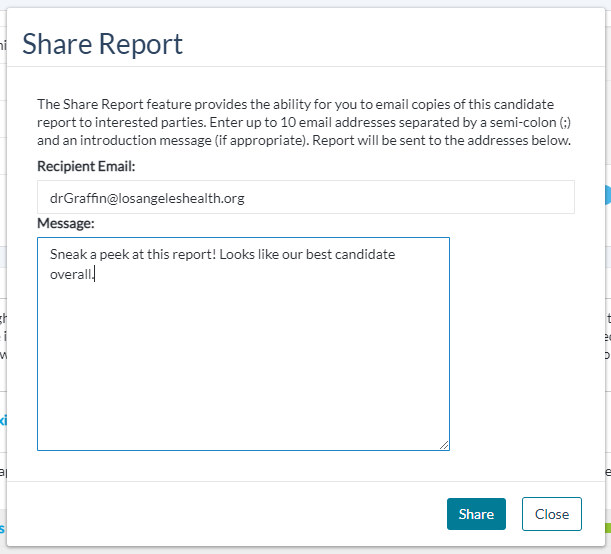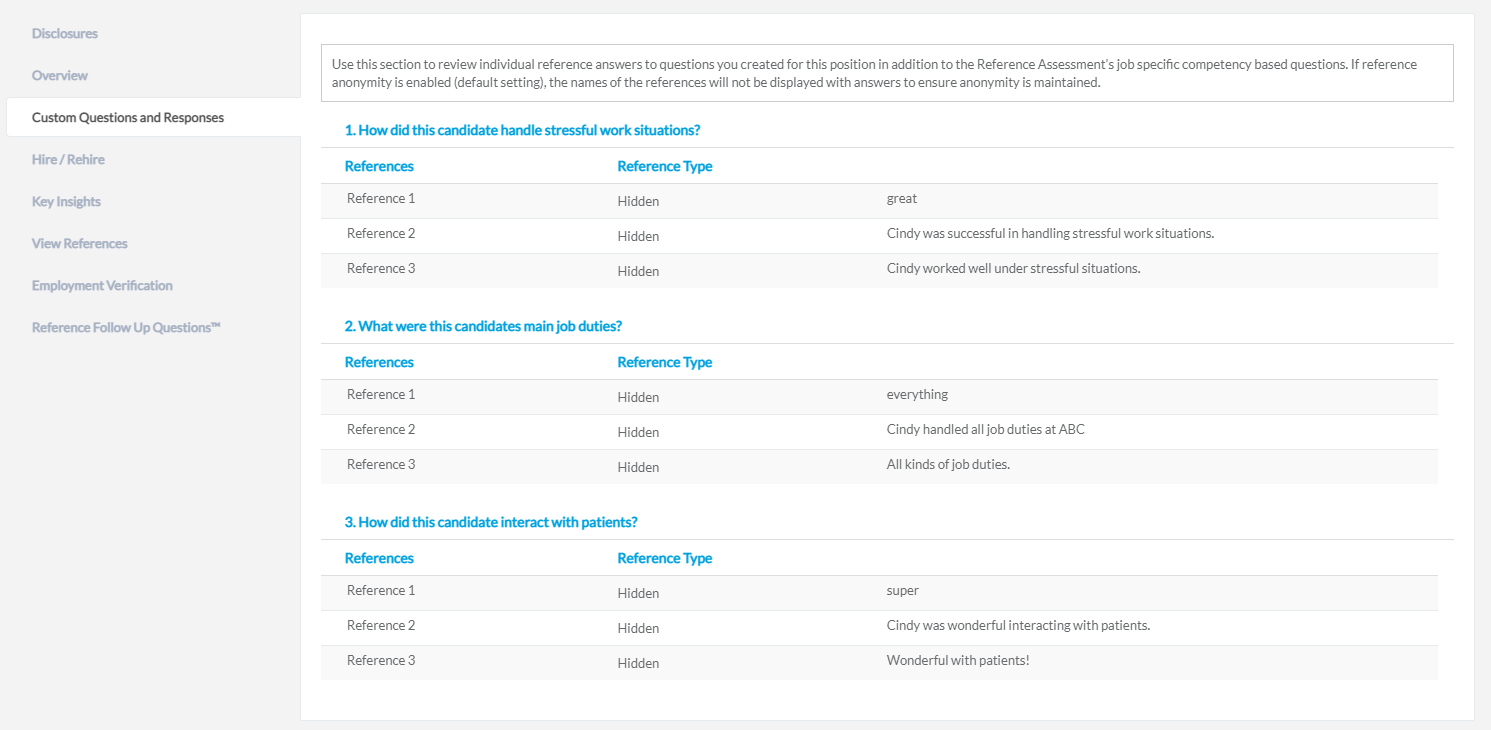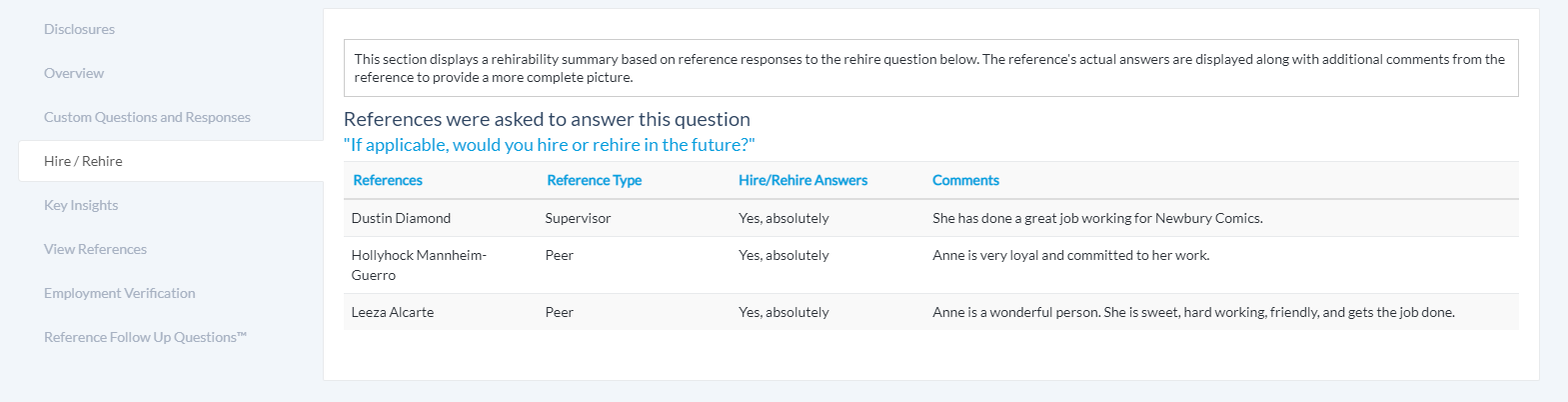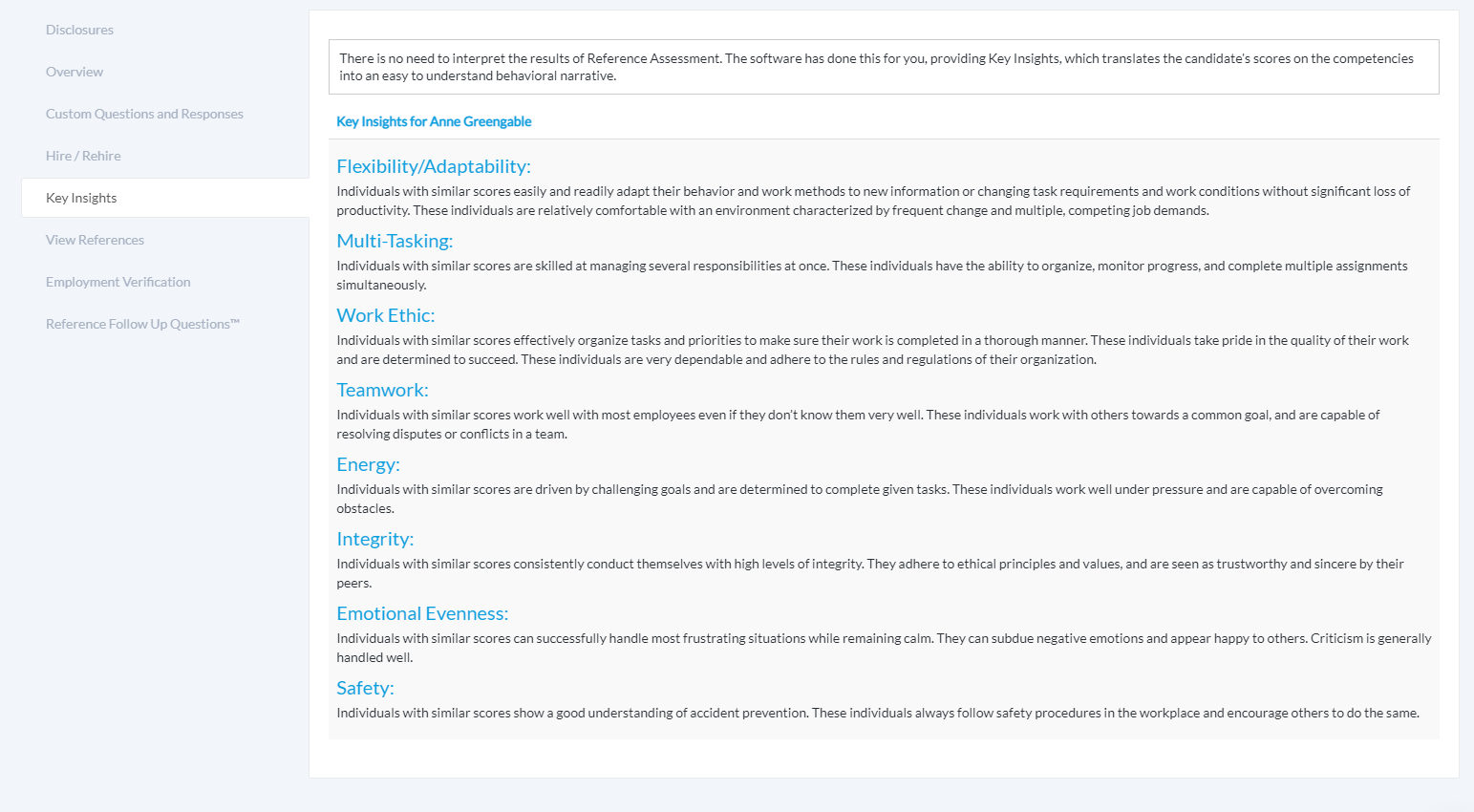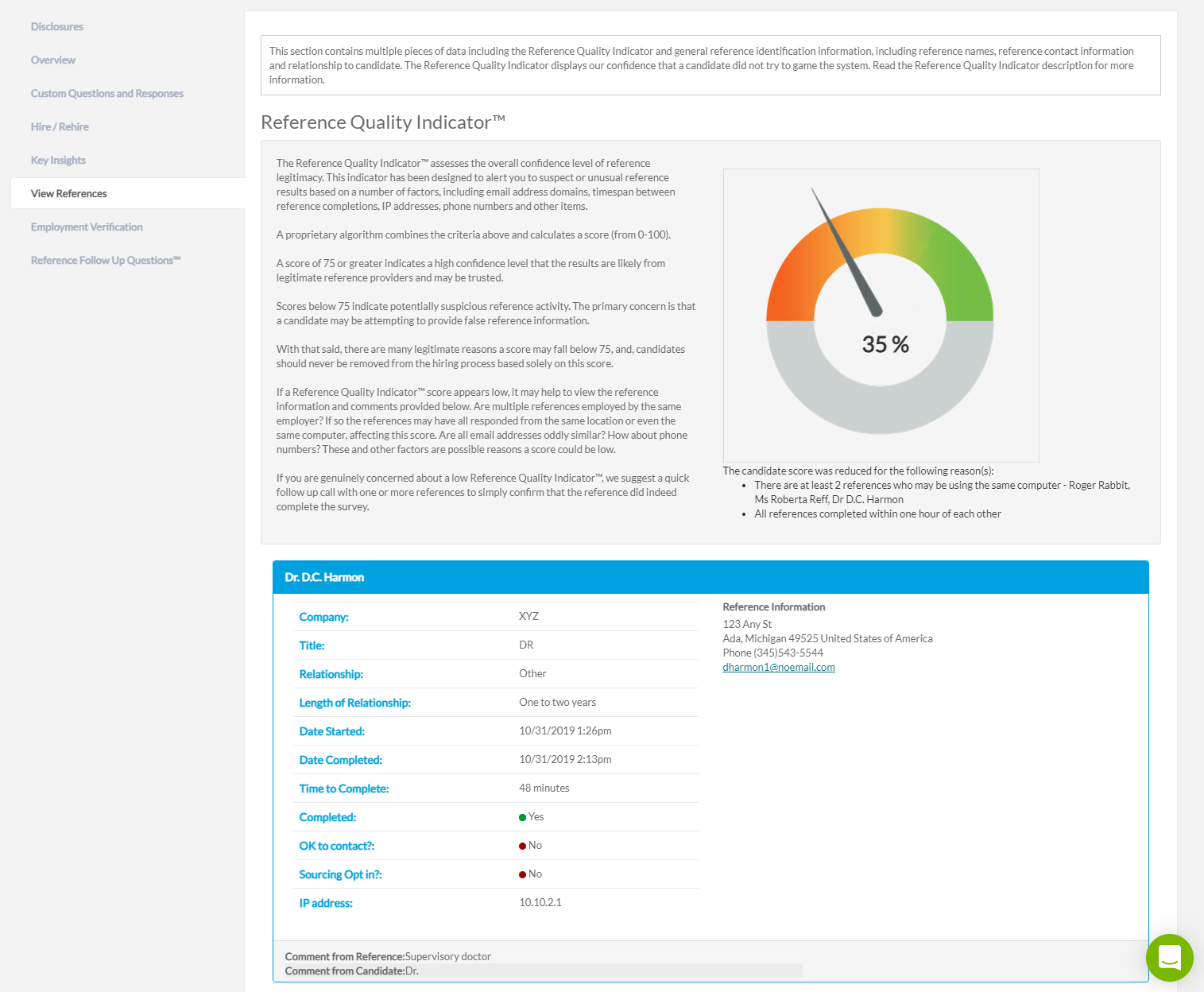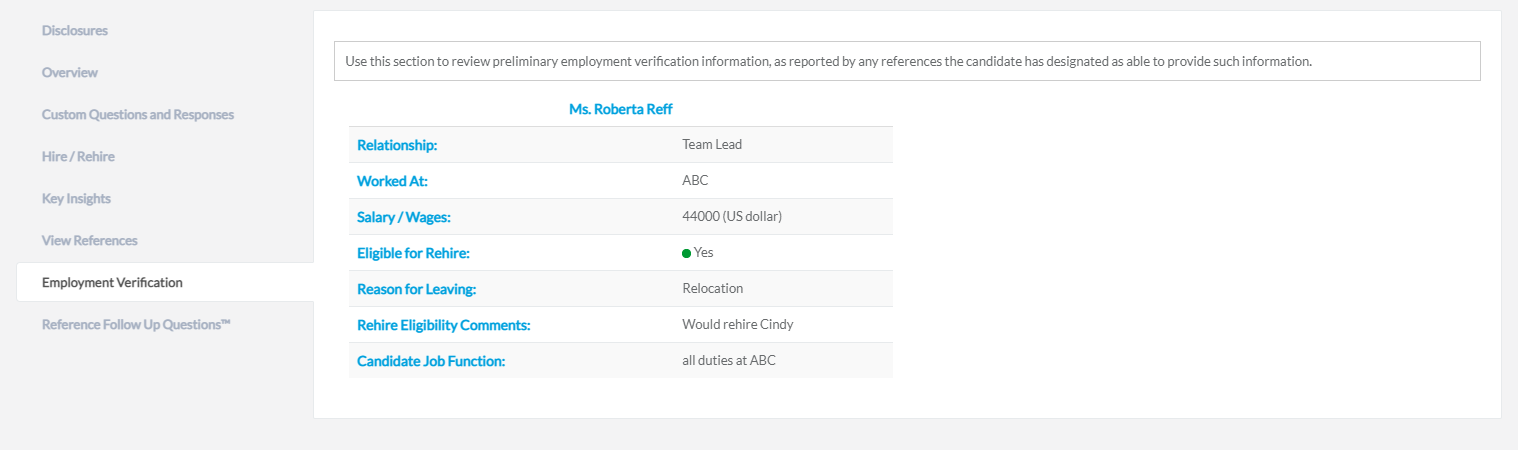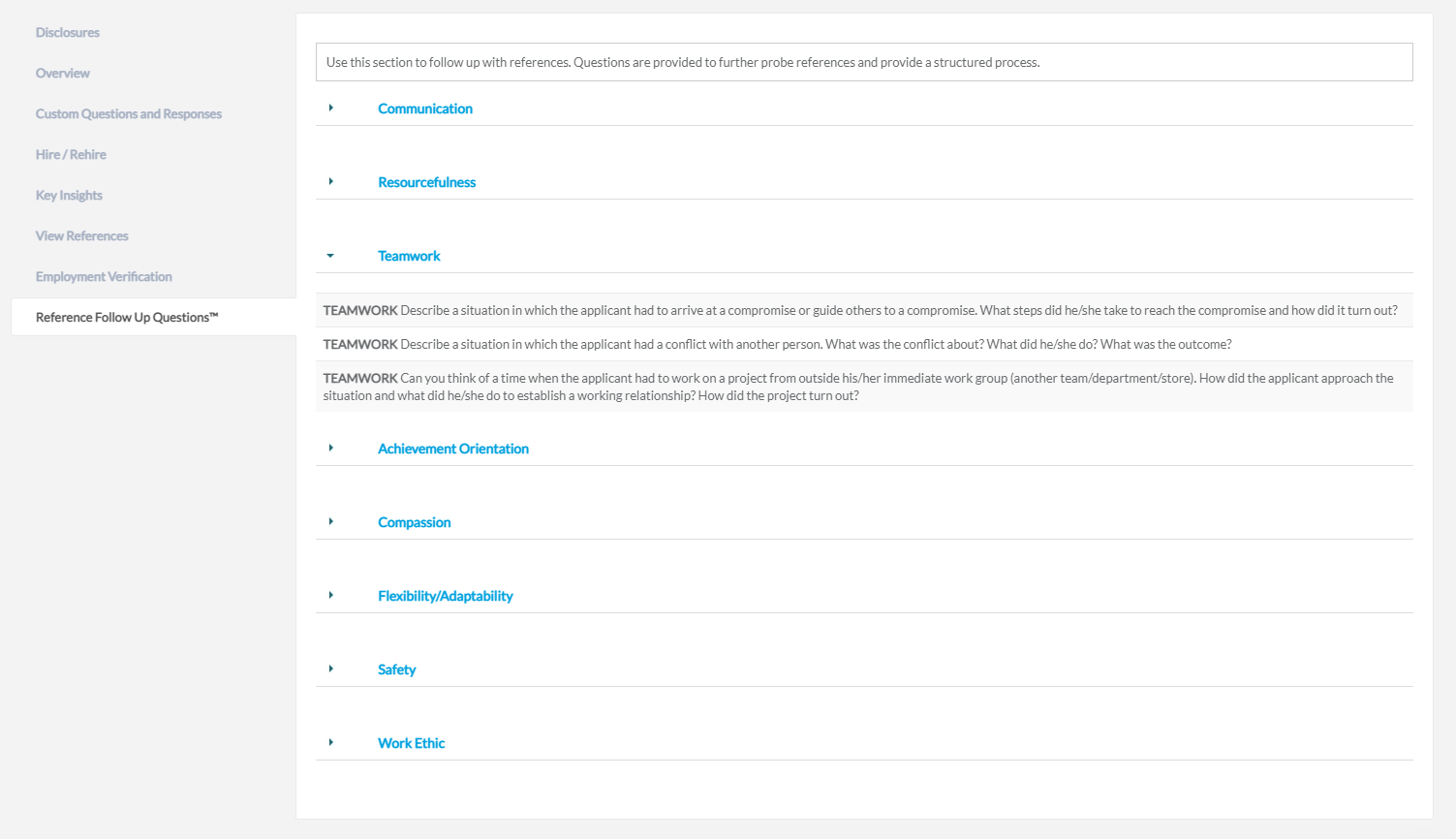Reading Reports
The Candidate Report page displays assessment scores, reference commentary and more, spread throughout the seven different sections of the report.
Candidate Reports consist of the following sections. Clicking a section title below expands its content, helping you learn more about each one's specific functionality and purpose.
The top of the page contains a header which remains visible no matter what section of the sidebar is active. This header shows the candidate's name, email address, the length of time taken to complete their assessment, and their hired and start dates (if applicable).
The eight section titles display along the left side of the page. The active section displays with a white background, letting you know which part of the report you're reading.
Additionally, the right side of the header displays their overall assessment score, along with three Actions, represented by different icons:
-
 Notes. Clicking this icon displays a pop-up window which allows you to enter (or review) thoughts about the candidate. Type what you think, then click Save to keep the note in the report, or Cancel if you want to discard any changes or additions.
Notes. Clicking this icon displays a pop-up window which allows you to enter (or review) thoughts about the candidate. Type what you think, then click Save to keep the note in the report, or Cancel if you want to discard any changes or additions. Any saved notes are viewable by other users. When there are pre-existing notes to review, the icon appears highlighted.

-
 Generate PDF Report. Clicking this displays a pop-up window allowing you to generate a PDF version of the Manager Candidate Report. From this window, clicking Generate Report generates a PDF of the entire report that you can save, print, or share as needed.
Generate PDF Report. Clicking this displays a pop-up window allowing you to generate a PDF version of the Manager Candidate Report. From this window, clicking Generate Report generates a PDF of the entire report that you can save, print, or share as needed. However, if you only need to refer to a few particular sections of the report, you don't have to generate the entire report. By default, all sections (minus the disclosures at the start) are checked. You may check or un-check the desired sections as needed, then click Generate Report to make a PDF containing only the data that's needed.
The report automatically downloads as soon as it is generated. Once you open it, it displays like any other PDF document.
-
 Share a Copy. Click this icon to send a copy of the Manager Candidate Report to an individual, via email. Clicking the icon displays a pop-up window prompting you to enter the recipient's email address and add a message.
Share a Copy. Click this icon to send a copy of the Manager Candidate Report to an individual, via email. Clicking the icon displays a pop-up window prompting you to enter the recipient's email address and add a message. Clicking Share sends a PDF copy of the report to the individual's email. A green banner displays across the top of the page, letting you know the report has sent successfully.
This section displays the terms and conditions and other necessary notices and disclaimers, in full. It does not mention anything about any particular candidate. In fact, this section is the identical in every report!
Information within the Disclosures section include (but by are no means limited to) such topics as, Notice to symlpr Clients as Users of Investigative Consumer Reports Prepared by symlpr, General Obligations of Any User of a Consumer Report Permissible Purpose, Certification of Permissible Use, and Using Information from an Investigative Consumer Report to make an Adverse Employment Action. But you don't have to take my word for it!
This section highlights the strength of the candidate's individual core competencies. Each competency has an overall reference score, found on the right-hand side of the category header. The overall score is an average, calculated by the responses given by each reference.
Clicking the triangle found in every category header expands to show additional reference response details. These expanded details show how each individual reference rated the candidate's specific competency. Clicking the triangle for an expanded competency reverts the section back to its original display.
So your candidate scored a 3 out of 5... OK, but what does it mean? This page answers that question by breaking down each of the nine core competencies and "translating" each of the scores into simplified behavioral narratives to help give you an idea of how the candidate would perform in their day-to-day duties.
Each of the categorical answers are designed to explain how a candidate may conduct themselves in interpersonal interactions, how well they might adapt to a changing work environment, how well they can handle their workloads, and other important attributes.
This section contains both the Reference Quality Indicator rating, and lots of general reference identification details. Reference information include things such as the company they worked at with the candidate, their job title, nature of their professional relationship, the date they completed the assessment, how long it took to complete, their I.P. address, completion status, and more.
The Reference Quality Indicator is designed to evaluate the overall level of reference legitimacy. If there are any unusual occurrences between references— such as a shared I.P. address, unusual email domains, or a suspicious amount of time taken for reference assessments to be completed— they are flagged by the system and brought to your attention on this page.
To learn more about the Reference Quality Indicator, please refer to the Evaluating Reference Quality page.
This section contains several additional follow-up interview questions you may wish to ask references. There are at least two questions provided for each of the categories presented, and they are all designed to probe the reference for thoughtful answers reflecting specific situations or experiences.
By default, most of the competency categories display in a "collapsed" form. Clicking the triangles on the left-hand side of the page expand them downward to reveal each competency's extra follow-up questions.