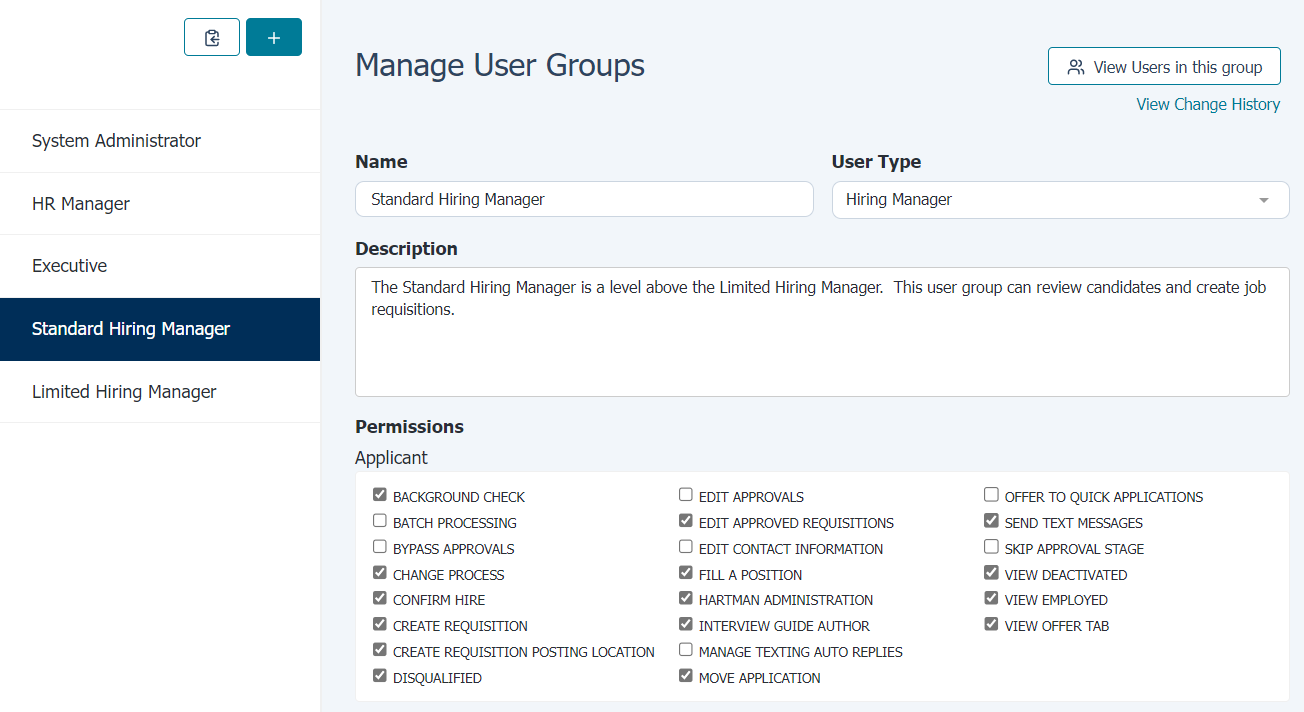Manage User Groups
User Groups are used to control specific permissions for users. Permissions for actions and access are assigned to a group, and users assigned to that group inherit those permissions.
The main Manage User Groups page lists all the available groups in the system along the left side of the page. The main part of the page displays details about the currently-selected group.
Permissions are grouped by category. Available permissions include:
Permissions
Applicant
- Batch Processing
- BC - Allow multiple orders for the same applicant
- BC - Can View Vendor Report
- Bypass Approvals
- Can View All Stages
- Change Process
- Confirm Hire
- Deactivated
- Disqualified
- Edit Approvals
- Edit Approved Requisitions
- Employed
- Fill a Position
- Find Applicant
- Hartman Administration
- Interview Guide Author
- Labor Request
- Manage Workflow Assignments
- Post-selection
- Send Text Messages
Applicant Admin
- Add Applicant Manually
- Applicant Communication Editor
- Applicant Remove
- Can View SSN
- Cannot disqualify applicant
- Copy Application Processing
- Interview Guide Moderator
- Job Description Highlights
- Job Description Location Ad Edit
- JobDescription Edit
- Manage Distribution Lists
- Onboarding Dashboard
- Open/Close Job Posting
- Reset Applicant Password
- Sponsor Jobs
- Toggle Evergreen Positions
Reports
- Applicant Reports
- Get Reports In Alerts
- Hartman Group Reports
System
- Basic User Management
- Full User Management
- Manage Job Templates
- Manage User Groups
- View User Management Activity
Checklist Access
Application
New Applicants
- Review Resume
- Review Online Application
- Review Staff Assessment
- Check for Previous Applications
- Meets minimum qualifications review
- Tax Credit
Scheduling
- Schedule Interview
Interview
- Interview - Manually Scored
- Behavioral Assessment
- Job Knowledge Assessment
- Staff Assessment Completion
- Staff Assessment Review
- Phone Interview
- Manager Interview
- Panel Interview
- Conduct Interview
- Reference Assessment Submission
Fully Reviewed
- OIG Quick Screen
- Check Abuse Registry
- Verify License / Certification
- Prepare Job Offer
- Job Offer Approval
PostOffer
Verification
- Job Offer Form
- Conduct Background Check
- Schedule Orientations
- Occupational Health Physical
- TB Test
- Drug Screen
Onboarding
- Federal and State Tax Forms
- Company Policies
- Direct Deposit Form
- Other Forms
- Tax Information
First Day
- I-9
- E-Verify
Hired
Hired
- New Hire Paperwork
Employee
Transfer
- Complete Transfer
License Renewal
- Employee Update License Info
- Confirm License Renewal
Stay Survey - 90 Days
- Employee 90 Day Survey
Stay Interview 30 Days
- Complete Stay Interview
Termination
- Complete Termination
To add a new user group, click the + button (![]() ) above the list of available groups. The main part of the page reloads, displaying mostly blank fields and empty permissions. A New User Group entry also appears in the list on the left of the page.
) above the list of available groups. The main part of the page reloads, displaying mostly blank fields and empty permissions. A New User Group entry also appears in the list on the left of the page.
Complete the fields as necessary (Name, User Type, Description), then select the permissions you wish to assign to the new group.
When finished making selections, click the Save button at the bottom of the form.
When adding new user groups, you can also copy an existing group to use as a template for your new group. This saves time in selecting available permissions from the list.
Clicking the copy button (![]() ) at the top of the page adds a copy of the selected user group. You can then make necessary edits to the group's details and permissions before saving the new group.
) at the top of the page adds a copy of the selected user group. You can then make necessary edits to the group's details and permissions before saving the new group.
Loading feedback link...