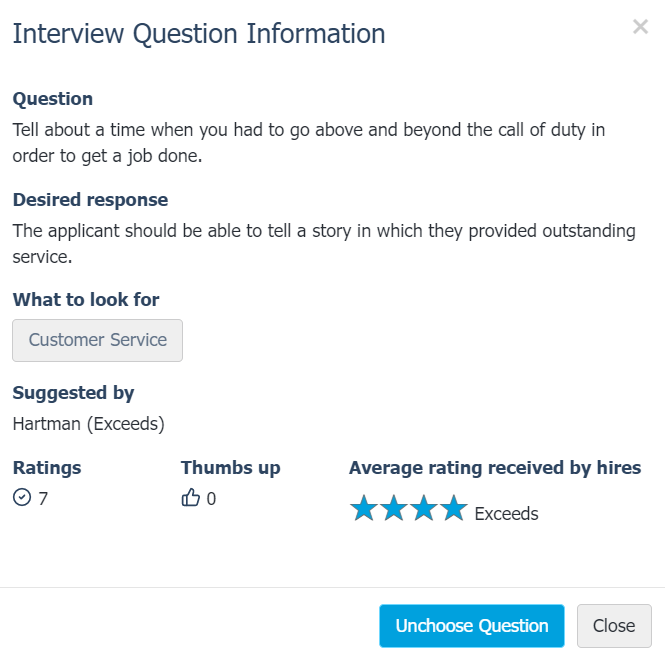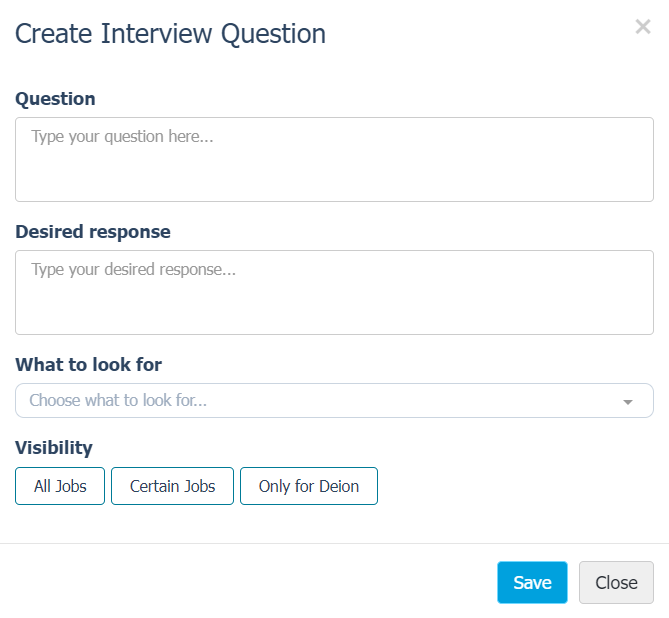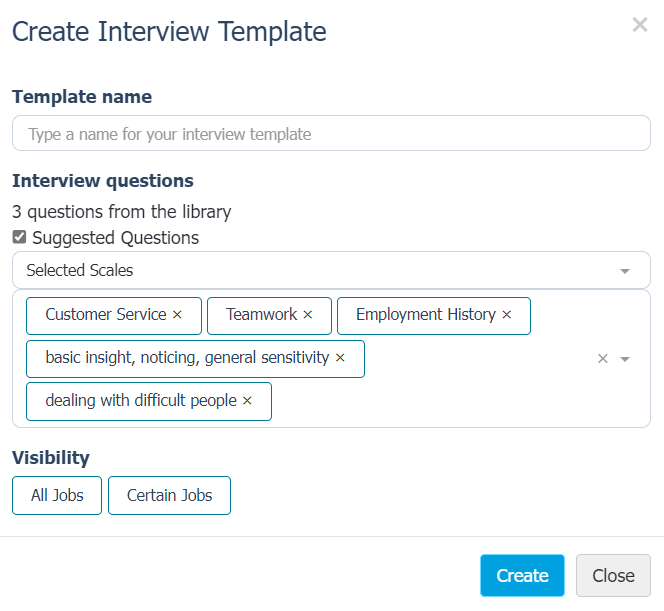Questions
Questions are used during interviews to explore and assess an applicant's knowledge and skillsets in relation to their applied positions. When preparing interviews in the symplr Hiring, a bank of questions is available to select and use during the interview process, and new questions can be added manually as needed.
Questions can be manually added for use with interviews.
-
From the Prepare Interview page, select the New Question button. This opens a blank Create Interview Question pop-up window.
- Complete the Question and Desired Response fields as necessary.
- Select a category for the question from the What to look for drop-down list.
-
Select the Visibility for the new question. Options include:
- All Jobs. The question is available throughout the symplr Hiring for use in other interviews.
- Certain Jobs. The question is only available to a selected set of jobs. Selecting this option displays a drop-down list of available jobs from which multiple selections can be made.
- Only for [current applicant name]. The question is only available to use when interviewing the current applicant. This applies to other requisitions the applicant has applied to as well.
- Click Save when finished.
When selecting questions for an interview, you have the option of using an existing template of questions. Templates are pre-defined groups of questions that are automatically applied to the interview when selected.
New templates of questions can be created when preparing and conducting interviews.
- From the Prepare Interview page, select the desired questions for the interview.
- Click View Interview Guide. The interview page opens and displays the selected questions.
-
Click Save Template. This opens the Create Interview Template pop-up window.
- Complete the fields as necessary on the form.
-
Select the Visibility for the new question. Options include:
- All Jobs. The template is available throughout the symplr Hiring for use in other interviews.
- Certain Jobs. The template is only available to a selected set of jobs. Selecting this option displays a drop-down list of available jobs from which multiple selections can be made.
- Click Create when finished.