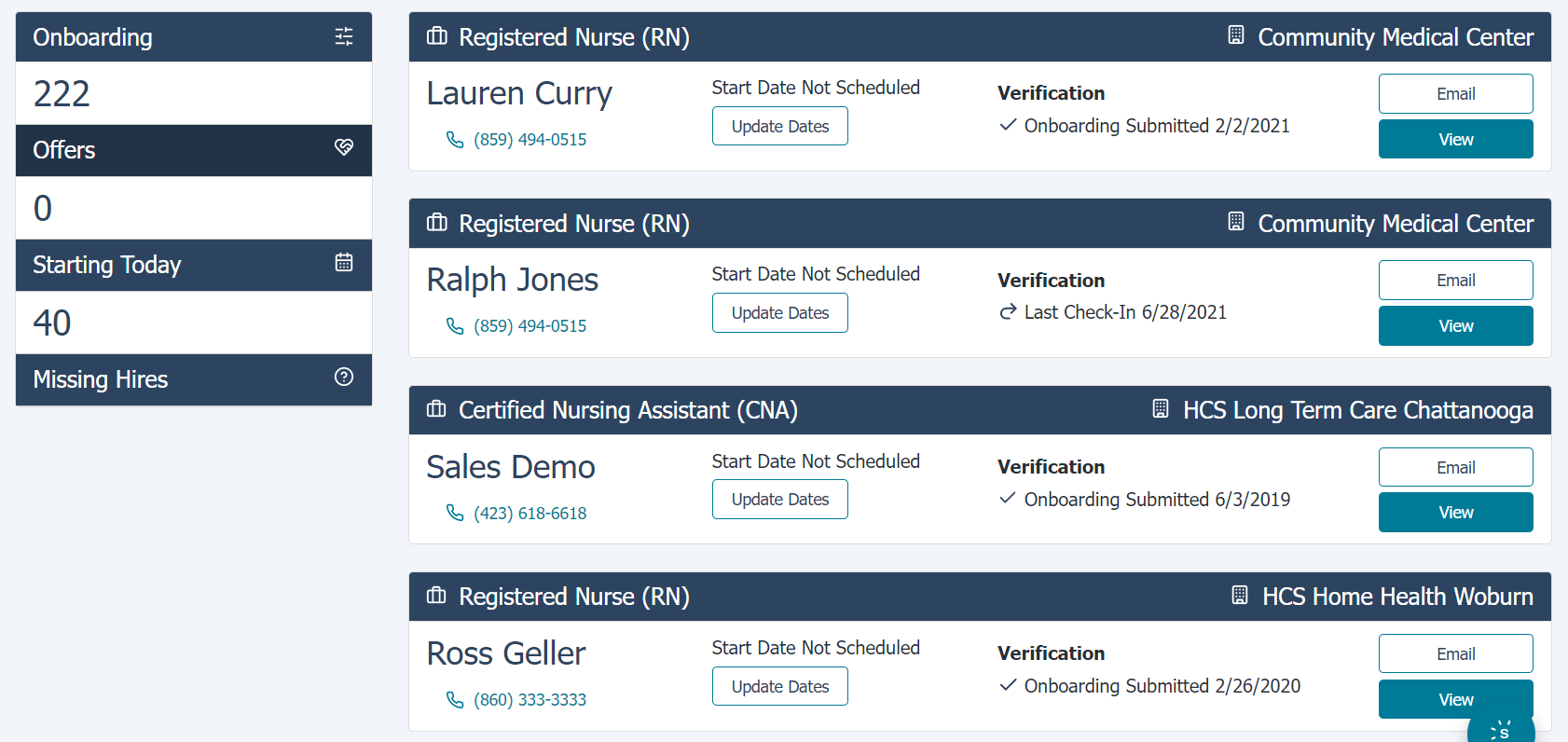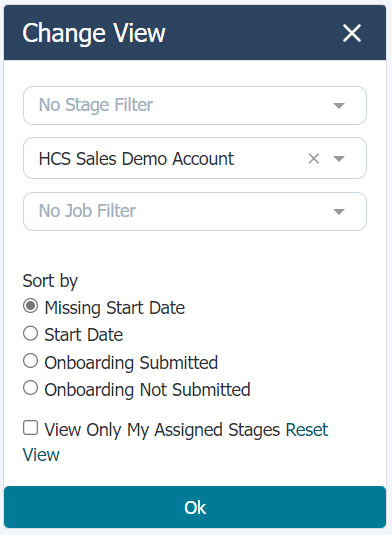About the Offers page
The Offers page lists all the applicants that have received offers for openings at your organization. This page is also referred to as the Onboarding Dashboard since it provides an area to manage applicants with onboarding tasks.
The panel on the left of the page provides several quick filters for applicants in the results list, along with the number of applicants associated with each filter.
- Offers. Shows all applicants who have been offered a job.
- Starting Today. Shows the applicants who are expected to show up to work today.
- Missing Hires. Shows all applicants whose start date has passed but have not been confirmed as hires or were disqualified.
- Hires. Shows applicants that have recently started in their new position at your organization.
This slider menu icon in the panel allows you to adjust the filter and sort the information that is being displayed.
- The stage filter allows you to sort by choosing a stage in the onboarding process. Stages of onboarding include Verification, Onboarding, and First Day.
- If available, this location button allows you to filter the list to a specific location within your organization.
- The jobs filter allows you to filter the list by a specific job or multiple specific jobs.
- The Sort by list provides options that determine what is displayed at the top of the applicant list.
- Check the View Only My Assigned Stages option to only view applicants that reside in your assigned stages.
The main part of the page lists the applicants that match the criteria set in the filter panel. The applicant cards display basic information about the applicant and position.
The applicant's scheduled start date is also listed, which can be edited if needed. Next to the start date is an area that indicates if the new hire has completed and submitted their onboarding paperwork. If they have, the date when it was submitted is diplayed; otherwise it shows the last time they logged into their account.
The Email button allows you to send an email to the applicant using any of the predefined email templates.
The View button opens the applicant’s profile page where you can review their onboarding documents.
Loading feedback link...