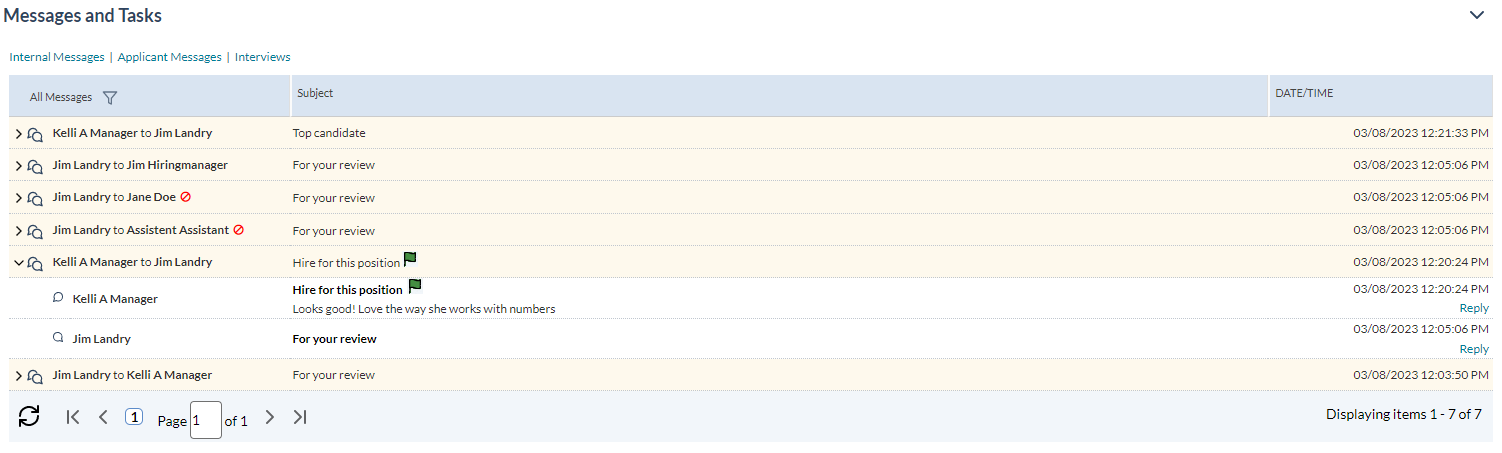About Messages and Tasks
The Messages and Tasks table tracks communications between managers and recruiters regarding the selected applicant. It is also used to assign tasks to users when specific actions are required, such as completing a custom form or setting up an interview.
The table also includes an area in the table for sending correspondence directly to the applicant.
While the messaging capability is available on every installation of symplr Recruiting, the task's functionality can be turned on and off from the Client Settings page under the Admin area.
The Messages and Tasks table presents messages in a threaded form, with the most recent message shown at the top of the table. Header rows for message threads are colored yellow. Clicking the arrow icon to the left of the thread expands or collapses the message thread.
The first line of the header row shows which users are involved in the message thread. Each subsequent message row under the header row displays the user that sent the message.
If there is only one thread of messages, the thread is automatically expanded when displaying the page. If more than one conversation thread exists, the one with the most recent message displays first in the table.
A filter is available at the top of the table allowing you to display All Messages, Messages From Me, or Messages To Me.
There are two views of the Messages and Tasks table:
- Internal Messages. These are messages sent between recruiters and managers. This is the only view of the table that shows any tasks that have been assigned. This is the default view for the Messages and Tasks table.
- Applicant Messages. This view shows all correspondence sent directly to the applicant from the system.
Tasks are attached to specific messages sent between recruiters and managers and are indicated as icons in the messages table.
The far right side of the table shows the two task columns:
- HR. Hiring Recruiter. This column indicates a task assigned to the Recruiter. This column always displays in blue.
- HM. Hiring Manager. This column indicates a task assigned to the Manager. This column always displays in green.
Tasks in the Messages and Tasks table are indicated using icons. The icon appears in either the HR or HM column, depending on who the task was assigned to.
The following icons are used:
-
 Task assigned. This indicates a task has been assigned to you. It is found in the task column of the row where the task was assigned to you.
Task assigned. This indicates a task has been assigned to you. It is found in the task column of the row where the task was assigned to you. The task icon found in the thread header row shows the number of incomplete assigned tasks for that thread in a red circle on the task icon.
-
 Task waiting. This indicates a task has been assigned to another user and is awaiting completion.
Task waiting. This indicates a task has been assigned to another user and is awaiting completion. -
 Task complete. This indicates the assigned task has been completed.
Task complete. This indicates the assigned task has been completed.