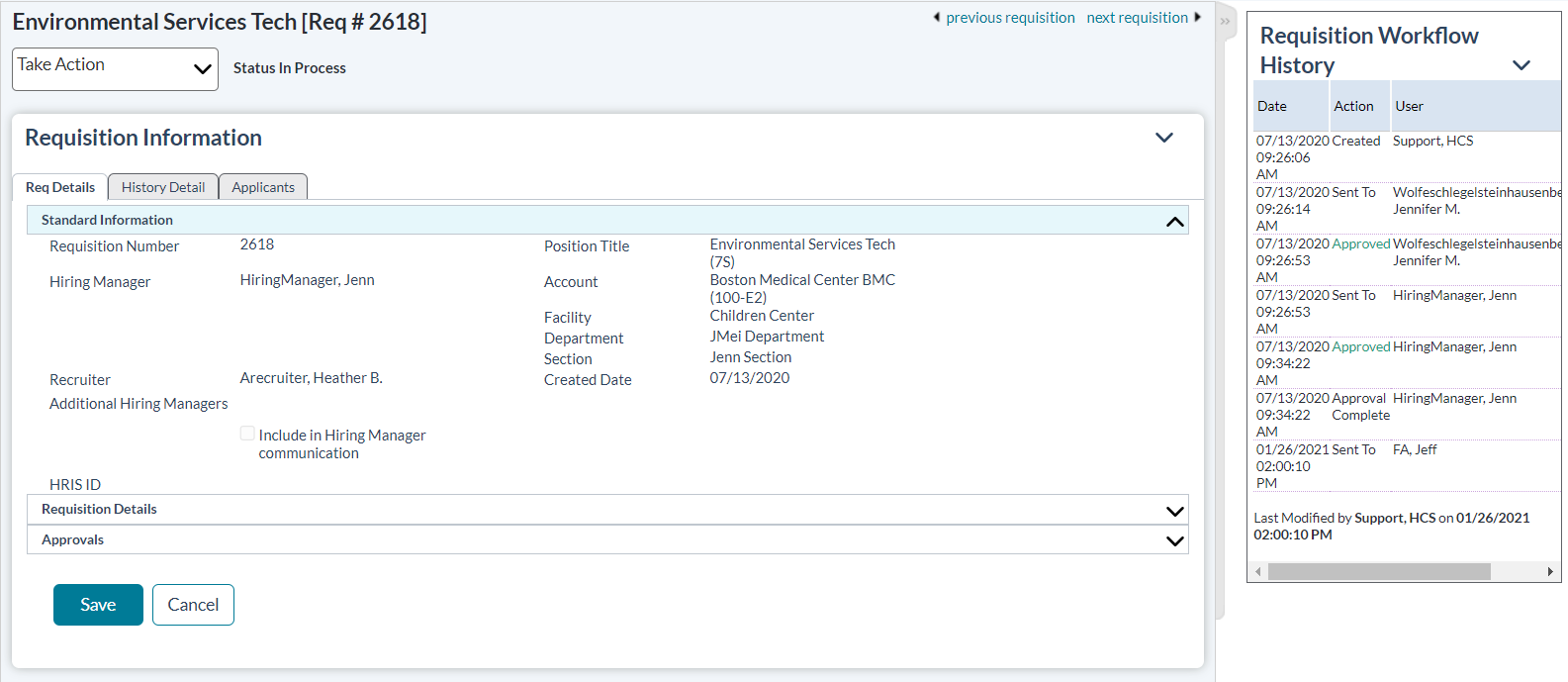The Requisition Detail page provides area to make necessary edits to requisition information, view attached notes and documents, and view revision and change history for the selected item.
The Requisition Detail page displays the full overview and history of the selected requisition. Several informational tabs are used:
- Req Details. The Req Details tab lists the current details of the requisition. The information on this tab is contained in two collapsible areas: Standard information and Requisition Details. The fields displayed in the Requisition Details area are customized based on your organization's requisition form.
-
Job Postings. The Job Postings tab lists any internal and external career sites where the approved requisition has been posted as an open job, along with basic information about when it was posted and which user posted the job. Details about the job posting itself are also found under the list of postings.
Note: The job posting table only lists postings that are related to the symplr Recruiting system. If a site is used that is not linked to symplr Recruiting, it does not appear in the list.
-
Attached Documents. The Attached Documents tab provides access to documents attached to the requisition.
Note: Attaching documents to a requisition is a system-wide setting in symplr Recruiting controlled in the Admin area. Your system may not be configured to accept document attachments; therefore, this tab may not appear.
- History Detail. The History Detail tab contains a full change history of the requisition, from creation to its current state.
- Applicants. The Applicants tab provides a tabled list of all applicants that have submitted an application for the requisition. Clicking on an applicant's name from this list opens the Applicant Detail page.
In addition to these informational tabs, a Notes section is available under the tabbed section of the page where you can view and add notes about the requisition.
A Requisition Workflow History table is shown to the right of the tabbed area. This table shows the date of the action, what was done to the requisition, and the user that performed the action. There is also a note icon that displays any notes added when the action took place. The name of the last user to update the requisition and the date the action was taken are listed below the table.