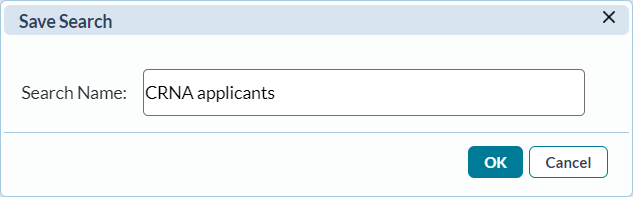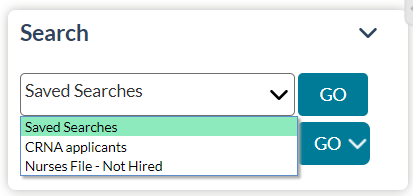Saved Searches
The Search panels found on many pages in symplr Recruiting enable you to quickly locate records using precise search filters. To further speed the search process, many of these pages also offer the ability to save searches. Once a search is saved, you can perform that search simply by selecting it from the drop-down list.
The ability to save a search is available on most pages that contain a search panel. There is a limit of 10 saved searches per area.
If you have saved searches for a particular page, you can use those to quickly locate necessary records.
You can also update a saved search to include new or different criteria.
- From the Search panel on the desired page, select the search you wish to update from the Saved Searches drop-down list. The page will reload to display the criteria for the selected search.
- Make the necessary changes to the available search criteria in the Search panel.
- Select the Update This Search link at the bottom of the panel. The system will display a message stating the search was successfully updated.
In addition to updating a saved search, you can also rename one as well. Clicking the Rename link under the Saved Search drop-down list (after selecting a saved search from the list) will open a pop-up window that allows you to modify the name of the saved search.
Deleting a saved search is just as easy. Select a search from the drop-down list and click the Delete link. You'll get a pop-up window asking you to confirm the deletion.