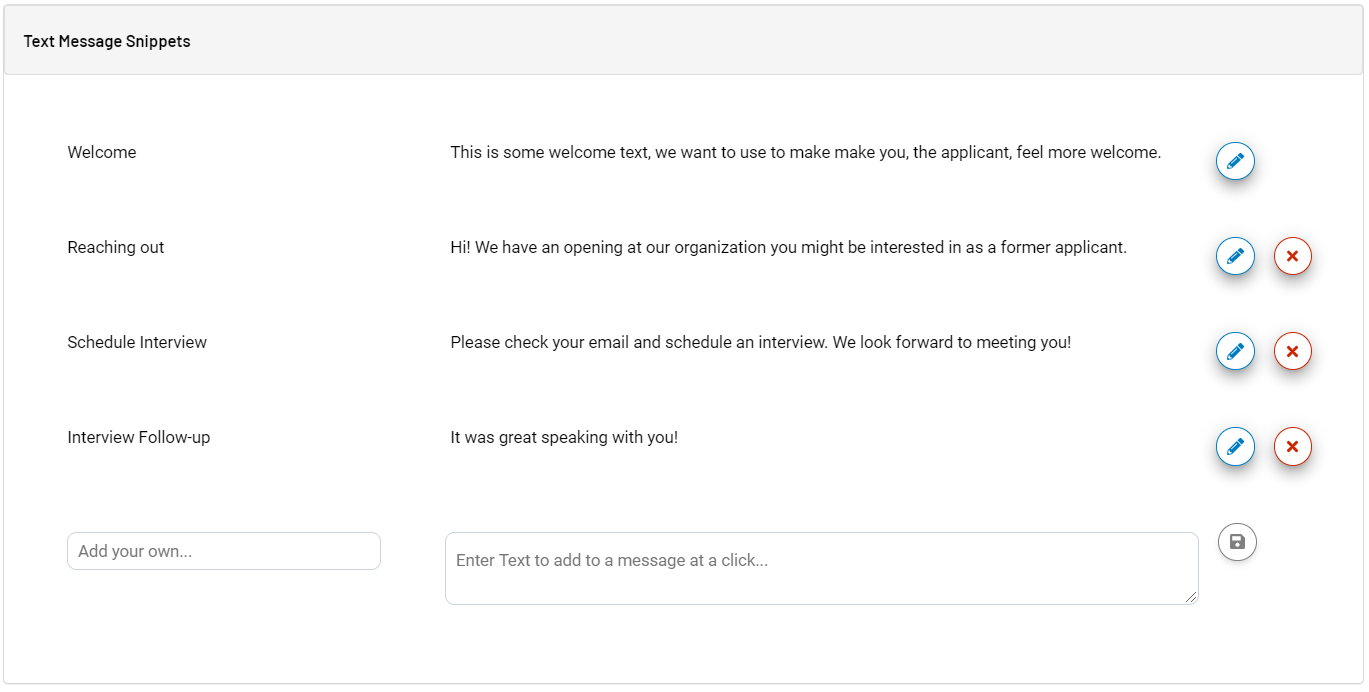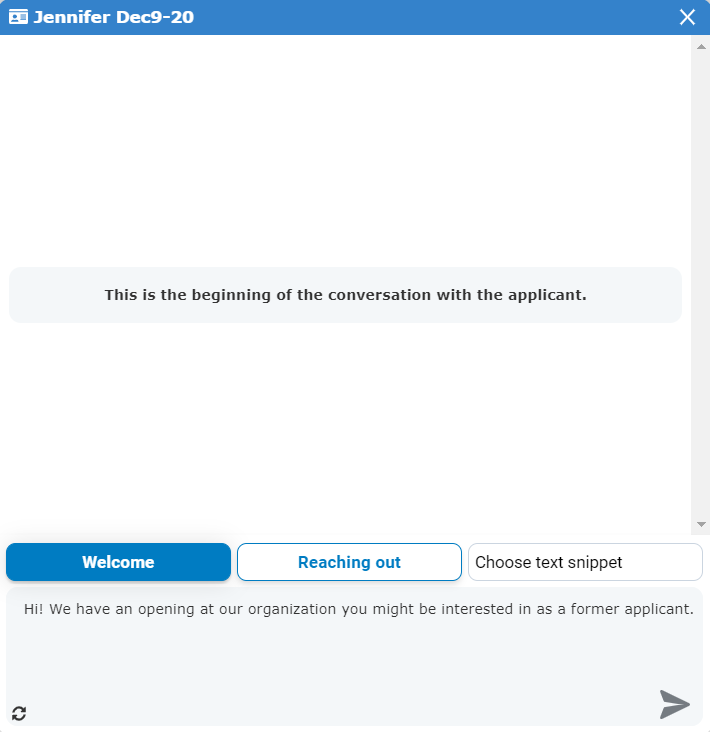Text Message Snippets
Snippets for text messaging are templated messages that can be created and inserted into texts when corresponding with applicants. These snippets provide a way to quickly insert and send messages to applicants without having to manually type in text.
Text snippets are managed on the Preferences page under the user menu in the navigation bar. The Text Message Snippets area of this page displays the snippets currently available, providing the ability to edit these existing messages and add/remove as necessary.
Each user can have up to 24 snippets.
Clicking the Edit icon next to a message allows you to edit the title and body of the snippet.
Clicking the Delete icon removes the snippet from your list.
To create a new snippet, simply enter the desired title and body into the blank text areas in the row at the bottom of the list and click the Save icon when finished. The new snippet is then available in your text area the next time you send a message.
If you do not see a blank row at the bottom of your list, you already have the maximum number of snippets and cannot add new ones for use. You can still delete existing snippets to create new ones.
Snippets are available for use when texting with applicants.
A list of your available snippets appears above the text box when viewing text messages. Clicking the title of one of the snippets inserts the body of that snippet into the text message.
The row of snippets displays the title of the first two snippets in your list for quick insertion into the message. Additional snippets can be accessed and added using the Choose text snippet button, which displays the remaining snippets in a drop-down list.