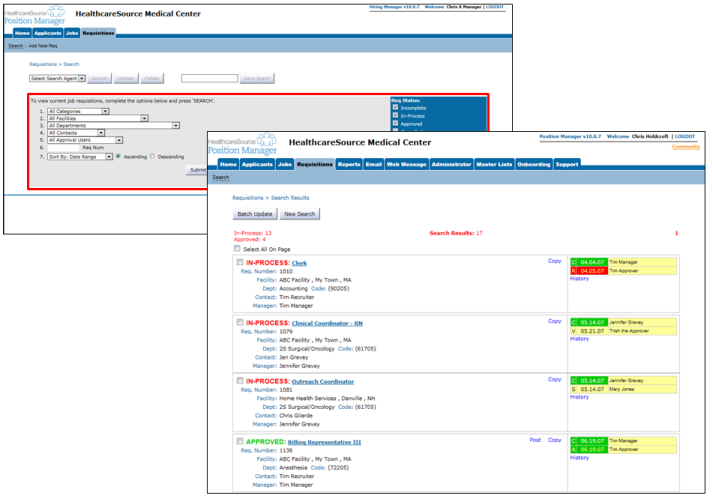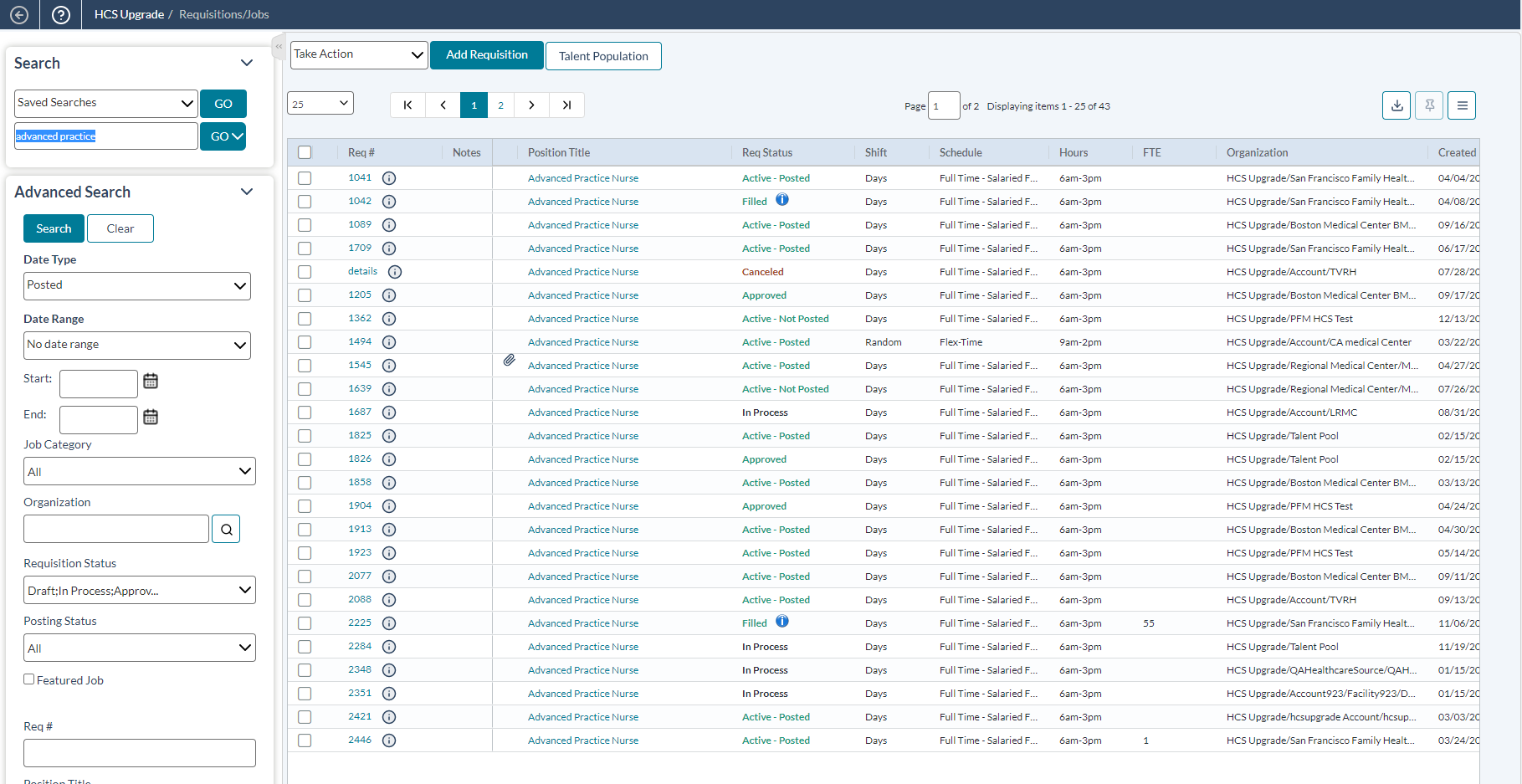Requisitions Layout
The basic layout of the Requisitions page in symplr Recruiting has been updated to provide more immediate access to both basic information and features for tasks.
Clicking the Requisitions tab in symplr Recruiting 10 loads up a search page where you can select search criteria and run a search on requisitions in the system. You must first run a search before you can see any list of requisitions.
symplr Recruiting combines the Search page with the requisitions list so you don’t have to click back and forth when locating requisitions. A search panel sits on the left side of the screen at all times, allowing you to easily update your criteria and run another query. There’s no longer any need to click back to the previous page in order to update your search parameters.
The requisitions table also allows you to sort the results using the available column headings – a feature that is not available in symplr Recruiting 10.
The search results table for requisitions may initially appear as though it doesn't offer as many details as version 10 did. However, those details are still viewable in the new version.
The default view for search results in symplr Recruiting provides a simple single-line view of all the requisitions that match your search. We've condensed the results in order to conserve screen space, allowing you to view more listings on one screen.
Loading feedback link...