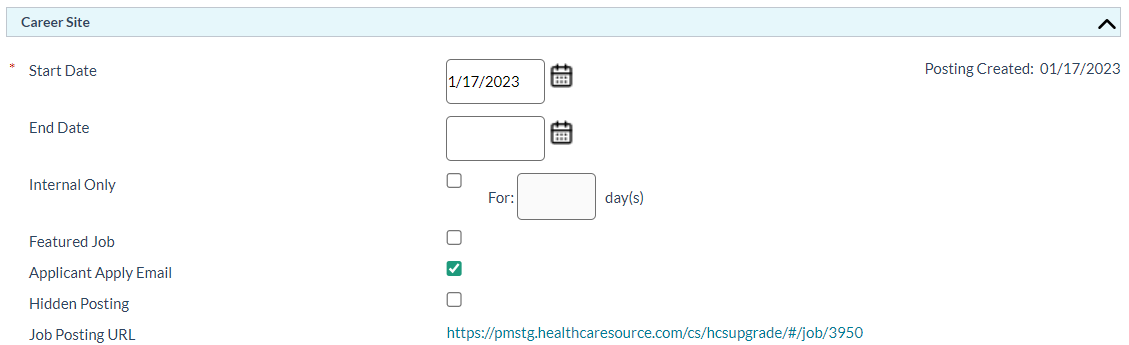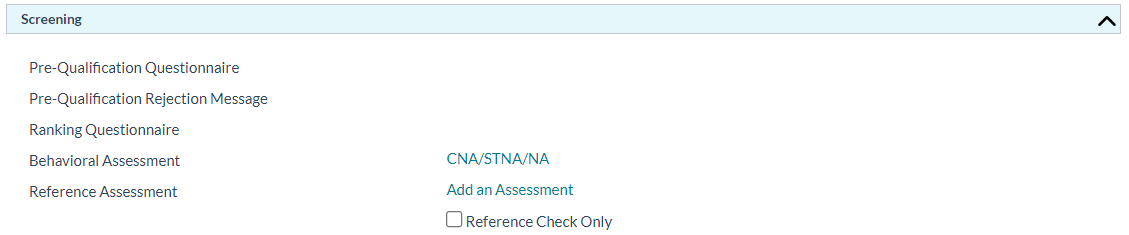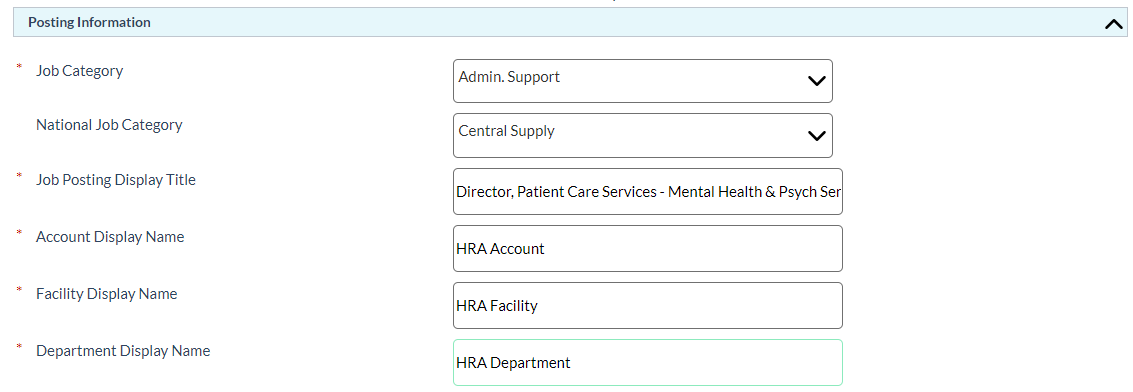About the Job Posting Form
The job posting form is where you set up all the specific details relating to your job posting: when you want it to post, where you want it to display, who can view it, which assessments you want to measure against, and more. The form contains several sections, each relating to different attributes of the job posting.
- Posting Start Date. Determines which date the job posting will begin to appear on job sites.
-
Posting End Date. This date is when the job is removed from job boards, regardless if the position is filled or not.
Tip: You do not have to enter a date in the Posting End Date field. Leaving the field blank will keep the posting on the site until the requisition status is changed to "Filled" or it is manually removed.
-
Internal Only. This option keeps the posting on internal job boards when one is enabled. If no internal site is available, the job is labeled as "Internal Only" on external sites.
You also have the option to enter the number of days you wish to keep the posting on internal boards only; once the set number of days has passed, the posting is sent to selected external boards.
Note: Leaving the Days field blank means the posting will only appear on your internal job site - it will not be posted to external sites.
Note: The Days field is controlled by system settings under the Admin tab and may not be available for editing.
- Featured Job. Featured jobs are listed first on the symplr career site.
- Applicant Apply Email. Sends an email to the recruiter when an application is received.
-
Hidden Posting. Checking this box makes it so the job posting is online and active, but does not appear in listings on the career site. Hidden postings are only visible to those using the Job Porting URL, by either entering it into the browser's address bar or selecting a direct link to the page.
Note: This option is only available after being activated by a symplr Support specialist.
- Job Posting URL. The web address of the live job posting displays here after posting the job.
- Job Categoryand National Job Category. Determines the categories the job posting is associated with on the job board.
- Job Posting Display Title. This field is used to set the display name for the job on the job boards.
- Facility Display Name. A space to enter a more informative hierarchy name for the specific Facility, which displays on the posting.
- Department Display Name. A space to enter a more informative name for the specific Department, which displays on the posting.
- Address fields. Allows you to include an address related to the opening.
- Job Summary. The job summary text from the requisition appears in this field. Edits can be made, if necessary.
- Additional Information. Another text editor that allows you to add/edit information regarding the facility for the job opening. Under the text editor is an option to display the information on the job boards.
- Display Additional Information. Determines if text in the Additional Information field is displayed.
-
Display Contact Information. This option determines if contact information is displayed within the job posting itself.
If selected, additional fields appear that allow you to select the system user whose contact information you want to include in the posting, and which options for the user you wish to display (Name, Address, Email, Phone, Fax).
This section contains a list of all the available job boards you can post the opening to. Options that appear in this section depend on which job boards your organization utilizes for postings.
Customers taking advantage of Indeed integration also have an IndeedApply option in this area. This allows applicants to quickly and easily submit applications to any job posted via Indeed.