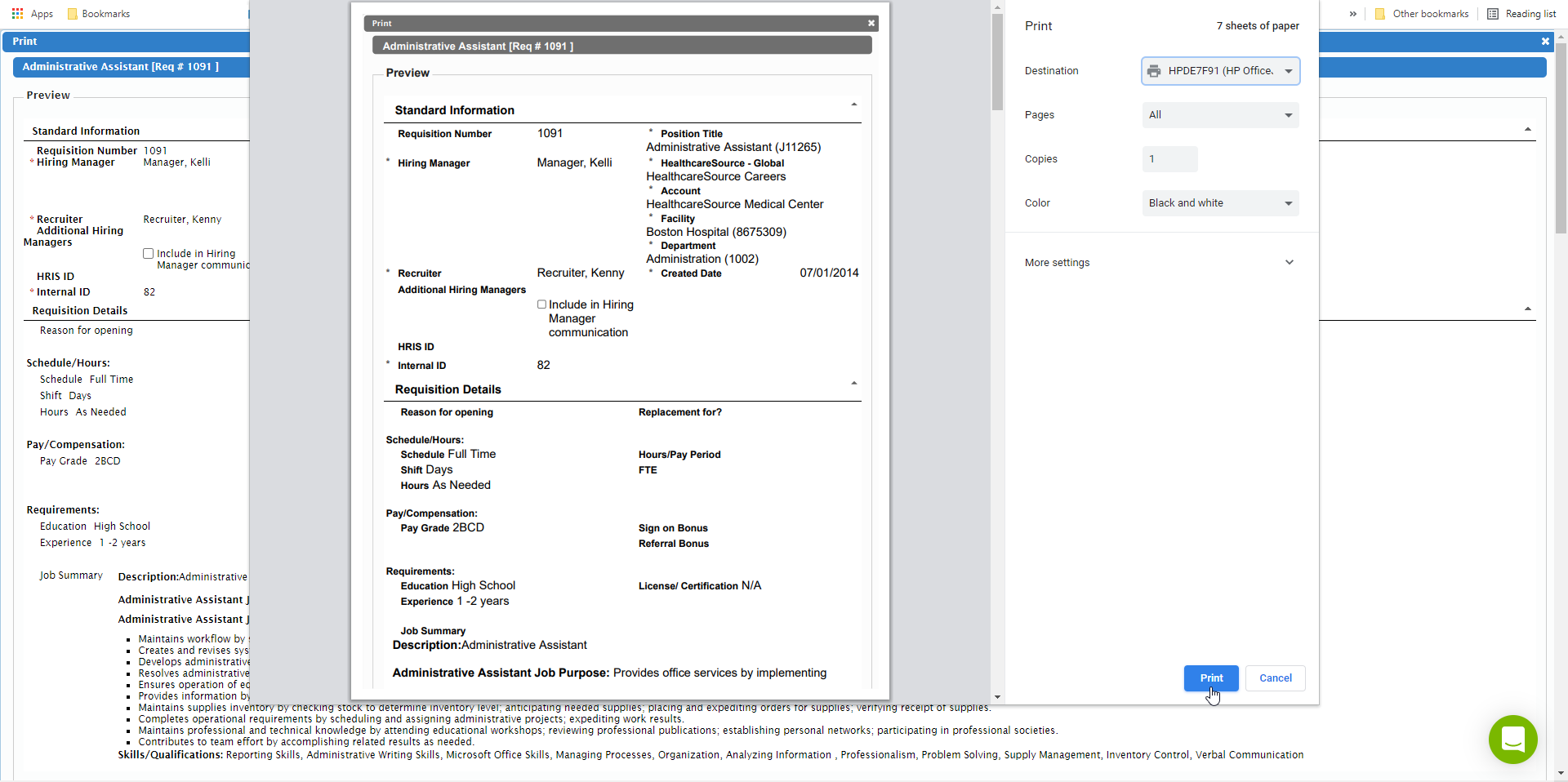Printing Requisitions
symplr Recruiting allows you to print a hardcopy of requisitions in the system. These can be printed to paper or saved to a file for future reference. You can print a single requisition from within its Requisition Details page, or select a group of requisitions to be printed at once from the main Requisitions page.
These steps are taken from the Requisition Detail page.
- Select the Print option from the Take Action drop-down list. A new tab (or window) opens in your browser displaying the requisition.
- From this window, use your browser's File menu to print the requisition to the printer of your choice.
Selecting Print opens a new window (or tab) in your browser that displays the information associated with the requisition, formatted for a printed view.
You can now send this information to your local printer, or save the requisition as a file on your computer in a variety of formats (including MS Word or PDF).
Users needing to print out multiple requisitions can save some time by printing them all at once from the main Requisitions page. Just follow these steps:
-
Select the checkboxes for each requisition on the list you wish to print.
-
Select the Print option from the Take Action drop-down list displays your browser's Print dialog window.
-
From this window, you can send these requisitions to your printer, or save the group of requisitions as a file on your computer in a variety of formats (including Microsoft Word or Adobe PDF).