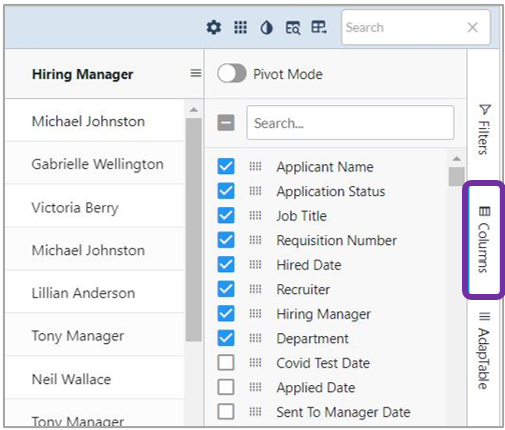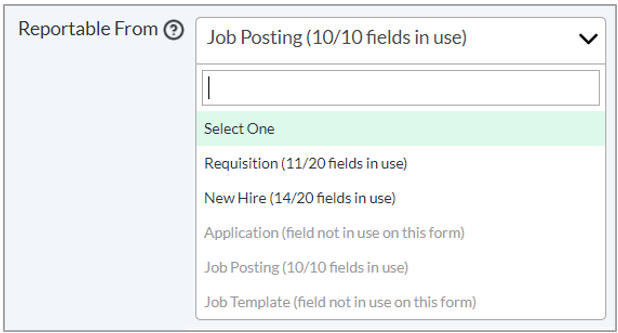Customizing Reports
Reports can be customized to allow you to extract and examine key data points across symplr Recruiting.
In addition to the standard fields that are included in reports, you have the option to add custom fields to your results. These custom fields allow you to create more detailed and informative reports.
-
Select a report, set desired filters, and click View Report.
-
Select the Columns option to display the list of available fields to add to the report.
-
Check the box for the fields you want to include. Custom fields are listed at the end of the list of available fields.
After making desired selections from the Columns menu, you are asked to refresh the report and the selected fields are included as additional columns.
You can also use this menu to drag-and-drop checked fields to adjust the order in which they appear in the report.
Configuring custom fields for reporting is a matter of determining which custom fields you want to include in your reports as well as identifying which form the field should pull data from when added to reports. This allows symplr Recruiting to ensure the field displays the information you want when viewing reports.
The Field Detail page (Admin > Fields > Field Detail) includes a Reportable From field where you select which form’s data to include in reports. The drop-down menu lists all available forms where the field could be added. If the field has not been added to a particular form (or is not currently in use), that form won’t be selectable in the drop-down. Additionally, if a form has the maximum number of custom fields being used in reports, it is also grayed out and cannot be selected.
Note: If a form has reached the maximum number of reportable custom fields, you can adjust which fields are included by removing a current field and adding new fields as needed.