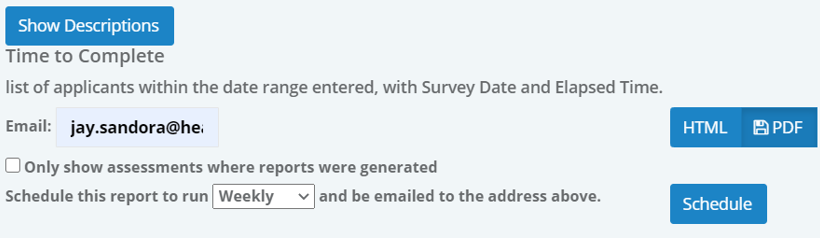Report Scheduling
Report Scheduling allows you to receive and review key assessment data without having to log into the solution and manually run reports. Automatic email notifications are sent at selected intervals (weekly, monthly, quarterly, or annually) that contain links to the desired reports from Staff Assessment.
Scheduled report emails contain links that, when clicked, automatically download the report. There's no need to log into assessments to retrieve the report file.
Multiple schedules can be created for each supported report. This includes multiple recipients, or multiple intervals for the same recipient. Each scheduled report delivery must be created individually (no batch scheduling at this time).
Report Scheduling is only available for reports in PDF and CSV format. HTML reports cannot be scheduled for automatic delivery. While not all reports currently support scheduling, we're working to continually include new reports for this feature.
Scheduling reports consists of selecting an interval for report delivery and entering an email address that receives the emailed report.
- Select the desired report from the main Reports page.
-
In the search criteria area for the report, select a supported format (PDF or CSV). New options appear in the search area when a supported format is selected.
- Select the desired delivery interval from the drop-down menu (Weekly, Monthly, Quarterly, or Annually).
- Enter an Email address that should receive the report.
- Click Schedule.
Once complete, the new report schedule appears in a bulleted list beneath the delivery settings for the report.
The list of scheduled reports that displays for individual reports includes a Delete button next to each item. Clicking this button removes the schedule.