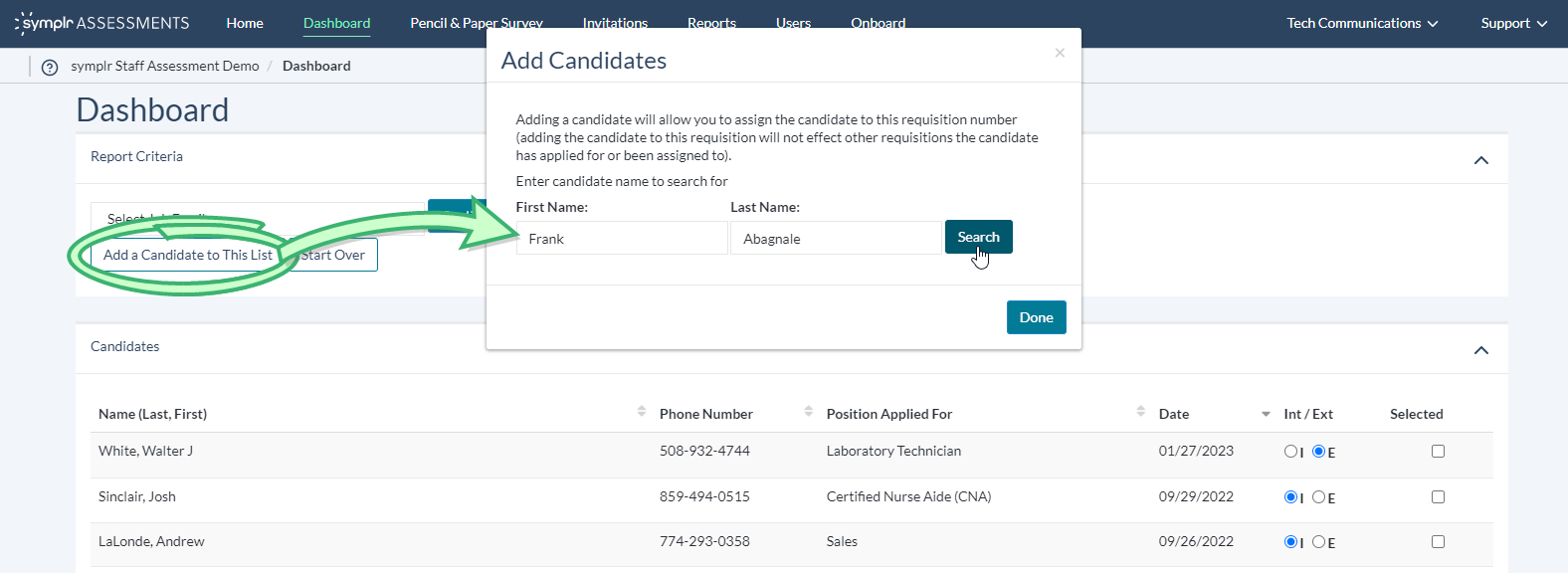Adding Candidates to the Candidate List
In order to help keep the system running quickly, the candidate list includes up to 365 days' worth of candidates. Candidates having been in the system longer than 365 days are now considered when searching by reuisition, but can be added when searching by date range.
Adding a candidate to the candidate list allows you to score their survey answers, view reports based on job family criteria, and/or export a selected group of candidates’ score data to a spreadsheet, the same as you would with any more recent candidates.
To add a candidate:
-
Click Add a Candidate to This List, found in the upper-right corner of the Dashboard page.
-
In the pop-up that displays, enter a candidate’s first name, last name, or both, then click Search. Any candidates with names matching the criteria entered are displayed.
-
Clicking Add places the candidate into the Dashboard list and pre-checks their Select box for inclusion in the list.
-
Once you have selected all the candidates you wish to include in the list, click Done to close the Add Candidates pop-up window.
-
Select any other candidates you wish to compare by checking the box for each individual in the Selected column.
-
Pick a Job Family from the drop-down menu in the upper-left corner of the Dashboard, and click Continue. The Candidate List displays. From here, you may compare scores relative to those chosen for this specific group.