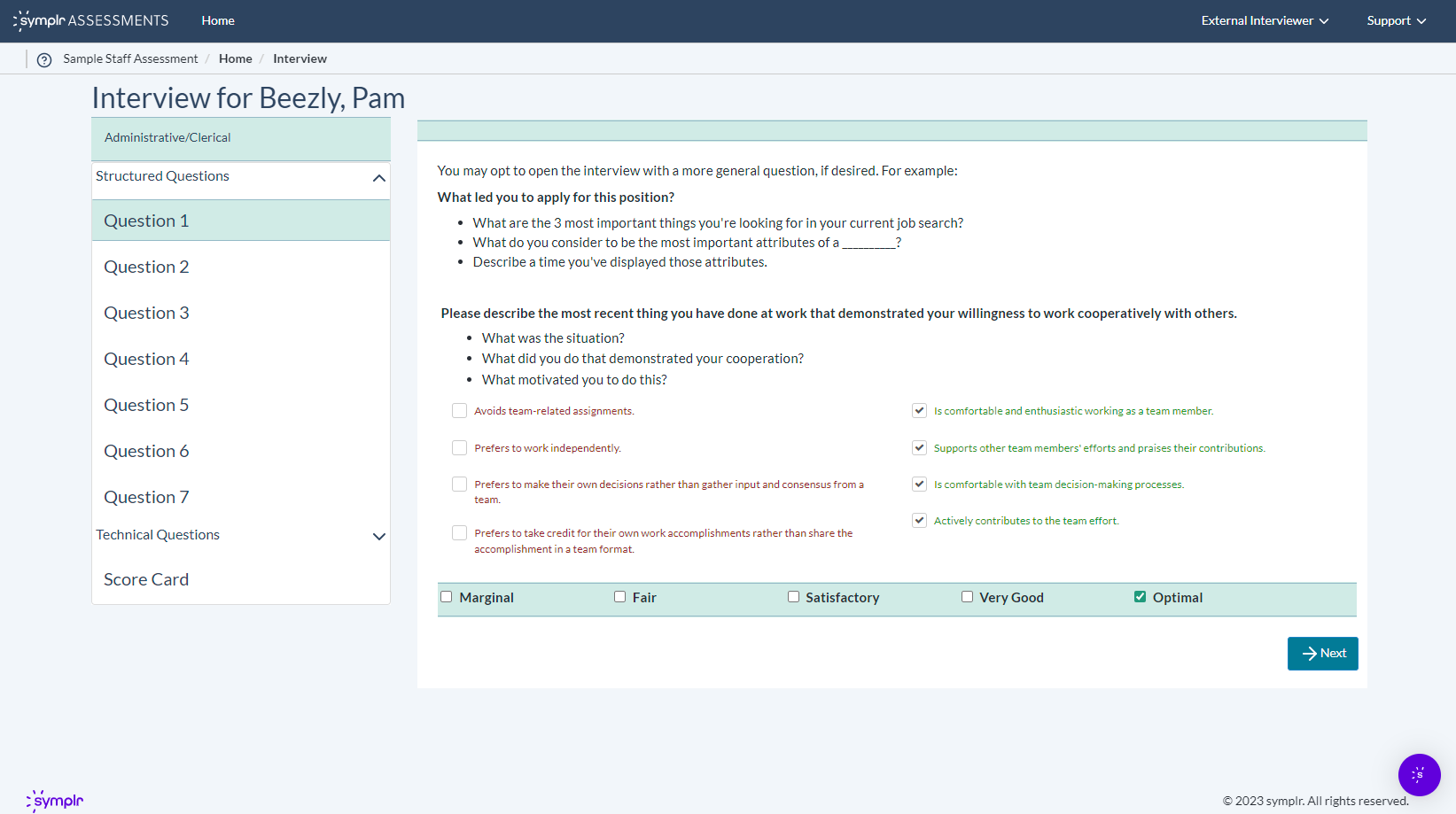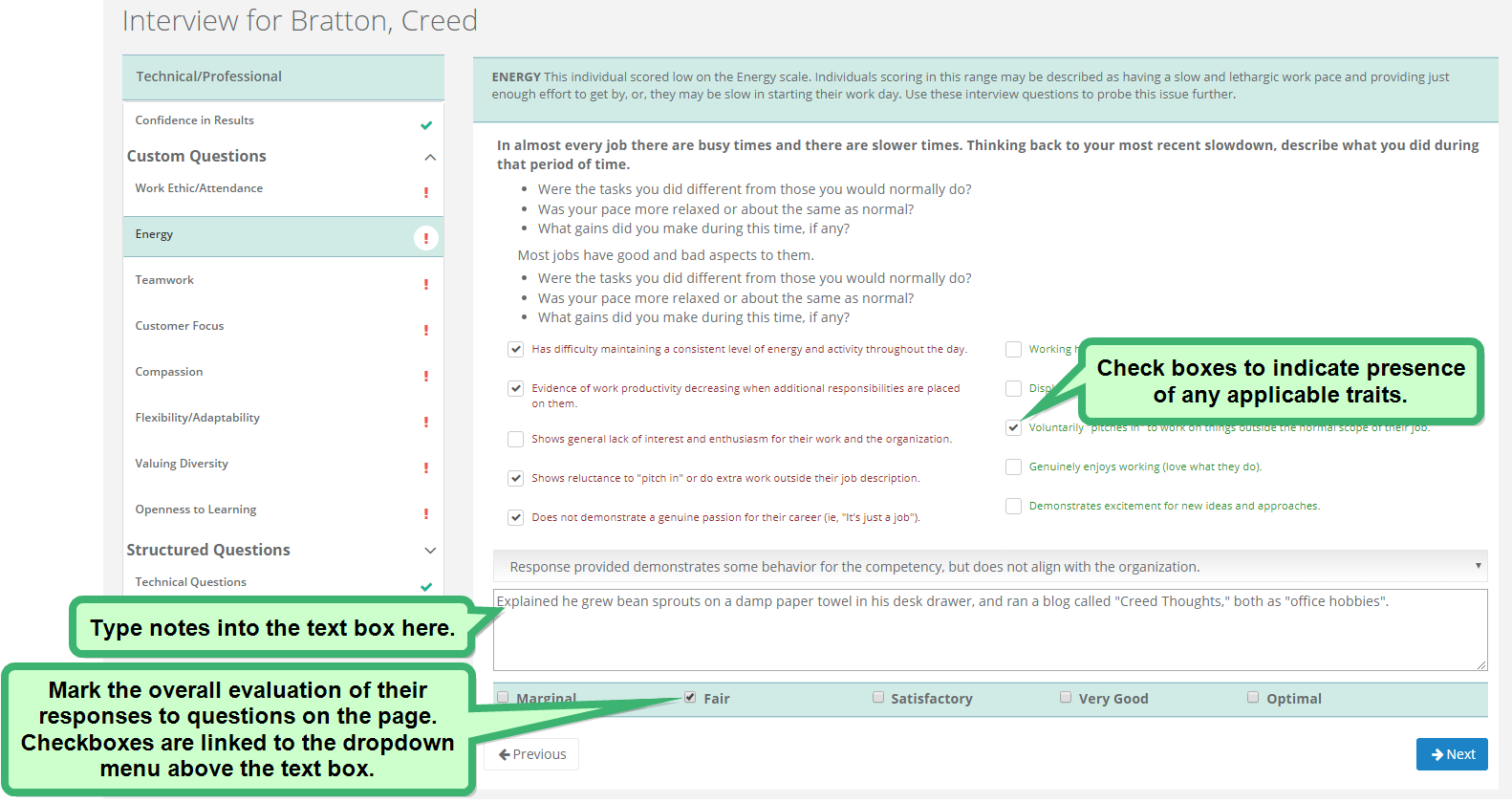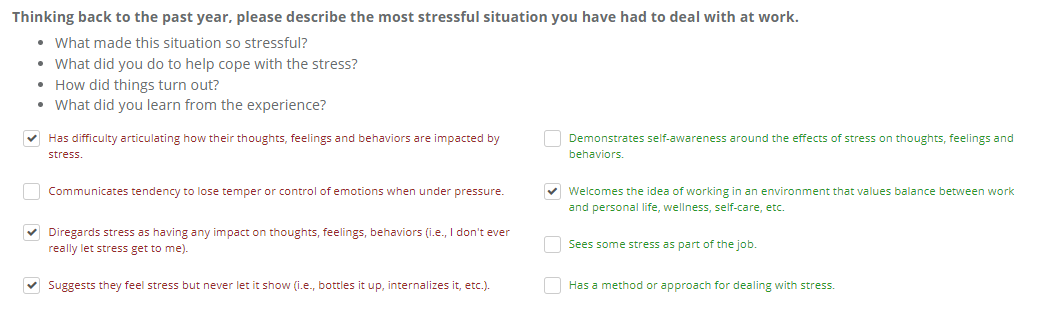Conducting Online Interviews
Online Interviews aim to provide a more efficient and accurate way to conduct applicant interviews. Instead of printing hard copies of the Feedback Report for taking written notes, a mobile-optimized online version allows you to capture notes and log feedback electronically during the interview process, no matter if you’re on a tablet or desktop.
After you have been assigned an interview, begin the online interview process by clicking the candidate's name on the Interviews page.
If the candidate triggered the Confidence in Results warning, the Confidence in Results page displays before the interview questions begin. If this page displays, take stock of its warning, then click Next to proceed to the first of the online interview questions.
Note: The Confidence in Resultspage serves as a cautionary alert, letting you know the candidate may have completed their Assessment Survey too slowly, answered inconsistently, or may have been responding randomly to questions. Or it could have just been a "false negative." At any rate, it's your job as interviewer to note their answers to questions and decide if they have "the right stuff."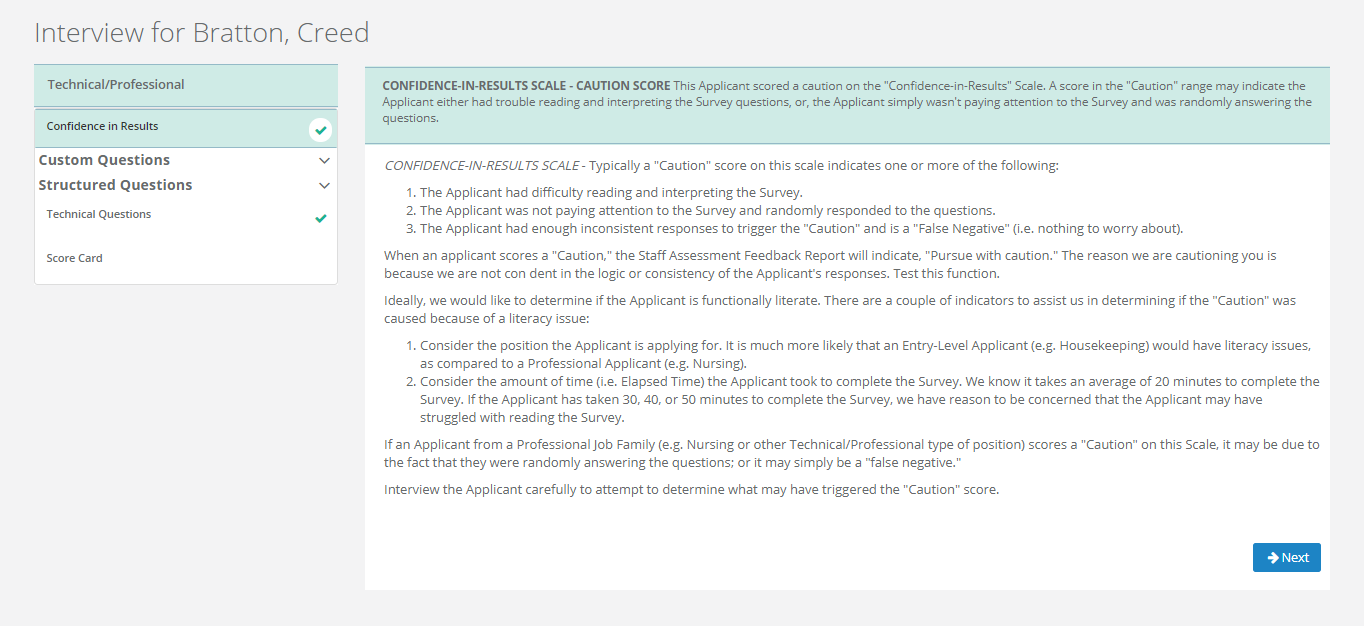
Navigate from one question to another by using the Next or Previous buttons. Additionally, you may click on a specific question using the navigation panel on the left-hand side of the page.
Proceed through the questions as needed to glean an accurate representation of the candidate's skills, experience, subject matter expertise, personality, and other vital traits. Whether the questions you're asking are standard questions or have been custom-added for your role or organization, they are laid out in the same way.
New questions are presented at the top of each subsequent page. After asking the candidate a question, you can take notes about their response, and the manner in which they say it. Upon finishing your interview, any notes entered in these sections are saved for future reference.
Upon completing all interview questions, the Score Card page displays. Here, make sure every line is scored appropriately. Finally, enter any final comments about the candidate and select how to proceed via the Next Steps section at the bottom of the page.
Clicking Save completes your interview, and the candidate is routed based on the method specified in the Next Steps section.
On the Interview Question pages, there are some places where your input affects the calculated score provided on the score card. These include:
Response Checkboxes. Every interview question has between six and ten checkboxes used to mark the presence of positive or negative characteristics in an applicant's response to a question. Checkboxes with red rext are considered negative qualities, and negatively impact the candidate's score. Alternately, checkboxes with green text are considered positive qualities and positively impact their score.
Overall Response Drop-down. This menu is used to pick an overall evaluation sentiment regarding the candidate's response. When an option is picked from this list, it also selects the corresponding checkbox underneath the Notes field. If the option is changed, the active checkbox changes with it.
Overall Response Checkboxes. These check boxes are synchronized with the Overall Response drop-down, in that their responses are tied to one another. If a new box is checked in this row, it also changes the option selected in the drop-down menu above to the corresponding sentiment.
The response evaluations selected on each interview page determine a candidate's overall category scores. Learn more about Scoring Interviews.