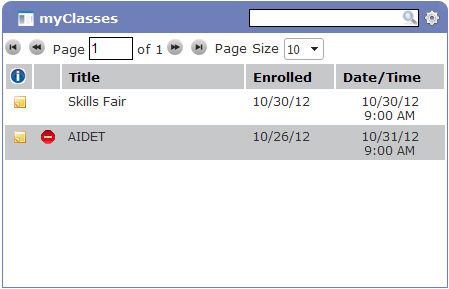myClasses
The myClasses widget lists basic information for your scheduled instructor-led classes in a compact, easy-to-read format. It displays all class sessions you are enrolled in, but have not yet completed.
Additional details for each class are available through pop-up tool tips, opened by hovering the cursor over the class title, and by selecting the information icon to the left of the class title.
Once you have completed a class, it is removed from the myClasses widget and appears in the myCompletions widget.
- The first column contains a notes icon (
 ). Clicking this icon opens a new pop-up window that displays class details and additional class sessions.
). Clicking this icon opens a new pop-up window that displays class details and additional class sessions. - The Title column contains the class title and indicates the current and total number of sessions available for the class. Hovering over this class title opens a tool tip containing additional details for the class, such as description, location and credit information.
- The Enrolled column lists the date on which you enrolled in the class.
-
The Date/Time column lists the date and time of the next scheduled class session. Should you not complete the class through the session listed, the widget automatically updates to reflect an upcoming session.
Example: The Fire Safety class, to which you have enrolled, contains four sessions. You have enrolled after the completion of the first session. The information listed in this column for Fire Safety reflects the date and start time of the second session.
If you miss or cannot attend the second session, the widget automatically updates to the date and start time of the third session once the date and time of the second has passed.
The following actions are available from the myClasses widget:
- Drop a class
- Print assigned classes list