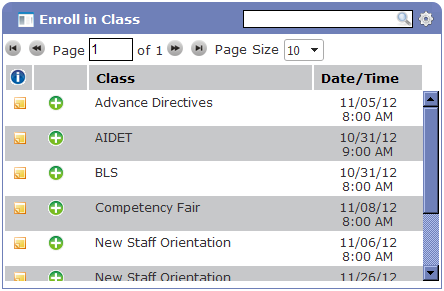Enroll in Class
The Enroll in Class widget contains a list of all available live training classes, providing a quick and easy way to locate and sign up for training.
The columns displayed in the widget contain the Class name and Date/Time of the next scheduled session for the class.
Additional details for each class are available through pop-up tool tips, opened by hovering the cursor over the class title and by selecting the notes icon in the information column.
The Enroll in Class widget contains the following informational columns:
- The first column contains a notes icon (
 ). Clicking this icon opens a new pop-up window that displays class details and additional class sessions.
). Clicking this icon opens a new pop-up window that displays class details and additional class sessions. - The next column displays the enrollment options for the class. Depending on the status of the class, different options are shown.
- A green plus indicates you are able to immediately enroll in the class.
- PreReq indicates there are prerequisites that need to be completed before you can take the class.
- Conflict indicates the class occurs at the same time as another class in which you have enrolled.
- Full indicates the class has reached the maximum number of attendees.
- The Class column contains the class title and indicates the current and total number of sessions available for the class. Hovering over this class title opens a tool tip containing additional details for the class, such as description, location and credit information.
- The Date/Time column lists the date and time of the first scheduled session for the class.
The following actions are available from the Enroll in Class widget: