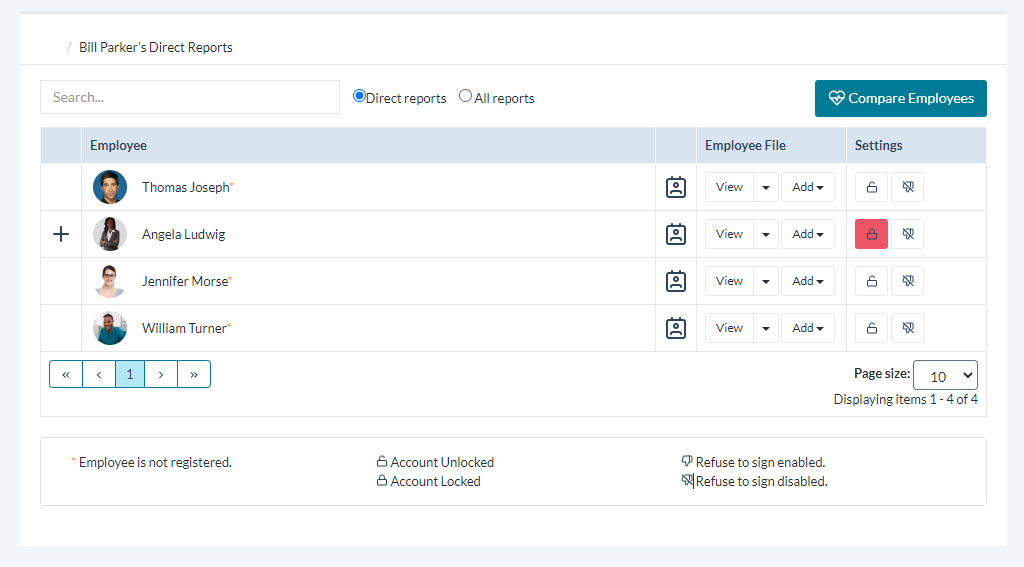Employee List
The Employee List page under Employees provides managers with quick and easy access to the profile pages of their employees. Only managers and system administrators can access the Employee List page.
The table on the page displays all of your direct reports, as well as any of their direct reports as well. A plus sign icon (![]() ) next to an employee indicates they have direct reports. Clicking this icon reloads the table to display all the direct reports for the selected employee.
) next to an employee indicates they have direct reports. Clicking this icon reloads the table to display all the direct reports for the selected employee.
A search field is available that provides a partial-word search on employee names. The table is automatically filtered based on each character that's entered into the search field. Additional options provide the ability to display only Direct reports, or show All reports (your direct reports AND their direct reports) listed together.
Each employee in the row has an Employee File column, containing two drop-down menus:
- View. This split button provides two ways to view the available pages in the employees folder. Clicking View opens the employee's Performance Vitals page, while the down arrow opens a list other pages found in the employee's profile.
- Add. This menu provides a way to quickly add new items to an employee's profile without having to first visit that specific page. For example, selecting Feedback from the menu opens a blank feedback form. When completed, it is added to the employee's profile.
The Settings column contains two action buttons:
- Account locking (

 ). This button toggles between locking and unlocking an employee's account. Employees cannot log into symplr Performance with a locked account.
). This button toggles between locking and unlocking an employee's account. Employees cannot log into symplr Performance with a locked account. - Refuse to sign (

 ). This allows you to toggle the employee's refuse to sign privilege.
). This allows you to toggle the employee's refuse to sign privilege.