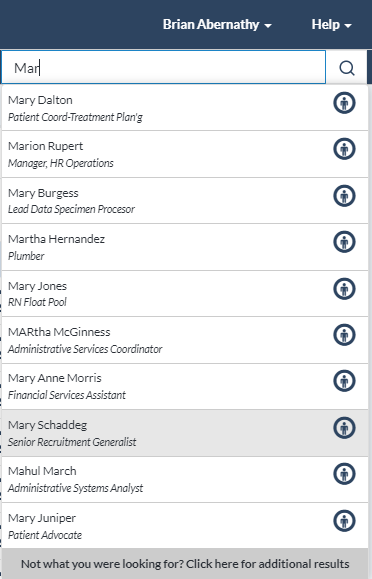Employee search
The Employee Search field in the navigation bar provides a way for both managers and administrators to quickly locate and view employees. The field always appears in the navigation bar no matter which page you are currently viewing, and automatically begins displaying search results once three (3) characters have been entered.
Searches are performed against employee names (first and last) as well as employee IDs. Clicking an entry from the list of results opens the Tasks page from the profile of the selected employee.
If your entered search criteria returns more than 10 matches, or you're looking for a terminated employee that does not appear in the drop-down list, the Additional Results link at the bottom of the list opens a new results page that lists all employees matching your criteria. This page includes an option to Include Inactive Users that, you guessed it, shows any inactive user that matches your search.
Administrators are able to impersonate users directly from these search results by clicking the ![]() icon next to the desired user in the initial drop-down list, or clicking the Impersonate link on the expanded results page.
icon next to the desired user in the initial drop-down list, or clicking the Impersonate link on the expanded results page.